Last Updated on October 5, 2023 by Rick Darlinton
The average creative is drawn to the Mac, like a fly to honey. And it’s not unrelated to the performance of the Apple computer.
Yet, for most sketch artists, just having a Mac isn’t enough. They still have to find the app to bring their imagination or idea to life.
While you can go through the rigorous process of testing all sorts of drawing software for Mac, it can be counterproductive – you might have to kiss one too many frogs to meet app-charming.
To spare creatives like you the hassle of finding the right drawing software, we have compiled the best ones. Here they are in no particular order:
Autodesk SketchBook
Autodesk’s Sketchbook is a drawing software for mac that’s busting at the seams with worthwhile features. Its tools catalog is bound to make any sketch artist drool. You can make your choice from the 190+ brushes that are easy to personalize for the best results. This is besides the multitudes of drawing tools – pencils, markers, and others – at your disposal. The Sketchbook lets you create vivid drawings – you can add color by selecting your preferred choice from its Copic Color Library.
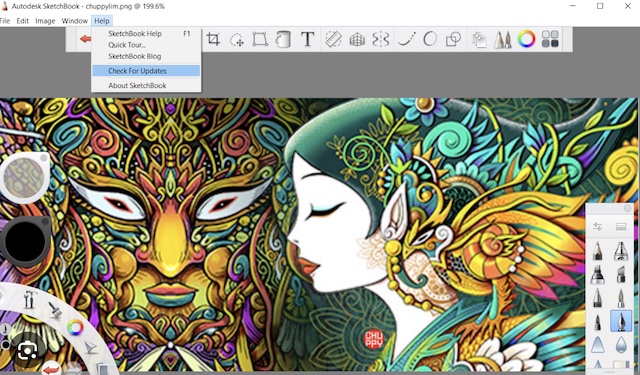
With Sketchbook, you can decide how you draw those lines, whether you’d rather do it the old-fashioned way of using rulers or letting the software do the hard work for you using its highly intuitive AI technology. Perhaps the standout attribute of the Sketchbook is its user interface. As soon as you get into your creative drive, the menu goes into hiding, reducing the likelihood of distractions. Yet, it’s easy to reach for the necessary tools when needed. Files can be exported in multiple formats like PSD, JPG, PNG, and more. This way, you can send that completed masterpiece in your preferred format.
Pros
- Packed with lots of tools for bringing ideas to life
- Its Copic Color Library is a collection of different shades of hues.
- Intuitive user interface
- Compatible with both mobile and PC
Cons
- Might take some time to get used to it
Affinity Designer
The Adobe Suite might be every creative’s dream tool, but the Affinity Designer drawing software for mac attempts to steal that crown – and for a fraction of the price.
With its array of customizable brushes, the Affinity Designer drawing software for mac gives you a fighting chance at creating the masterpiece that you seek. Users can leverage and fine-tune the live gradient for additional depth to their artwork.
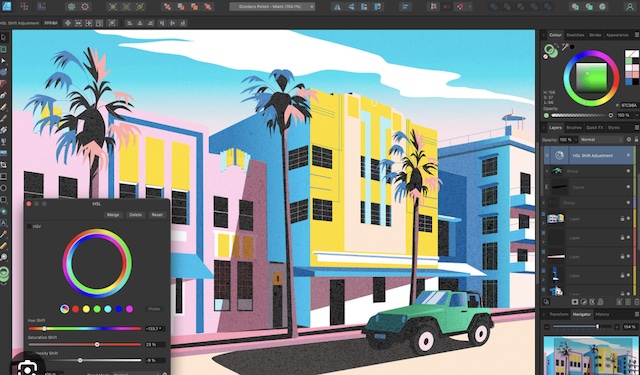
Thanks to the blend mode preview, Affinity Designer provides an insight into the effects of a blend before it becomes active.
While the Affinity Designer’s user interface might not be as intuitive as that of the Sketchbook, the former is easy to personalize. You can choose the color, position of the toolbar, layout, and more. On Affinity Designer, multiple file formats such as JPEG, PSD, PNG, GIF, TIFF, AI, BMP, and RAW are supported. It’s quite handy when you have to export to different programs.
Pros
- The user interface is customizable
- Impressive zoom
- One app does it all – both pixel and vector artwork
- It offers an immersive grid arrangement
Cons
- Lacks image tracing
- The interface has a lot going on
Krita
For free drawing software for mac, Krita does pack a punch. Like the Autodesk Sketchbook’s interface, Krita’s can be quite intuitive. Everything on the menu can be moved, so you can easily reach for them. Its layout is as flexible as it gets, making it easy to manipulate. Despite being free, Krita has an arsenal of helpful tools to help unleash your creativity. There are 100+ brushes, brush stabilizers, and brush engines, so drawing is less tortuous.
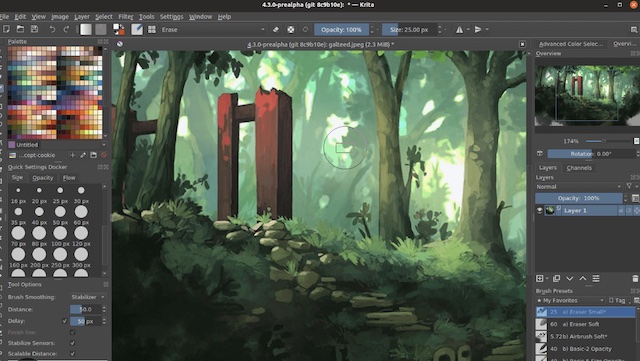
This free drawing software allows you to save created brush settings, so you don’t have to repeat the process. And if the Krita toolbox isn’t enough, there’s a leeway to import brushes and texture packs from elsewhere. The Krita app makes it easy to draw the shapes you need. With its smart assistants, you can draw distinct shapes in the shortest time.
Pros
- Impressive color management
- Can alter HDR images
- Customizable user interface
Cons
- Takes up too much RAM space
- It might take some time to master those customizable brushes
Inkscape
This is another free drawing software for mac that might be worth looking at. Frankly, this free software can rival many premium apps – the Inkscape tools are quite incredible. On Inkscape, you can combine layers, organize them to deliver the perfect impression. The software allows you to create and alter objects, juxtapose nodes …and just have fun bringing your imagination to life.
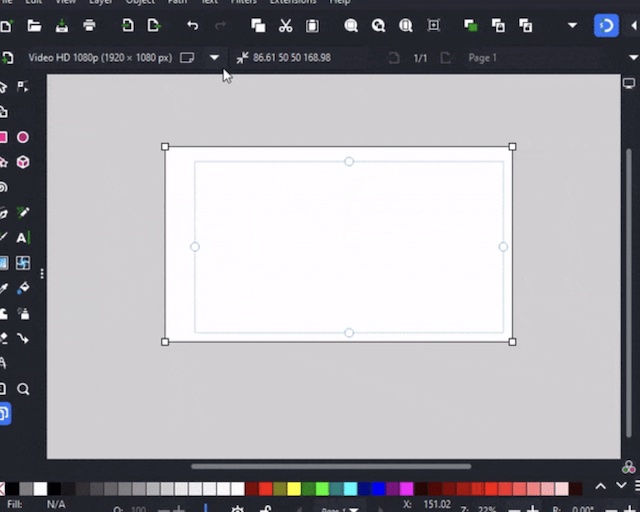
Picking the right color can often become a challenge, but not if you have Inkscape’s color selector tool. Finished artwork can be exported in multiple formats such as PNG, DXF, sk1, PDF, EPS, and others.
Pros
- Has a large number of tools
- Supports multiple file formats
- Has node editing functionality
Cons
- The learning curve is the worse
- The interface is anything but user-friendly
Sketch
Looking for a vector focused drawing app for mac? Sketch is a worthy contender. This drawing software attempts to simplify the complex vector drawing process through its array of vector editing tools. With Sketch, you can be as detailed as you like – there’s a highly powerful zoom to help analyze every pixel.
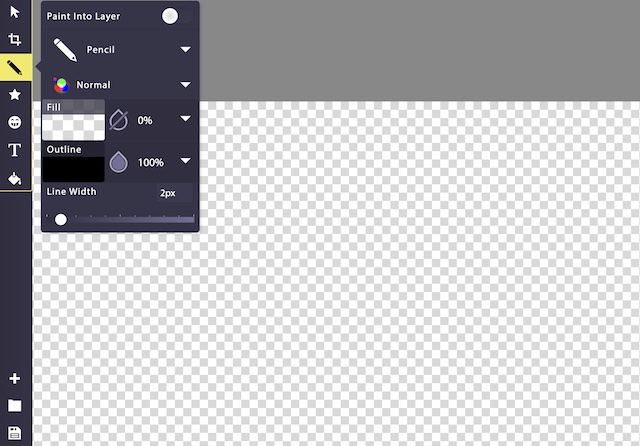
The drawing software for mac is quite intuitive, from the size-changing symbols to the streamlined interface. With a one-time entry of variables like color, layer style, and text, you can replicate that award-winning design.
Using Sketch’s components view, your design gets that final look over before it is sent into the ‘wild’. Its big preview screen keeps nothing from your sight.
Pros
- It’s efficient at vector drawing
- Very organized layout
- Easy to export
- The user interface is easy on the eyes
- Sketch library is updated across all sketch files
Cons
- Updates are rolled out rather slowly
- Its dependency on plugins is a double-edged sword
Preview
For simple drawings, only one app comes to mind: Preview. It’s the native drawing app that’s preinstalled in Mac computers for a reason.
On Preview, drawing is uncomplicated with a nice array of simple tools. Using the Mac app, you can create objects of different shapes, thickness, style, and of course, color.
Due to the limited capability of Preview, Mac users often restrict its use to image editing and conversion. It’s certainly not the software for vector drawing, so don’t even try.
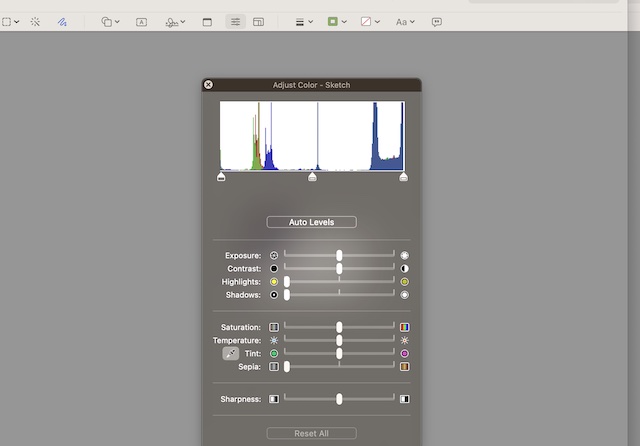
Pros
- Preview is free to use
- Great for creating simple art pieces
- Can be deployed towards editing images
Cons
- Not ideal for complex drawings
- Limited tools
