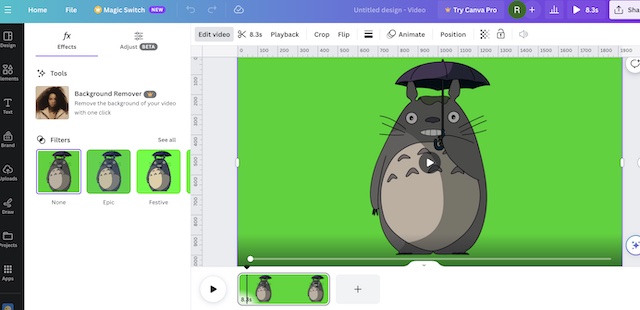Last Updated on November 26, 2023 by Rick Darlinton
We know it is common to remove full video background online no matter you want to change the video background or just want to hide the background information. There are plenty of online video background remover tools and you can try them to achieve removing full video background for free. However, it may take you much time to find a proper one. Therefore, we have tested some online video background removers and listed them in this article including the pros and cons along with detailed tutorials.
7 Best online video background remover tools
- Unscreen
- Cutout pro
- Kapwing
- Capcut
- Media.io video background remover
- Veed.io video background remover
- Canva video background remover
Unscreen
Unscreen is one of the best online video background remover tools. However, actually you have to upgrade to its pro version to export the video as mp4. It has a free version that allows the users to remove full video background online for free but with free version the video can only be exported to gif, animated png or single frames. However, its pro version lets you export the video as mp4 format up to 1080p without watermark.
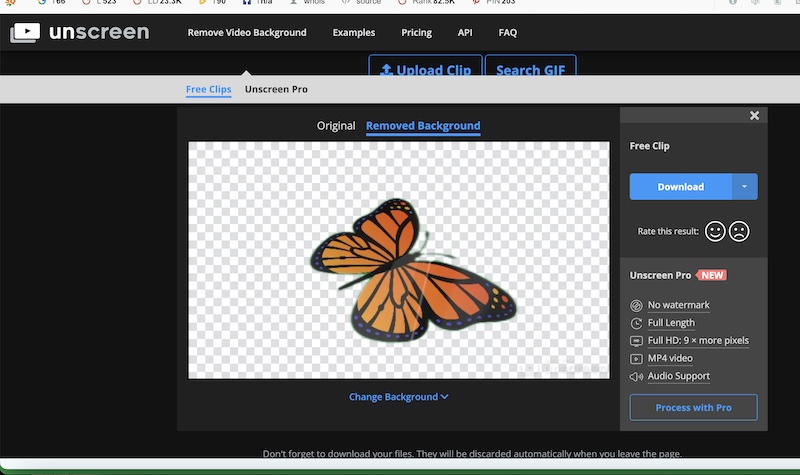
Pros
1. It is super easy to remove full video background online and also change the video background in one click
2. The platform runs smoothly and it is quick to export the videos
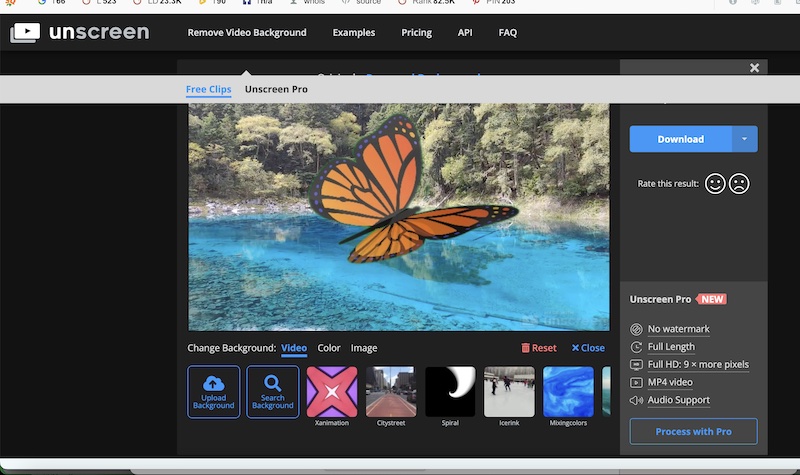
Cons
1. The free version only lets its users to export the video to gif, png and single frames. You can not export videos to mp4 unless you upgrade to its pro version.
2. The free version has a watermark.
3. The video has rough edges after removing video background and it seems with free version it is not possible to adjust this.
Cutout pro
As the name suggests, Cutout pro is a professional online video background remover but it also does not have a free version. However, it is quite useful to help remove full video background online and it seems there are no rough edges after removing video background when I used it to remove the video background for the following green screen video. Of course, you also have the option to change the video background easily online. More importantly, you can upload multiple videos at the same time to remove full video background. The platform also supports video preview, though it takes some time to finish processing preview video.
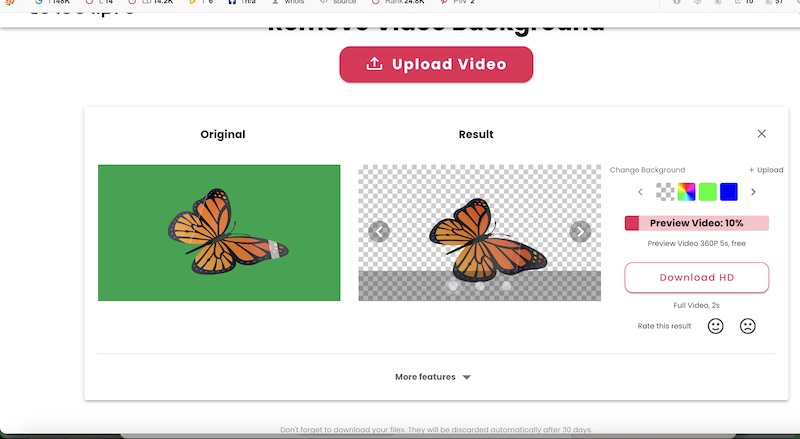
Pros
1. The video has smooth edges after removing full video background
2. It is quick and convenient to use for removing video background online.
3. The users can change video background in one click.
4. You can upload multiple videos to remove video background at the same time.
Cons
The platform does not have a free version.
Kapwing
Kapwing is another cool online video remover program and it is also a good free online video editor, which means you could edit the videos after removing the full video background online. With online video editor, you could remove full video background online for free directly or using chroma key in the program. Furthermore, the video can be exported to up to 720p with its free version and it supports output video formats of mp4, gif and jpeg. Just follow the steps below to remove video background or change video background as shown below.
1. Visit Kapwing online video editor and then tap on media on the left-hand column to upload the green screen video you want to remove full video background.
2. Select the video you want to remove video background and drag it to the timeline.
3. Next, select the video and click on video in the preview section and then tap on effects tab in the right-hand column as shown below. Please note you can also right-click the video in the timeline and then select split to trim the videos and select the specific video clip to remove full video background online.
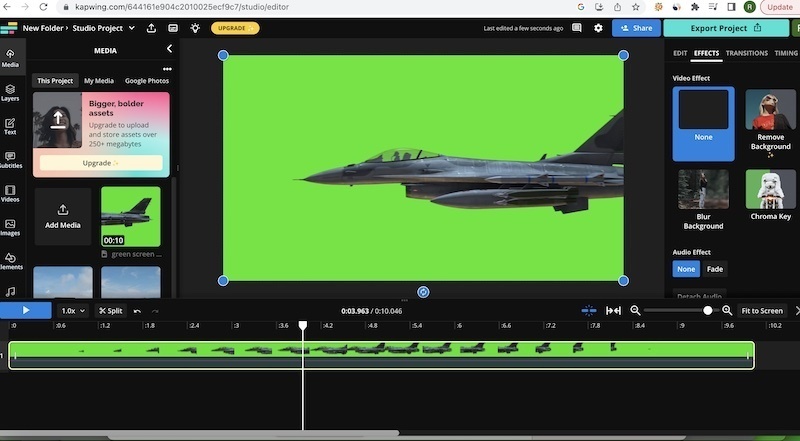
4. Finally, just click on remove background option or tap on chroma key to remove video background.
However, if you also want to know how to change video background using Kapwing online video editor. You can tap on media again on the left side bar and then upload the background video to the timeline below the green screen video. Finally, select the green screen video and then scroll down to find the forward option and just click on it to change the video background successfully.
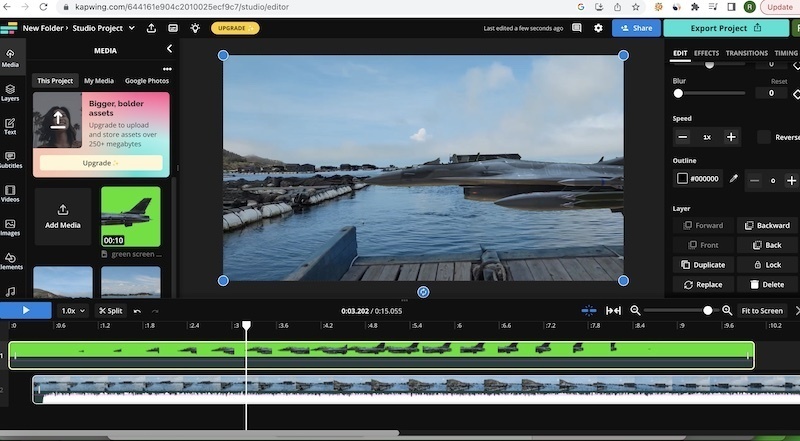
Capcut
We also recommend Capcut online free video editor as it is a very cool online editing platform. One of the video editing features within Capcut is that it is built with a cutout functionality that can allow users to remove full video background, though it is not possible to adjust the rough edges of the videos. However, you can try to upload your video and use it to remove video background.
1. First off, visit Capcut video editor website and then click on media on the left side bar and then tap on uploads to import the green screen video to the Capcut.
2. Next, move the video to Capcut timeline.
3. Subsequently, select the video and click on video in the right-hand column and then click on cutout to remove the video background in one click. Please note it is not possible to adjust if there are rough edges after video background is removed.
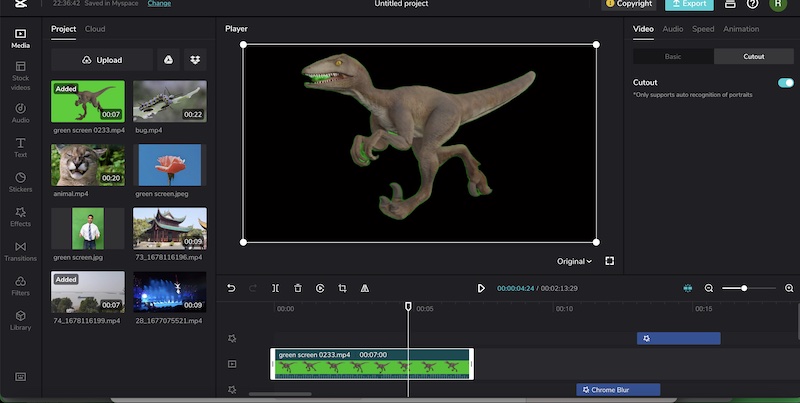
These are some detailed tutorials about how to remove full video background online and they are easy to operate in terms of removing video background. Some of them do not offer a free version while others let you remove video background for free. Anyway, you can select your favorite one and use them to edit video background without any hassle.
Media.io video background remover
Media.io video background remover is a great free online full video background remover developed by Wondershare. With Media.io video background remover, you can upload your video directly to the platform and remove the full video background quickly. The best part is that you can export the videos without a watermark.
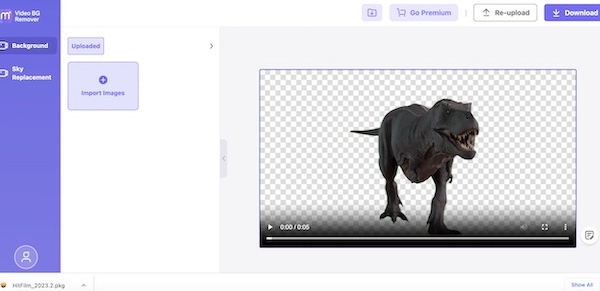
What’s more, the users can also upload a background image to replace the video background. It’s worth a try as it can help you remove full video background very well.
Veed.io video background remover
Veed.io is a nice online video editor that offers lots of basic editing features. With Veed.io, you can edit videos online and also remove video background. Thought, you have to upgrade to its pro version in order to use its video background remover tool.
To remove full video background online, just go to Veed.io and then click on upload a file to add the video. Next, click on magic tool below the preview window and then click on remove background.
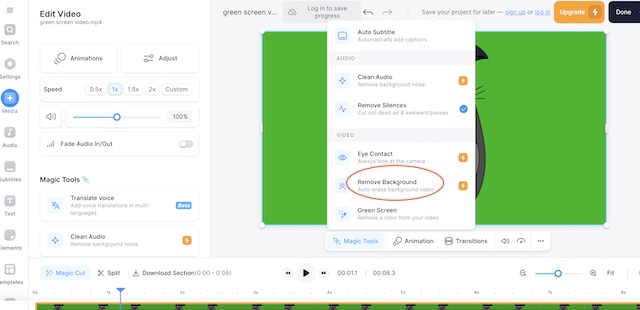
Canva video background remover
Canva is a popular online video editor and actually it is also a great design software. With Canva, you can add titles, cut or split a video as well as adding filters, transitions, effects and more. Besides, Canva also has a video background remover tool, though it is only available to pro version users.
- To remove video on Canva, you can follow the steps below.
- Go to Canva video editor.
- Next, click on upload on the side panel to add your video.
- Then, click the video in the preview window and then click on edit video. After that, you can tap on background remover to remove full video background. But please note you need to upgrade to its pro version in order to use this feature.