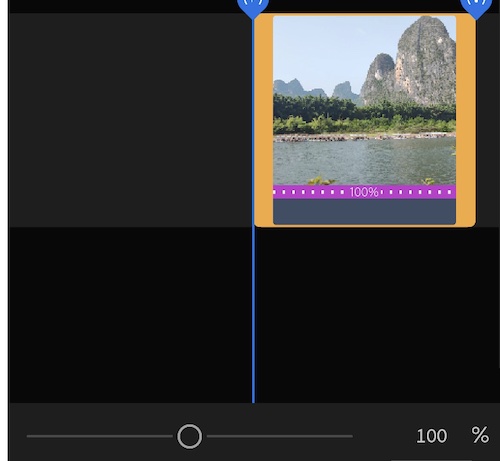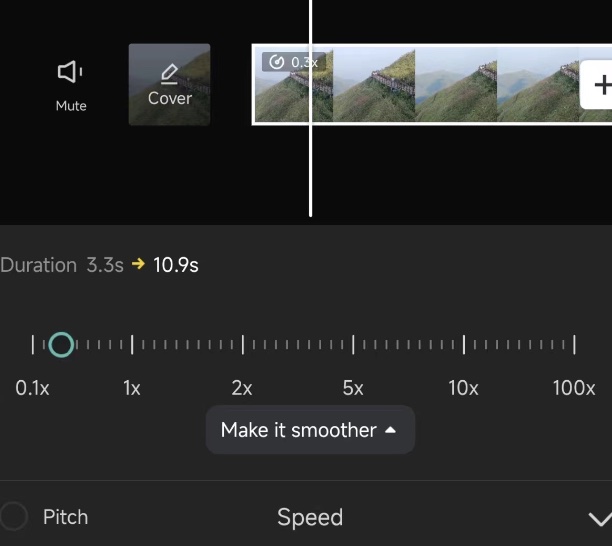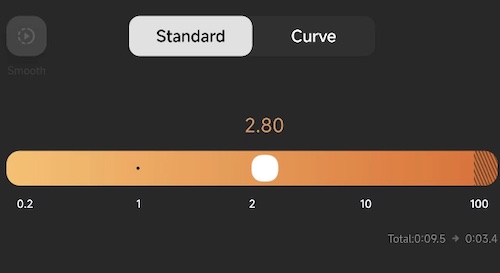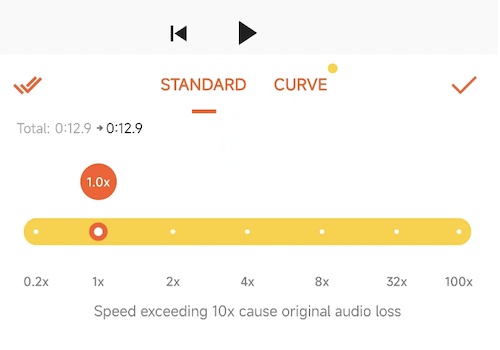Last Updated on January 2, 2024 by Rick Darlinton
It is easy to edit videos on iPhone and there are so many free iPhone video editors that can help you speed up or slow down a video on iPhone. One of the best free video editors. For iPhone is iMovie. In this article, we will introduce how to speed up a video on iPhone using some best free iPhone video editors. Now let’s get started.
How to speed up a video on iPhone using iMovie
iMovie is one of the best free video editors for iPhone. You can use it to speed up a video on iPhone as shown below.
- Open the iMovie on your iPhone.
- Next, click on create project and then tap Movie to create a movie project.
- Select the video clip you want to speed up.
- After that, tap the speed button at the bottom of the screen.
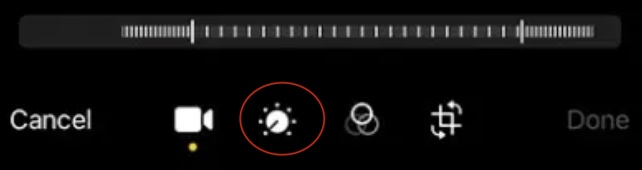
- Drag the slider to the right to speed up a video or to the left to decrease the speed.
That is so simple.
How to speed up a video on iPhone using Capcut
When it comes to editing videos for free on iPhone, you should consider using Capcut which is one of the best free video editors for iPhone. The best part is that Capcut offers its users a great assortment of free effects, titles, subtitles, transitions and some innovative filters, and more. It is also very user-friendly to use Capcut for speeding a video up on iPhone. Just follow the steps below.
- Download and run the Capcut on your iPhone.
- Next, move ahead to tap new project and then upload your video clip to the Capcut timeline.
- Next, select the video clip you want to speed up. If you want to speed up a part of the video, you can tap on split at the bottom of the screen.
- Subsequently, tap speed at the bottom of screen and select normal.
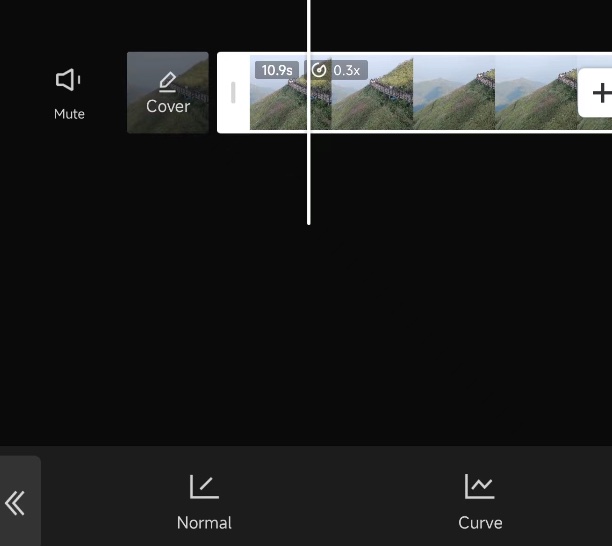
- Then you are able to drag the speed slider to any point to speed up a video on iPhone.

Adjust the speed of a video on iPhone using Inshot
If you still want to know how to speed up a video on an iPhone, then you can try Inshot, a free video editor without a watermark for an iPhone. Inshot is a very lightweight iPhone video editing app and it is quite smooth to use. Follow the tutorials below to learn how to speed up a video on iPhone.
- Download and run the Inshot app on your iPhone.
- Next, click on video to create a video project.
- Similarly, select the video clip and then find the speed icon at the bottom of the screen.
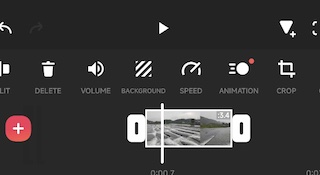
- Now you are able to speed a video up on iPhone. You can either choose the standard or curve option to adjust the speed of a video on iPhone. The number 1 means the original speed while 2 means 2x faster. If you want to slow down a video on iPhone, just drag the slider to a number less than 1.

Change the speed of a video on iPhone using Youcut
Youcut is another free video editing app for iPhone. It has lots of free media resources including filters, transitions, subtitles, audio effects and more. The app is very smooth to use without crashing. You can try the tips below about how to speed up a video on iPhone.
- Run the Youcut app on your iPhone.
- Then, tap new project and upload your video clip to the Youcut app.
- After that, select the video or video clip.
- Next, tap on the speed option within the app and then just drag the speed slider to the right to increase the speed of a video on iPhone or to the left to decrease the speed of a video.

Speeding a video up on iPhone using Adobe Rush
Adobe Rush is very helpful for iPhone users to speed a video up. Adobe Rush is also free to use without a watermark, though the free version has limited editing options. However, it can suit your basic video editing requirements on iPhone. Follow the steps below to change the speed of a video on iPhone.
- Open the Adobe Rush on iPhone.
- Next, select the video clip you want to speed up.
- Move ahead to tap the speed button at the bottom of the screen.
- To change the speed of a video on iPhone, click on speed range and then move the speed range bar to increase or decrease the speed on iPhone.