Last Updated on November 26, 2023 by Rick Darlinton
Blurring background in video is necessary no matter you want to hide the background video information or highlight the objects in the video. There are different video editing software programs that are capable of letting you blur background in video. However, we will show you how to blur background in video online free in this article. With these free online video editors, you are able to blur the video background so that the key objects in the video can stand out. Now let’s get started and try these simple solutions to bur background in a video.
How to blur video background online using kapwing
Kapwing is one of the best free online video editors we want to recommend when it comes to blurring video background. Kapwing comes with a wide range of basic video editing features ranging from adding effects to adjusting the videos. Additionally, it is free to use, though the exported video will come with a watermark on the screen. You can follow these tips below about how to blur background in video online.
1. Firstly, you can visit Kapwing online video editor page and then tap on media option from the left side.
2. Next, click on add media to import the video you want to blur the background in video.
3. After that, drag the video to the Kapwing timeline section. Its timeline is very convenient to use and you can move the white playhead bar to any point to preview the video. The users can select the video and right-click the video and then select split to trim or cut the video into different clips.
4. Just select the video clip you want to blur the background and then click on the video in the preview window. Then click on effects tab in the right-hand section and choose blur background option.
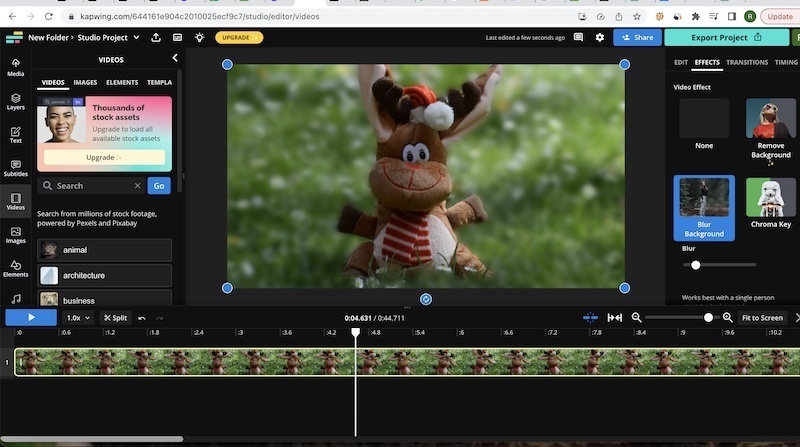
5. Finally, you could move the blur slider to the left or right to adjust the blur level you like.
6. After finishing blurring the background in video, just choose export project in the upper right-hand corner to save the video to your device.
How to blur video background online using Capcut
Capcut online video editor presents a diverse range of video editing tools and most of them are free to use. Additionally, there is no watermark when you edit the videos with Capcut online free video editor. If you want to know how to blur background in video for free, Capcut is one of the best online video editors you could believe in. Anyway, follow the instructions below to achieve this.
1. Visit Capcut online video editor website and you can choose to register an account so that you can save the edited video files.
2. Similarly, tap on media and then click on upload to import the video you need to blur the background.
3. Drag the video to the Capcut timeline. Before you blur the video background, you can either choose to select the whole video or select the specific part of video to blur the background. To trim or split in Capcut, just move the white playhead bar to the place you want to cut and then tap on split icon in the upper left-hand corner above the timeline.
4. Select the video clip you want to blur the video and subsequently tap on effects tab in the left-hand column in the interface.
5. Next, click on expand icon below the effects option to access more effects and then choose the lens option.
6. To blur background in video in Capcut, you can click on chrome blur effect to finish the blurring process.
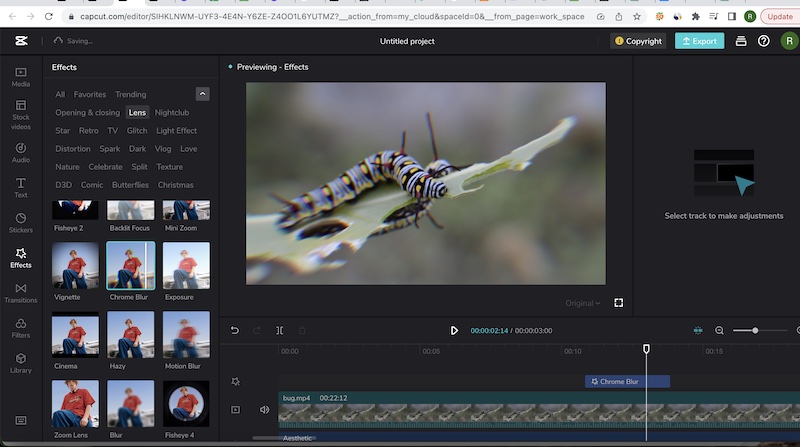
7. Finally click on export in the upper right-hand section to save the video.
Unfortunately, it seems the users can not choose to adjust the blur level in capcut.
Blur the video background using Veed io
Veed io is another powerful online video editors that include huge selection of video editing tools such as adding titles, effects, adjusting the videos and most importantly blur the background in video. So, if you still wonder how to blur background in video online for free, try Veed io. Similarly, Veed io has some blur effects that can be applied to your video to blur the video background.
1. Visit Veed io video editor website and then click on media in the left-hand section to upload your videos.
2. Move the video to the timeline and then similarly you can select the whole video or split the video to different video clips and choose the specific video clip to blur the video background.
3. Choose the video clip in the timeline and then click on filters in the bottom left-hand corner and subsequently choose effects tab.
4. Under the effects tab, scroll down until you find the boken blur effect. Just click on it and continue to move the blur slider at the bottom of the effect to adjust the blur level.
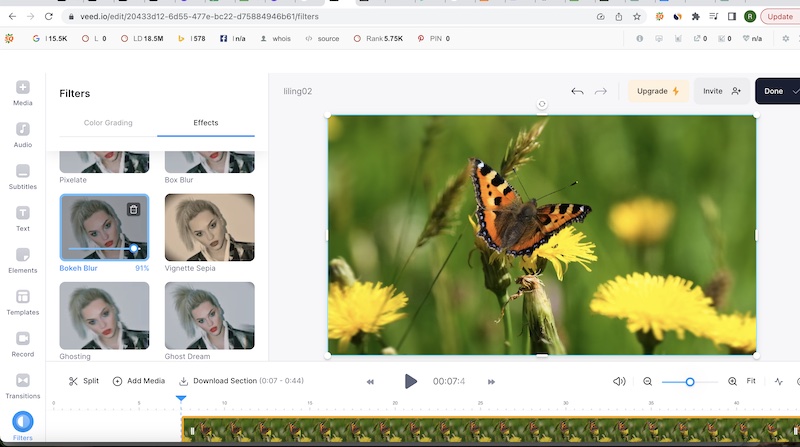
5. When everything is done perfectly, click on done tap in the top-right corner to save the video. Please note there is a watermark using Veed io while exporting the video unless you choose to upgrade.
These online video editors as mentioned above are very efficient to use to help you blur the background in video. However, with Veed io and kapwing online video editors, there will be a watermark in video unless you choose to upgrade. Although capcut can help you blur the background in video, without a watermark in video, it is not possible to adjust the blur level. Anyway, these are some detailed solutions about how to blur background in video and you could select your best option.
