Last Updated on July 21, 2023 by Rick Darlinton
Want to blur background in video for free on iPhone or android but still do not find a proper blur background editor? When you edit some videos, you may want to focus on part of the video but blur the background. If this is the case, you come to the right place as we will show you some detailed tutorials regarding how to blur background in video on android or iPhone using capcut, one of the best free video editing apps.
How to blur background in video using capcut
Capcut is one of the best phone editing apps that is free to use without watermark. It supports 4k video editing and the app includes a wide range of effects, titles, transitions and more. You can use its blur video effects to blur the video. Now please explore the details below about how to blur background in video.
Import your video
First off, just download and run the Capcut free video editor on your iPhone or android phone. Just tap on new project to select the video clip from your device.
Blur the video clip
After the video is imported, please move ahead to click on the effects option at the bottom of the Capcut timeline. After that, tap on video effects and then swipe right to tap on lens. Next, scroll down and select the video effects called bur. Just select the bur effects and tap on confirm button from the right corner.
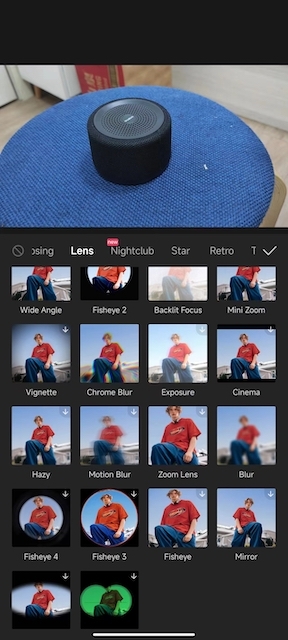
Drag the blur effects and make sure the blur effect and video clip are positioned in the same line. You can press and hold the end part of the blur effect to make it longer or shorter.
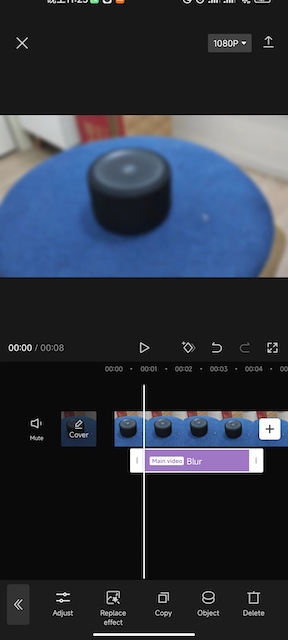
Add overlay to pull focus
Now what you need to do is click on overlay at the bottom and then import the same video clip to the Capcut timeline. Next, please tap on cutout option and then tap on remove background. At this point, you can check whether the video background looks good now.
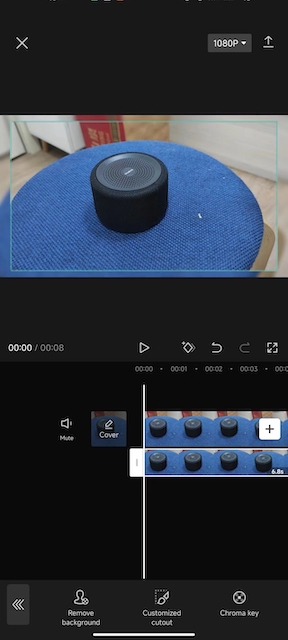
However, if the video does not work well, you can continue to adjust the video background by tapping on customized cutout. The customized cutout is helpful to let you adjust the focus part of the video. You can select brush tool and adjust brush size to adjust the focus part of the video. When you finish selecting the brush part, the rest of the video will be removed.
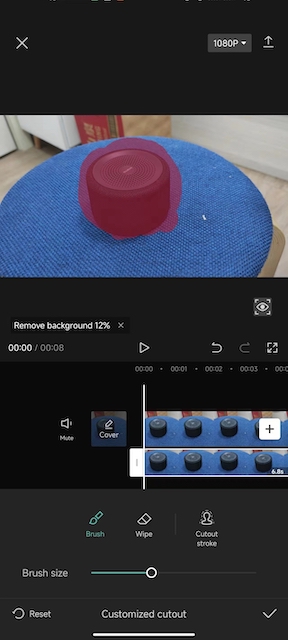
Export your video
Finally, just tap on export button to export the video. Capcut allows you to export video up to 4k and 60fps. However, the file size will be large if the video resolution is very high. 1080p should be enough for video editing most of the time.
These are some basic steps about how to blur background in video using Capcut. You can try these solutions and see if it can suit your video editing demands. If it does not work, you can try some professional video editors such as adobe premiere pro, davinci resolve and more.
