Last Updated on May 12, 2024 by Rick Darlinton
QuickTime is not just a media player but you can also use it to record videos. The default video format for QuickTime is MOV. What if you want to convert a QuickTime mov file to mp4? Do not worry as many solutions can be used to convert a QuickTime file to mp4 for free. In this article, we will introduce how to convert a QuickTime file to mp4 using iMovie as well as recommending some free video converters.
How to convert a QuickTime file to mp4 using iMovie
iMovie is a pre-installed free video editing software on Mac. The software is intuitive and it is very easy to use for beginners. Just follow the steps below about how to convert a QuickTime file to mp4 using iMovie.
- To start with, open the iMovie on your Mac device.
- Next, run the program and then go to file in the top menu bar and then click on import media to add the QuickTime video to the iMovie.
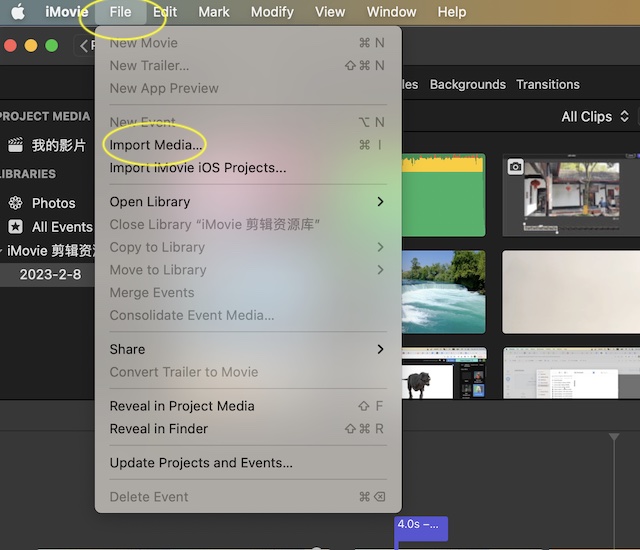
- What you need to do next is just go to file again and then navigate to share>file to export the video to mp4.
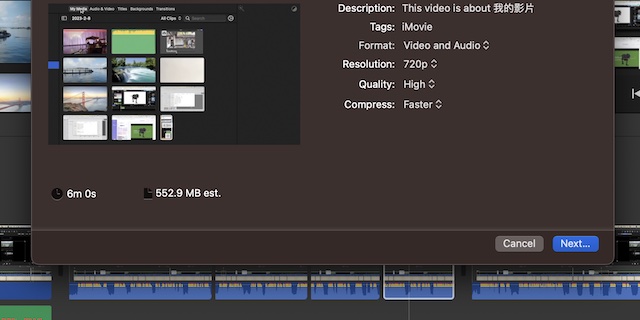
- Finally, the video will be saved as a mp4 video.
The steps listed above are about how to convert a QuickTime mov video to mp4 by using iMovie video editor.
3 best free mov to mp4 online video converters to convert QuickTime file to mp4
Convertio mov to mp4 video converter
The first we recommend when it comes to converting a QuickTime file to mp4 is Convertio. Convertio is super easy to convert mov to mp4 videos online for free. If your mov video is within 100B, then you can take Convertio a try. This online video converter allows you to convert a video to 37 different video formats including mp4,avi,webm,mpeg,ogv,3gp and more. Additionally, you have the options to adjust the video such as resolution, audio quality and more. Another advantage of using Convertio is that you can choose to save the video to your devices or some online cloud platforms such as dropbox, google drive and more.
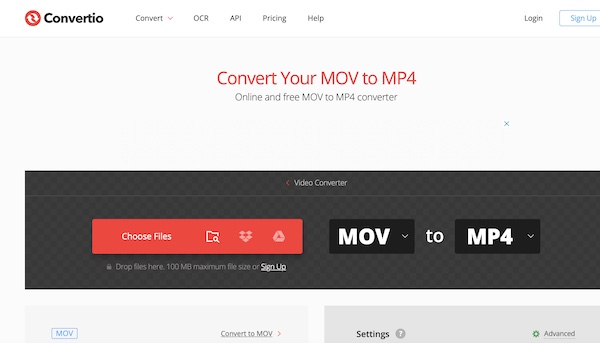
Convertfiles
Convertfiles is another free online video converter platform that lets you convert a QuickTime mov video to mp4 within several clicks. The steps are super easy: just upload your QuickTime mov file from your computer, then choose to convert it to mp4 and finally download mp4 video. It is interesting that the users can choose to send a download link to their emails so that you can download the video more conveniently.

Adobe Express mov to mp4 video converters
Adobe Express is well known as one of the best free online video editors but actually, it is also available to convert a mov video to mp4 for free. Apart from helping you convert a QuickTime mov file to mp4, Adobe Express enables you to trim the videos as well as editing videos like muting the audio. If you have multiple mov videos that need to be converted to mp4, Adobe Express can help you convert them at the same time.
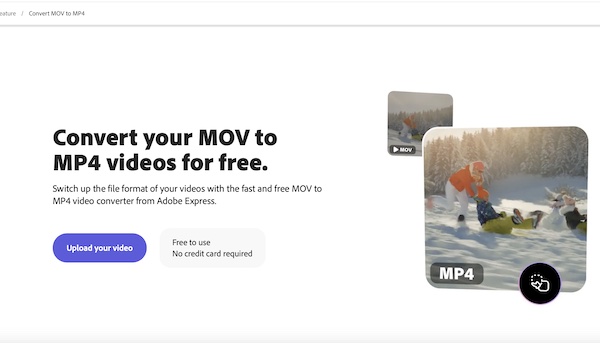
Conclusion
Converting a QuickTime file to mp4 can be done easily with these solutions introduced above. What’s more, all of these solutions are free. If your video file is small, it may save you some time to use some free online mov to mp4 video converters. Otherwise, it is advisable to use iMovie for converting some large QuickTime files to mp4.
