Last Updated on May 9, 2024 by Rick Darlinton
CapCut is a very wonderful video editing program for multiple devices including windows, Mac, android, iPhone. What’s more, it is also available to edit videos online for free. On top of that, CapCut is free to use and there is no watermark on the video. Just like other video editing software, CapCut also allows you to add keyframes. By adding keyframes, video editing can be done easily ranging from zooming in a video or blurring the background of a video. In this video, we will show how to use keyframes in CapCut.
What is keyframe
The keyframe is the point where an action in a video starts or ends. They are the markers of a start and end point to create some seamless animations by changing some properties such as rotation, position, opacity, mask, scale, effects and more. By adding keyframes, you are able to create a smooth animation in a video.
How to use keyframes in CapCut
Adding keyframes in CapCut can be done within several steps. CapCut has an intuitive and user-friendly interface and it is quite simple to add keyframes in CapCut.
- From the very beginning, just download and run the CapCut on your windows or Mac.
- Next, go to file at the top menu and then select open to add the video to the CapCut. Then, drag the video to the timeline.
- Move the playhead bar to the place where the animation will start. After that, select the video and then click on the add keyframe under the basic tap as shown below. You can add keyframes for different properties such as scale, position, rotate, opacity under the basic tap.
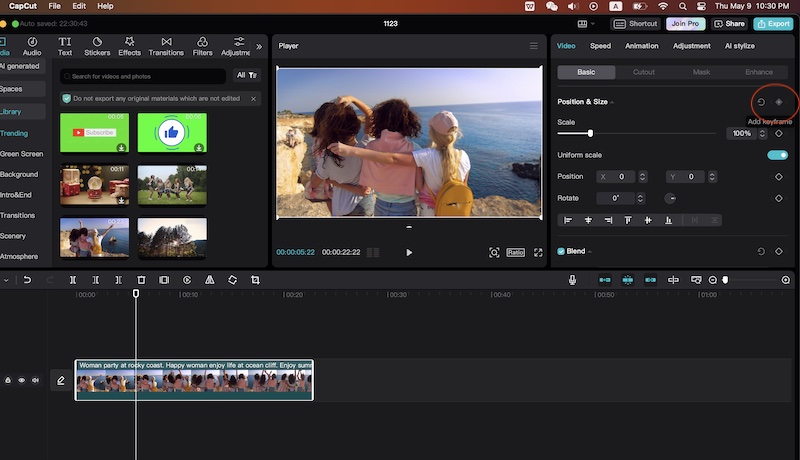
- Besides, you can also add keyframes for mask position, feather level under the mask tab. By adding keyframes, you have the option to create some amazing animations. For example, you can use the keyframes in CapCut to zoom in or out of a video, blur part of a video.
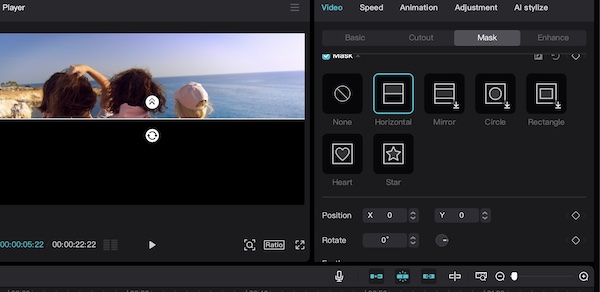
- Next, move the playhead cursor to the proper place where the animation or movement will end and then add a keyframe again.
How to use keyframes in Capcut to zoom in a video
By adding keyframes, you are able to zoom in or out of a video in Capcut. Follow the steps below about how to use keyframes in Capcut to zoom in on a video.
- Move the white playhead cursor to the place where you start to zoom in a video.
- Next, click on the add keyframes as shown below.
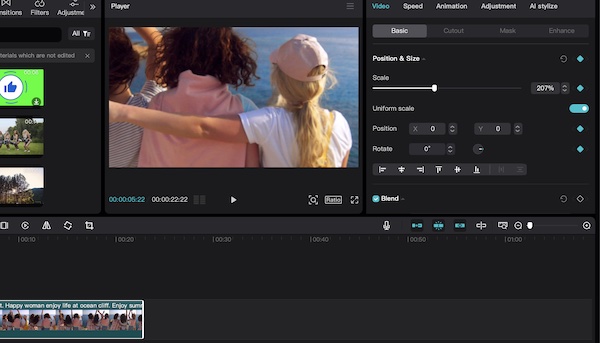
- After that, move the cursor continuously to a place where the zooming will end and then add another keyframe.
- Finally, scale the video accordingly to zoom in on the video in Capcut.
How to animate the texts in video
Animating the texts can be done easily by adding keyframes in Capcut. To add keyframes for texts in Capcut, just follow the instructions below.
- Click on the text within the Capcut as shown below to add texts to the Capcut.
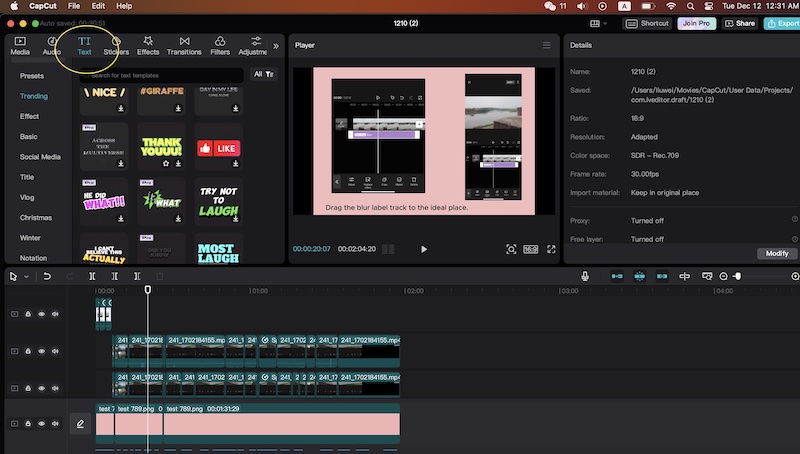
- Subsequently, drag the text to the timeline.
- Move the cursor to the proper place and then add a keyframe. You have the option to change the text position, font size, colors and more.
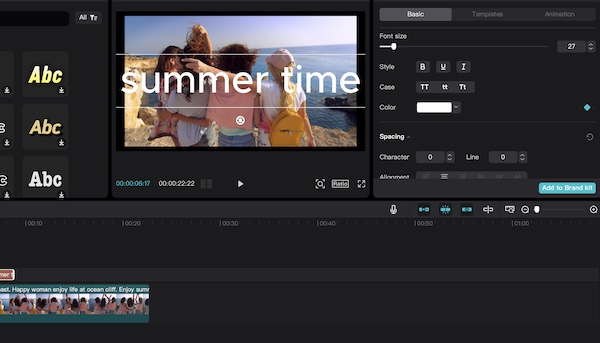
- Next, add another keyframe and adjust the text accordingly.
How to copy and paste the keyframes.
It is very easy to copy and paste the keyframes in Capcut. Sometimes, you can choose to copy and paste the keyframes to save time when editing videos in Capcut. To copy a keyframe, just select the keyframe and then press command +c on Mac or control +c on windows pc. To paste a keyframe in Capcut, just press command +v on Mac or control+ v on windows pc.
How to add keyframes for effects
You can also add keyframes for effects to create some amazing animations. Capcut has a huge selection of free video effects. If you want to create some effects animations, adding keyframes is a good option.
- Just click on the effects icon within the program.
- Next, choose the video effect and drag it to the timeline.
- Next, what you need to do is add keyframes within the Capcut and then change the effects properties.
Conclusion
Keyframes allow you to create some wonderful animations for videos, texts, photos, transitions, effects and more. As mentioned, you are also able to zoom in or out of a video in Capcut by adding keyframes. By knowing how to use keyframes in Capcut, you have more options to edit videos. In this article, we introduce different solutions for how to use keyframes in Capcut.
