Last Updated on January 2, 2024 by Rick Darlinton
Reversing a video is necessary when you edit a video for some occasions. If you want to reverse a video for free, we will recommend you try CapCut as it is one of the best free video editing software for iPhone, android, windows, Mac, and online users. The process of reversing a video on CapCut is also quite easy. In this article, we will show you how to reverse a video on CapCut on various platforms. Now let’s get started!
How to reverse a video on CapCut on iPhone or Android
CapCut is one of the best free video editing apps for both iPhone and Android users. It allows you to cut or merge videos or add titles or other elements to the video for free. There is also a great variety of free video resources such as transitions, filters, effects, video templates and more within the CapCut app. Just follow the steps below about how to reverse a video on CapCut on iPhone or android.
- Download and run the CapCut on iPhone or android.
- Click on the new project to upload the video you want to reverse.
- After the video is added, you can either select the whole video to reverse or split the videos and then select the video clip to reverse. To split a video on CapCut, just move the white playhead bar to the place you want to split and then tap on the video and tap on the split button.
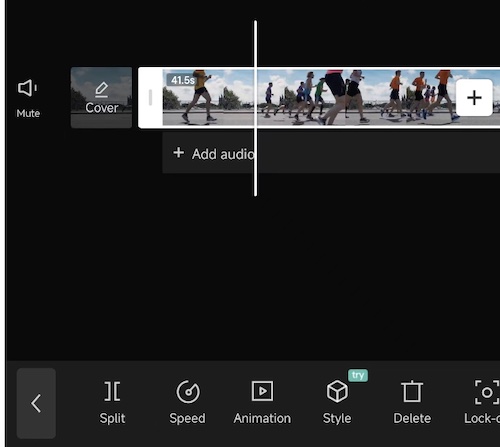
- Now select the video you want to reverse and then tap on the reverse button to reverse a video on CapCut.
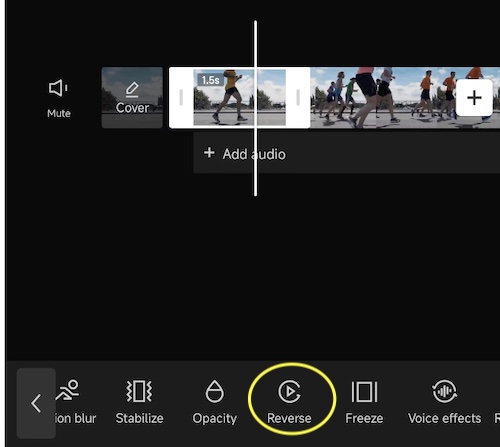
As you can see, it is really very easy to reverse a video clip or the whole video using CapCut.
How to reverse a video on CapCut on pc
If you prefer to edit videos on windows pc or Mac, then you can download the CapCut desktop software which is also available for free. Furthermore, it is free to use without a watermark. The software supports 4k video editing and there are great assortments of video templates, titles, subtitles, effects and more. If you want to know how to reverse a video on on windows pc or Mac, then follow the instructions below.
- Download and open the CapCut desktop editing software.
- Next, click on import or go to file>import to add the video to the CapCut.
- Subsequently, drag the video to the timeline.
- After that, if you want to reverse part of a video using CapCut, just move the white playhead bar to the place you want to reverse and then split the video. To split a video in CapCut, just click on split button as shown below.
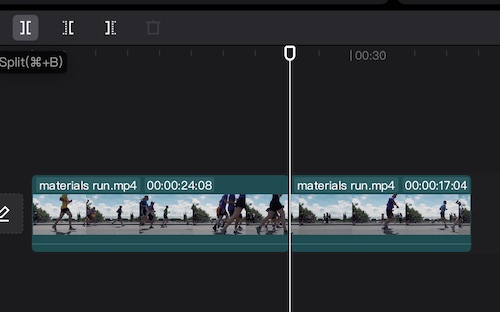
- Next, select the video clip you want to reverse and right-click the video. Then, tap on edit and choose reverse to reverse a video.
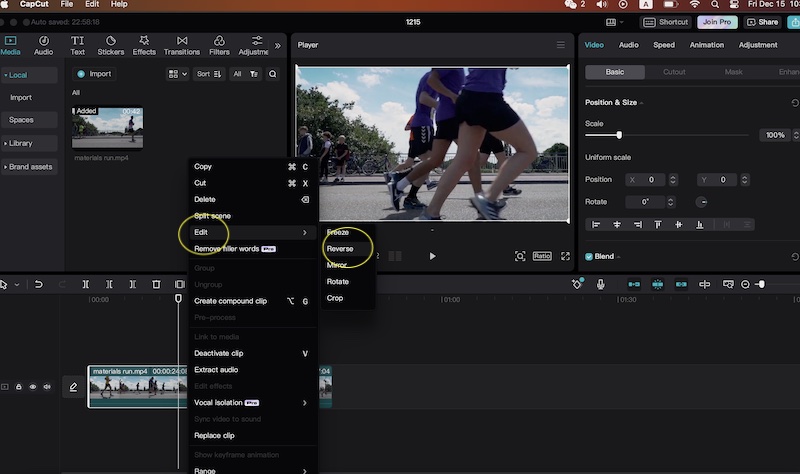
How to reverse a video on CapCut online
As said earlier, CapCut also offers a free online video tool and it is super easy to use. If you want to edit videos online without downloading the software or apps, then you can visit CapCut free online video editor and then begin to create your videos online. Just follow the tips below about how to reverse a video on CapCut for free online.
- Go to CapCut free online video editor.
- Then, import the video to the platform.
- To reverse a video online, just split the video and select the part of the video you want to reverse.
- Finally, click on the reverse button above the timeline to finish reversing a video on CapCut.
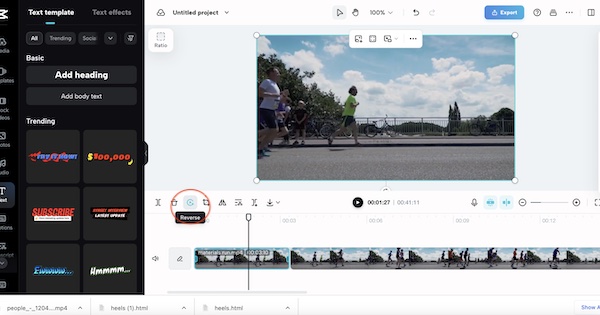
In general, CapCut is a very good free video editing tool for different platforms. You can use it to blur the video or remove the video background or just reverse a video for free as mentioned above. Now, just try it and begin to make your wonderful videos now.
