Last Updated on July 21, 2023 by Rick Darlinton
If you love editing videos in your daily life, you may need to change background video from time to time. It can make your videos look more interesting, interactive or attractive by using a wonderful background. As one of the best free video editing app, Capcut is able to let you remove or change video background without any hassle. In this post, we will show you how to change background in Capcut with/ without green screen on your android or iPhone device.
How to change background in Capcut with green screen
First, we will introduce the basic solutions about change video background in Capcut with green screen. So, you can shoot a video clip in front of green or blue screen and prepare the upfront video in advance.
Add your background video clip
First off, just run the Capcut video editing app and then import your background video clip or the video you want to set as background. In terms of background, you can prepare them in advance on your mobile phone.
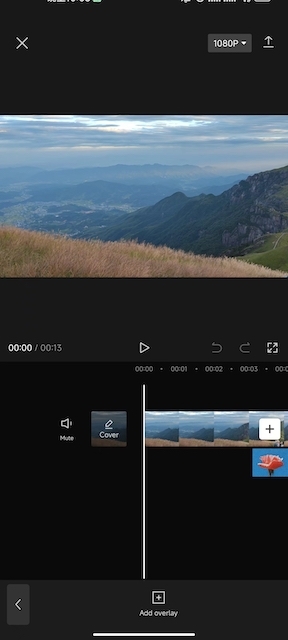
Add overlay to Capcut
Next, please import the upfront video clip to Capcut. In order to change background in Capcut, find the overlay tab at the bottom of the app and then tap on it. Subsequently, please click on add overlay and then select the front video clip from your device.
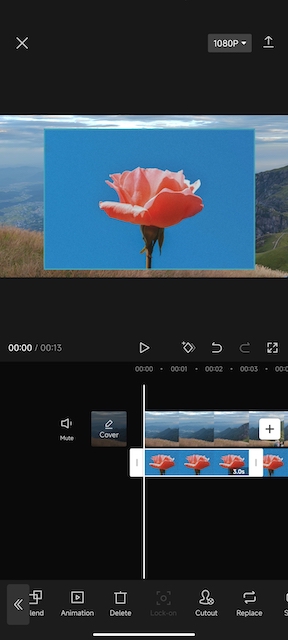
Change the video background using chroma key
After importing the front video clip to Capcut, please swipe left the basic features at the bottom in the app until you find the cutout option and tap on it. Next, select chroma key to start changing background in Capcut with green screen.
Now you can move the color picker circle and select the green color. Please note the color you select here will be replaced later on when you adjust the intensity.
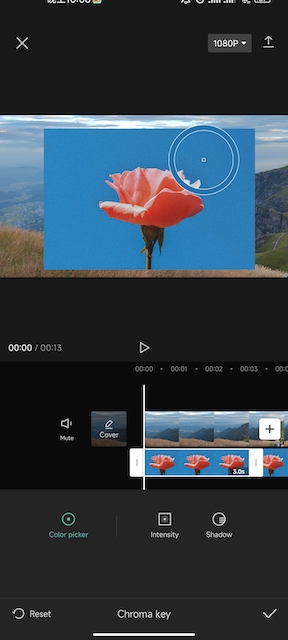
Tap on intensity and then swipe right it to adjust the intensity. You will find the background of the upfront video clip will disappear while you adjusting the intensity. Besides, the shadow can also be adjusted accordingly. When everything is done, just tap on confirm button to save it or tap on reset to change background again from the scratch.
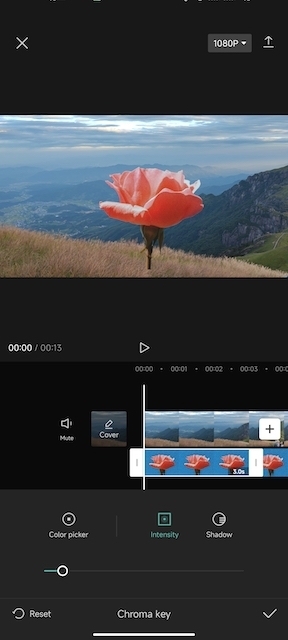
Adjust the front video clip
To make the video look more natural, it is advisable to adjust the upfront video in terms of temperature, brightness, hue, exposure, saturation and more. You can do this by tapping on the adjust feature within the Capcut .
Export your video clip
When the video editing is done, please go ahead to export the video. Capcut lets you export video up to 4k and frame rate up to 60fps.
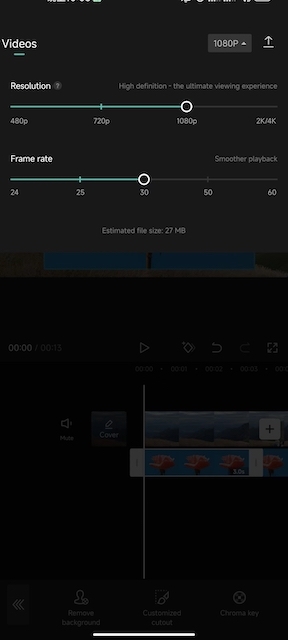
How to change background in Capcut without green screen
If you do not have a front video clip with green or blue screen background, Capcut can also help you change background in video. The solutions are as similar as those mentioned above.
1. Select both your front and background video clips.
2. Tap on cutout option in the Capcut and then select remove background.
3. Similarly, just begin to export the video when the editing work is done.
These are some detailed solutions about how to change background in Capcut with or without green screen. We hope they are helpful to make you create some brilliant videos on your android or iPhone.
