Last Updated on February 17, 2025 by Rick Darlinton
Videos are taking over people’s entertainment world, and more and more people are willing to express themselves or get information and entertainment through various online videos. Social media platforms such as Facebook have also developed to be more friendly to stream/share/create videos to keep their users glued. Today, if you search for live videos on Facebook, you are most likely to find a lot of them from various sources. This blog will show you how to download Facebook live videos to your PC for offline playback or personal storage so that you always have a copy before it disappears. Now, let’s take a look.
How to Quickly Save Facebook Videos to PC?
The easiest way to download your own Facebook videos
The focus of this section is teaching you how to download videos from a Facebook in the simplest steps. Facebook, fortunately, allows its users the option to download their own uploaded videos so that they are able to save them offline when they accidentally delete their original contents. You really need nothing to save your live videos because Facebook affords you with such an option. Follow these steps to proceed.
Step 1: Login to your Facebook account, go to your homepage and click “More”. Under that, you need to click on the “Videos” section, which is found in the navigation bar below your username.
Step 2: Head to the “Videos,” locate the Facebook live video you want to download immediately that you have previously uploaded.
Step 3. On the video playback page, go to the right panel of the screen, where there is video information. Click on the 3 dots icon and select “Download Video.” The Facebook live video will get downloaded directly into your device.
This method is undoubtedly very convenient and simple, but only for downloading your own Facebook live videos. To download Facebook live videos of others, you will need a Facebook video downloader for HD live videos. Next, let’s move on to learning the detailed steps.
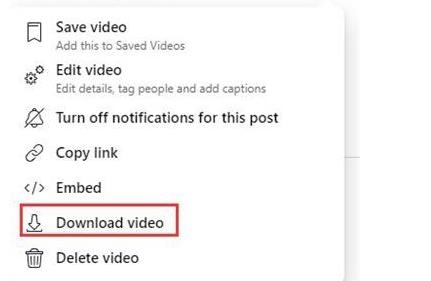
How to download other people’s Facebook videos to your PC?
Speaking of downloading other people’s Facebook videos, it’s quite sad that Facebook does not provide any way for users to download the videos posted on someone’s feed. Luckily, you can always use a third-party tool such as WonderFox HD Video Converter Factory Pro to save Facebook live videos.
WonderFox HD Video Converter Factory Pro is a utility in particular designed for downloading and converting videos from Facebook. This software provides you with the best output quality at 4K; thus, it helps you download your HD Facebook live videos in lossless quality with full ease. Moreover, it offers 50x speeds that make its downloading several times faster than older versions. Excitingly, this software will come in handy if you want to convert Facebook videos into different formats and enjoy them on as many devices as possible.
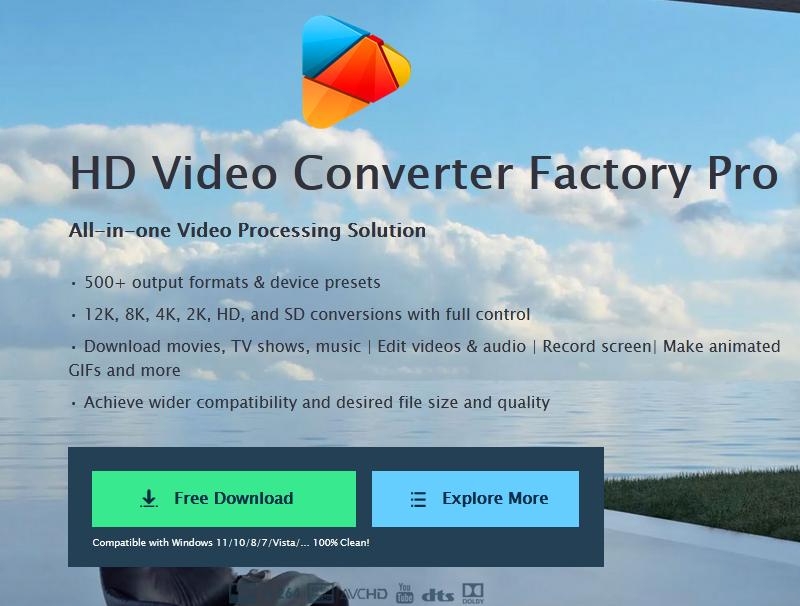
Key features of WonderFox HD Video Converter Factory Pro
- Allow downloading Facebook live videos at 720p, 1080p, and even in 4K quality.
- Fully support batch downloading Facebook live videos with a speed of 50 times faster.
- Download public videos, stories, video clips, highlights, etc.
- Convert Facebook video files into more than 500 output formats like MPG, MP4, WMV, MOV, VOB, and AVI, etc.
- Basic video editing features include cutting, rotating, joining, watermarking, etc.
- Convert audio files to different output formats, such as ALAC to MP3, AAC to AC3, WAV to OGG, and many more.
- Support screen recording with audio.
- Convert videos and Images into GIF.
Download Facebook videos with WonderFox HD Video Converter Factory Pro
Step 1: Visit the Facebook website and search for the live video you wish to download, and then copy its URL. Meanwhile, run Facebook live video downloader and enter the Downloader module onto it.
Step 2: Generate a new dialog box by clicking on the New Download button, then paste the URL of the copied video into the analysis box, click the Analyze button, and start analyzing the live video. After the analysis is over, select your desired download resolution and click OK.
Step 3: Finally, press the inverted triangle icon to change the path location for save, then click the Download All option to begin the downloading process.
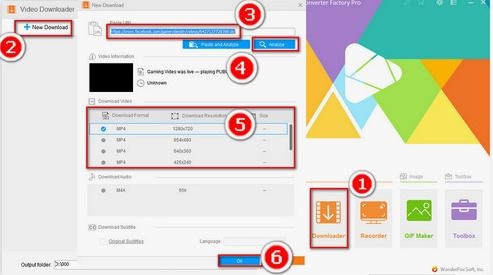
Final words
In my opinion, saving the Facebook live videos directly using a great Facebook video downloader would be the easiest way. You won’t have any kind of interruption when recording the screen, nor will it affect your overall usage on the computer and any of your devices. By using powered conversion tool like WonderFox HD Video Converter Factory Pro, you would download Facebook live videos in good quality and store them in over 500 output formats for easy playback. Download it and give it a try if that is what you want.
