Last Updated on November 24, 2020 by Rick Darlinton
Nowadays, more and more people want to share their wonderful moments or useful tutorials with others on YouTube. To achieve this, you may firstly need to look for a youtube video editor. There are lots of amazing video editing programs in the market, but many of them are expensive to use. So you may just hope to edit youtube videos for free, particularly when you get no idea of how to use a video editing software. In this article, we are going to show you exactly how to edit youtube videos for free with one of the best free video editors calle Lightworks free.
But before we show you how to use Lightworks free video maker for youtube to edit videos, let’s just take a look at some of the features of this video editing software.
Basic features of Lightworks free video editor
1. Lightworks Free version is completely free to use
2. With Lightworks free, you can only export video to MP4 video with a resolution up to 720P
3. Lots of pre-installed effects are available which include color corrections, dissolve effect, Chromakey, Bluescreen, Greenscreen, 3D DVE, Stereoscopic 3D, Color Gradient, etc.
4. Share videos directly to social media on Youtube or Vimeo
5. Easily increase or decrease the sound from audio tracks
6. Up to 100+ video and audio tracks
How to edit youtube videos for free with Lightworks free
After introducing some basic features for the Lightworks free, I think you will be interested in learning how to edit youtube videos for free with this video editing software now. The following aspects, I believe, may be helpful to you to create a stunning and wonderful youtube video.
How to import media files with Lightworks
To start with, just download and run the Lightworks free video editor on your Windows or Mac. When this is done, you will need to register an account with your email. When the program opens, if you hope to import media files like video clips, music file or images, just select the “Libraries” on the left side of the interface and then go to “Local Files”>”Places” to select the kind of sources from your computer.
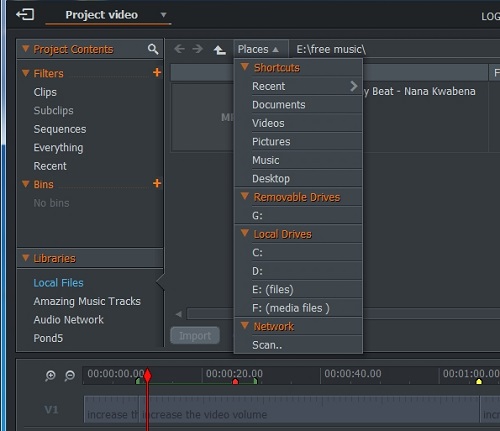
Sometimes, you may hard it impossible to add video or audio files to the timeline because there are not enough video or audio tracks. To fix this, please right-click the mouse and go to “tracks” to add a video or audio track.
How to cut the youtube video
When the media sources are added to the timeline, you will need to cut or split the videos and audio files. To cut the videos with Lightworks, just select the video and audio tracks and then move the red trimming pointer to the place where you want to cut the unwanted video clips. After that, please select the video parts you want to cut (including video and audio parts ) and press “C’ button on the keyboard . Subsequently, just press the” delete” button to remove it.
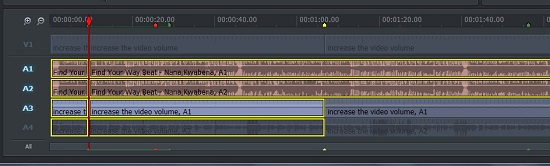
Additionally, there is another way to trim the video in Lightworks. When you want to trim a part of the video, just move the red trimming play-head to the beginning of the video part you want to cut and then click on “ add an in mark at the current position” under the preview window. Similarly, move the red pointer again at the end part of the unwanted video and tap on “add an out mark at the current position”. After selecting the video part you want to trim, tap on the “Delete the marked section” icon to delete the video.
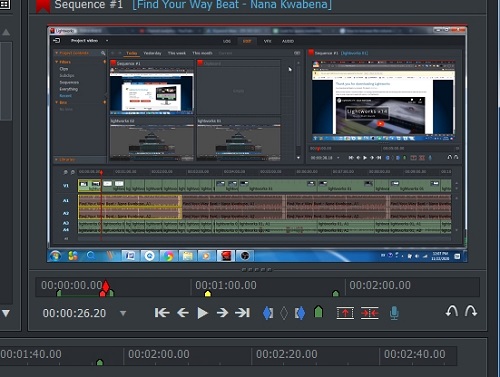
How to add texts, effects, or transitions for a video
To make a youtube video look more stunning and attractive, it is necessary to add some texts, effects or transitions for the video. As one of the best best free youtube video editor tools, Lightworks video editing software offers an amazing VFX feature that includes various pre-installed stylish texts, effects, and transitions. To access these effects, just select the “VFX” option on the top and then tap on the + icon to select your favorite texts, effects, or transitions. 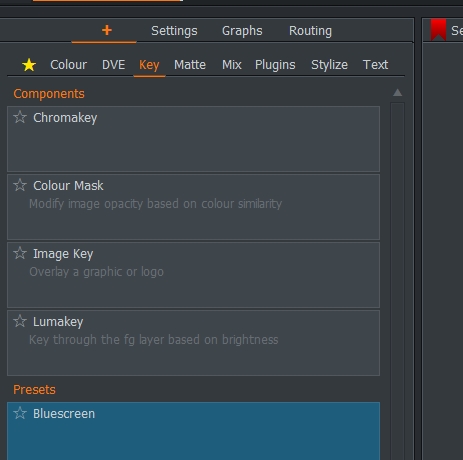
How to control the video volume for YouTube
With the help of the Lightworks audio mixer bar, you are able to control the video volume for YouTube efficiently. To achieve this, tap on the “AUDIO” at the top of the interface and just turn up or down the volume for different audio tracks. For example, if you want to make your recording voice louder on YouTube, just turn up the volume of the recording audio track which may display as A1,A2, etc.
How to export the video directly to YouTube
One of the best advantages while using Lightworks to edit youtube video for free is that you can export the video directly to YouTube after logging in your Youtube account. To export the video, just right-click the mouse and then select the “Export” and “H.264/MP4(FREE) respectively. However, you can export video to more formats such as MOV,MXF,QUICKTIME MOVIE, WAV with Lightworks pro version.
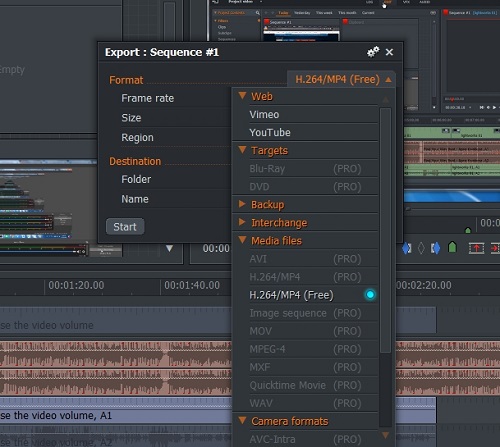
Because of the simple-to-use interface and no watermark for its free version, Lightworks free video editor is able to let you edit youtube videos for free without any hassle if you accept the 720P and MP4 video format. I believe after reading the tutorials in this post, you will be able to make your own youtube videos on your own without having to spend a penny.
