Last Updated on January 2, 2024 by Rick Darlinton
CapCut is a free video editor for windows, Mac, android and iPhone. What’s more, you can also edit a video using CapCut online. If you want to know how to crop a video on CapCut for pc, you can check the detailed solutions below. In general, CapCut is a very amazing video editing software for PCs as it is free to use without a watermark. Compared to other video editors, CapCut has a great assortment of free filters, transitions, titles, subtitles, effects and more. There are also so many cool video editing templates that are free to use. Anyway, in this article, we will show you how to crop a video on CapCut for pc in detail.
How To Crop A Video On CapCut For PC
Now let’s get started about how to crop a video on capcut for pc.
Import your video
- First off, just download and run the CapCut desktop software on your pc. In general, CapCut is a lightweight software and it has a user-friendly interface.
- Next, go to file at the top bar and then select import to upload the video to CapCut. Alternatively, you can also choose to click on import directly at the left-top corner of the software.
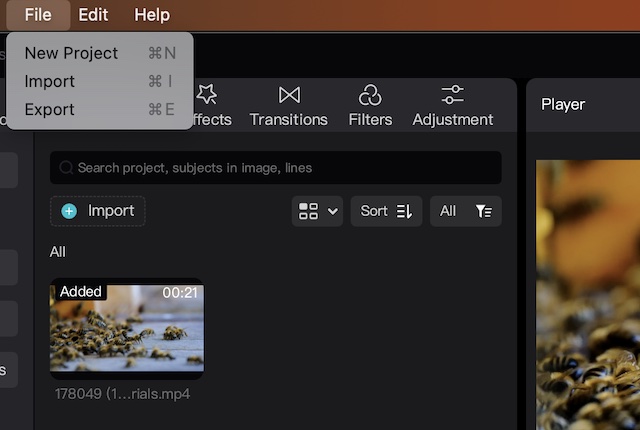
- When the video is uploaded to the CapCut, drag it to the timeline.
Select the video you want to crop.
If you want to crop a video in CapCut for pc, you can select the whole video or just select a part of the video. To split a video in CapCut, just select the split button above the timeline. Next, select the video you want to crop.
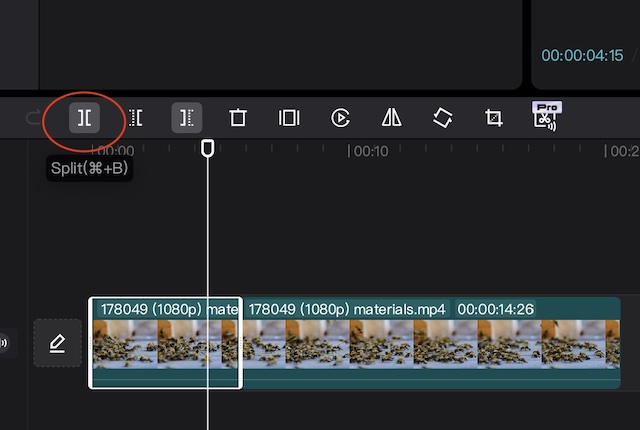
Select the cropping options
To crop a video in CapCut for pc, just select the crop option above the timeline.

Then, you are able to rotate the video. To rotate the video, just drag the rotation slider bar to left or right accordingly. CapCut also lets you select a crop ratio including free, 1:1, 3:4,16:9 and more.
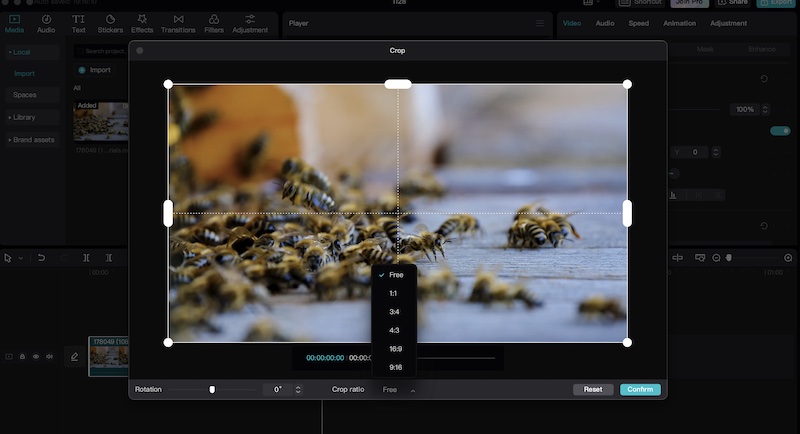
Select the cropping area
Now, you can continue to adjust the cropping area. To adjust the cropping area, just drag the edge of the crop box to the proper place. For example, if you want to zoom in on a specific part of the video, just select the crop area you want to zoom in. This feature is often used when you want to highlight something in a video such as a button.
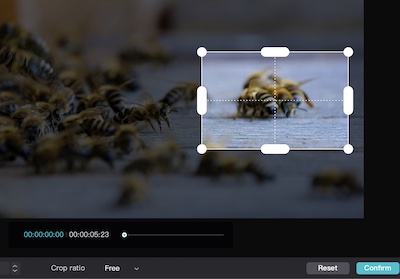
Finally, click on confirm to finish the cropping.
Add a transition
If you hope the video can look smooth after you crop a part of the video. We suggest you add a transition between the video clips so that the video looks smoother. To add a transition in CapCut, just select transitions at the top and then select your favorite transition. Next, drag the transition between 2 video clips.
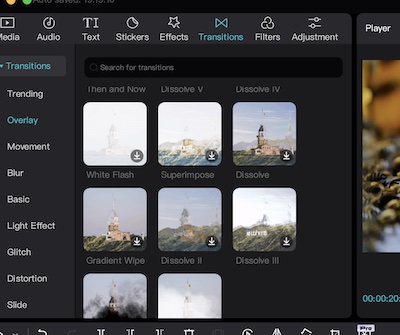
Change the video duration
Sometimes, when you crop a video, if you hope the cropped video can appear longer, you can select the video and then drag the end part of the video clip in the timeline to make it longer. Of course, you can also make it shorter if it is required.
Export the video
CapCut allows the users to export the video up to 4k resolution and you can export the video to mov or mp4. To export a video in CapCut for pc, just click on the export button at the right-top corner of the interface and then you can also adjust the video video frame rate up to 60fbs. The best part about CapCut is that you can export the video without a watermark for free.
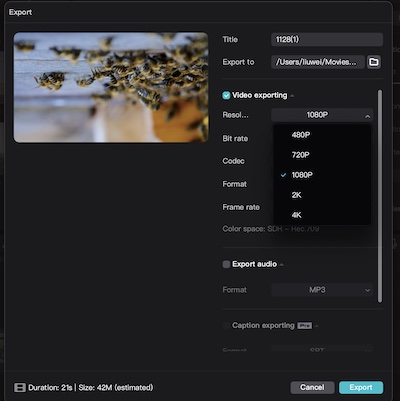
Conclusion
CapCut has so many basic editing features. Apart from cropping a video, you can use it to change the speed of a video, add titles, subtitles, transitions, filters, and effects or stabilize the video. Furthermore, CapCut also allows you to remove or change the video background without a green screen. What I am impressed most is that CapCut has a free version that lets users edit videos for free without a watermark.
