Last Updated on July 21, 2023 by Rick Darlinton
Green screening is very crucial when it comes to editing videos no matter you edit the videos on windows, Mac or your mobile phone. As one of the best free video editing apps for both android and iPhone, Capcut is able to let users add green screen very effortlessly. You can change background with green screen in a video. In this post, we are going to show you how to use green screen on Capcut. Now let’s get started!
How to use green screen on Capcut on android or iPhone
It is amazing how you can use green screen on Capcut without any hassle on android or iPhone. For example, you can add an amazing scenery picture as video background or change the background video. The user-friendly interface of Capcut makes it very easy to use green screen on Capcut.
Set up your screen green video
From the very beginning, you could record a video with a green background. You can ask your friend or family members to record a video of you in front of the green background. Likewise, if you want to shoot a video of other subjects, you can do this yourself.
Import your background video
Select a fantastic background video such as a scenery picture or something else you think cool and amazing. After that, download and open the Capcut app on your android or iPhone. Subsequently, just add the background video to the Capcut app.
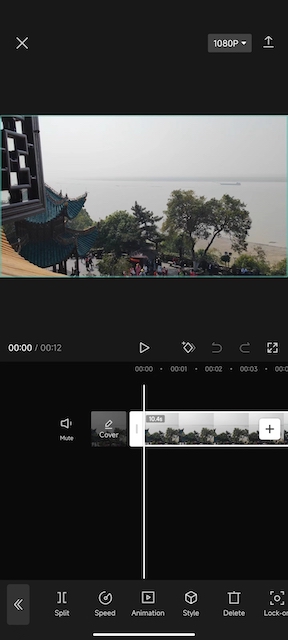
Add your green screen video
Next, you can continue to click on overlay tap at the bottom bar within the Capcut app and then tap on add overlay to import the green screen video.
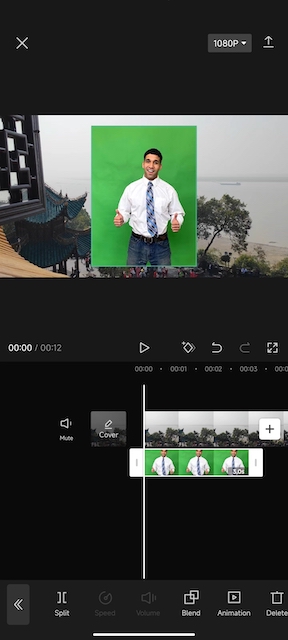
Use green screen on Capcut
After that, tap on cutout option and select chrome key. To remove the background of green screen video, just move the color picker to the green part of the video as shown below and then tap on confirm button.
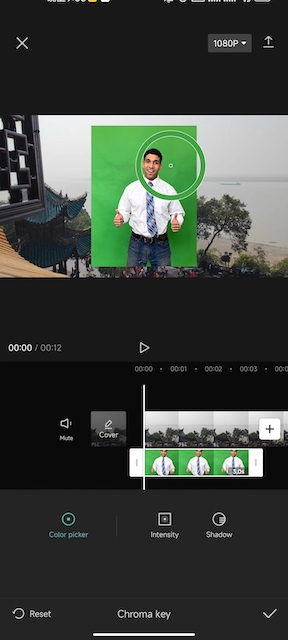
Rememer to adjust the intensity if the green part still exists in the video. what’s more, you can also adjust the shadow so that it fits properly.
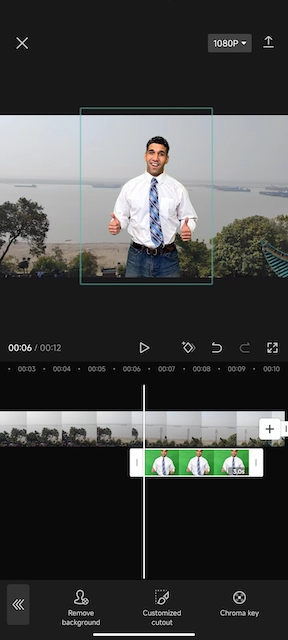
Adjust the video so that it fits properly
Finally, what you need to do is crop green screen and background videos slightly so that they can fit properly. Also select the green screen videos and length it so that it can match with the background video properly.
Export the videos
Now you can choose to export the videos to your android or iPhone. Before the video is exported, the users have the option to change the video resolution up to 4k or adjust the frame rate or code rate. Please the Capcut is free to use without seeing any watermark.
How to use green screen on Capcut without chroma key
Actually, it is possible to remove background of vide in Capcut without using chroma key. The solutions are super easy as shown below.
1. Open Capcut on android or iPhone.
2. Add the background video to the app
3. Now add overlay tab and then import the green screen video.
4. Tap on cutout and then select remove background.
5. Finally, the background will be removed without using chroma key in Capcut.
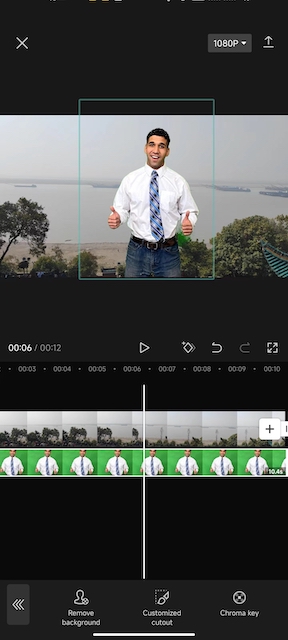
Are there any other software to add or change background in a video?
Of course, you can choose other programs to use green screen. For instance, some popular video editing software you can use include premiere pro, davinci resolve, Lightworks,filmora and more.
To sum up, capcut allows for adding or changing background effortlessly so that you can create some impactful and creative videos. The app is very lightweight without consuming much storage space on your mobile phone and it is free to use without watermark. Creating engaging video is crucial to drive more traffic for your social media platform like YouTube, Facebook, Vimeo, instagram and more. Additionally, the attention-grabbing videos play an important role demonstrating your ideas more effectively.
