Last Updated on July 21, 2023 by Rick Darlinton
Capcut is well known due to its varieties of basic and some advanced video editing and what’s more because it is completely free to use without watermark. You may already searched for what’s the best free online video editor in the market but end up finding there is a big watermark when you plan to export the videos to the devices. We understand how frustrating it feels like at this point. That’s why we bring you a detailed review of Capcut as well as some simple tips about how to edit videos on windows or Mac online without watermark.
Drag and drop editing
Capcut is super easy to use for video editing. The program is built with a clean and user-friendly interface that tells you everything about how to edit videos even though you are a video editing beginner. There are lots of basic editing features from the left side bar which include texts, filters, transitions, stock videos and photos, video effects, stickers and more. You can drag the videos, images or photos from your devices, google drive or dropbox. Its timeline is also super easy to split, trim or cut a video clip or merge different clips together.
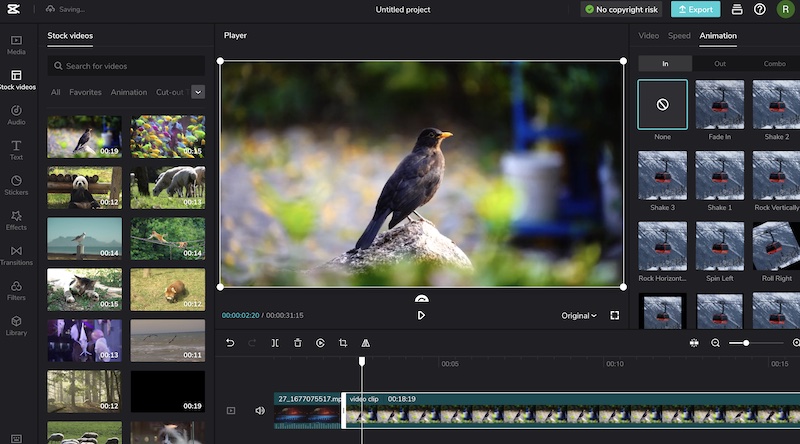
Amazing texts templates and auto captions
Texts play an important role making your videos look more attractive and engaging. Within Capcut, you are able to add standard texts, or use a wide range of texts templates from Capcut. What’s more, the Capcut also comes with amazing auto captions. You can choose to enter or paste captions so that the captions can be automatically split to batches. Additionally, the Capcut can also recognize the voice in the sounds to create auto captions. What I am most impressed is that Capcut provides its users with huge selection of free texts templates that are cool, creative and cute.
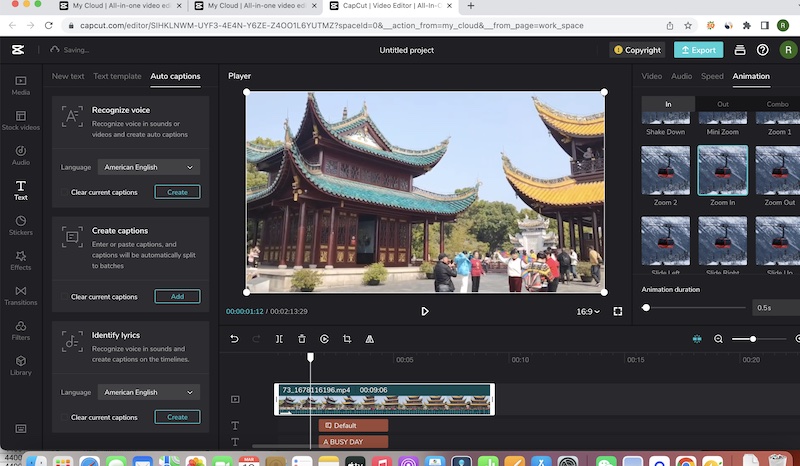
Incredible Video effects
The video effects within Capcut are really impressive and massive. There are hundreds of wonderful video effects provided by Capcut and many of them are very useful to edit videos. For example, you can use it blur effects to blur video background or try its focus effect to zoom in or out. The video effects are also categorized so that you can find your favorite ones easily. These include effects for vlog, butterflies, Christmas, nature, tv, lens and more.
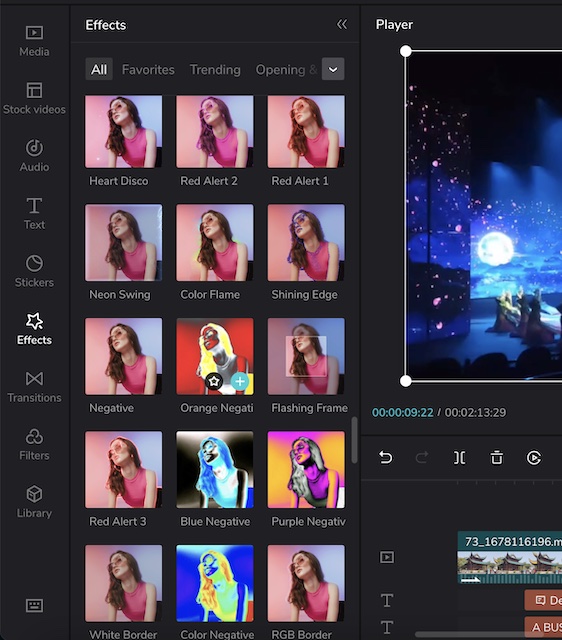
Adequate and gorgeous video transitions
Transitions can make a big difference to make the videos look smoother and nice. The transitions within Capcut are adequate and creative. Similar to video effects, the transitions are also categorized to different groups such as distortion, light, slide,mg, mask, split and more. The transitions can be applied between the video clips so that the video is much smoother and gorgeous. But first you need to split the video clips and then drag your favorite ones between 2 video clips.
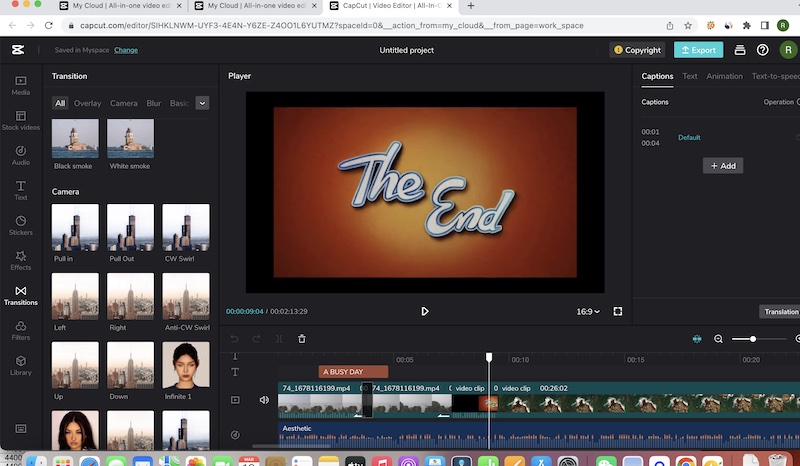
Charming and sufficient filters
Like transitions and effects, the filters provided by Capcut are also very sufficient and charming. These transitions are also grouped for some specific occasions such as scenery, night, lifestyle, food, movies, mono, life and more. Therefore, you can select your favorite filters and apply them to your videos to suit the video editing requirements.
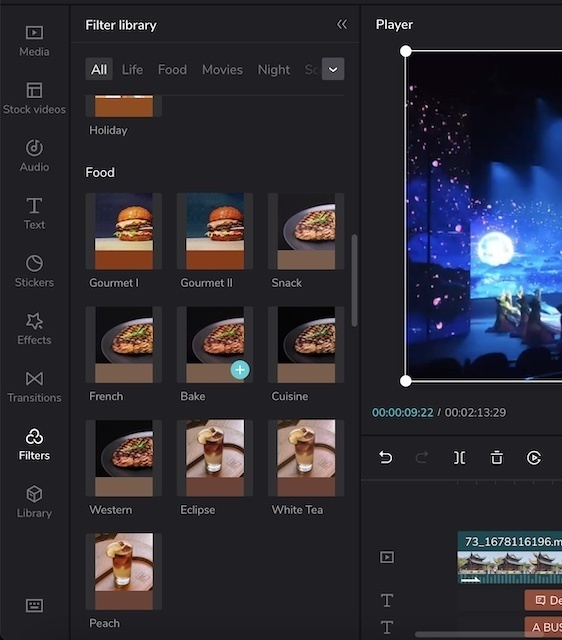
Animations are very cool
One of the important things you need to do while editing videos is you need to find some interesting animations for your videos. Fortunately, Capcut can help you achieve this easily as it is built with so many gorgeous and prosperous video animations that are categorized by in, out and combo. While editing videos for YouTube or other projects, you can use zoom in or zoom out animations within Capcut to zoom in on a video easily. Besides, you can edit videos in a way that lets you rotate, slide or flip the video clips so that it suits your specific editing demands.
Support 4k editing
The 4k video editing, which is rarely available in other free online video editors, is supported within Capcut free online video editor. Suprised right? But it is true that Capcut supports different video resolutions including 360p,720o,1080p,2k and up to 4k for free without watermark. What’s more, the video can be exported in a format of mp4 and mov and you can adjust the video frame rate up to 60fps.
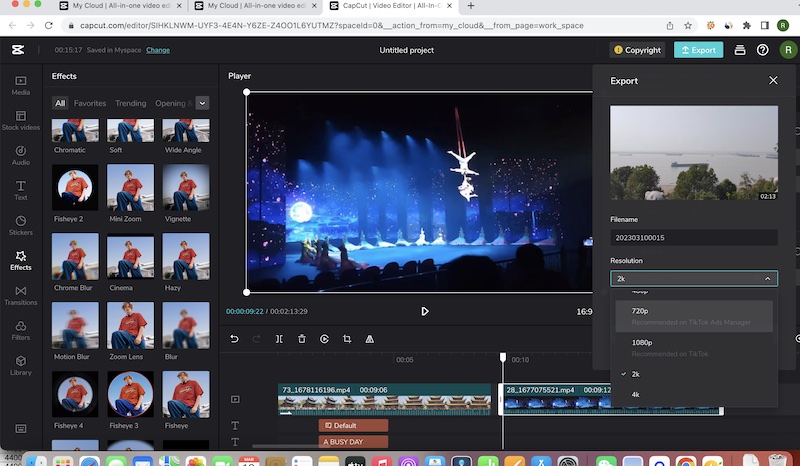
What I dislike
However, there are some places where I dislike Capcut free online video editor. First off, its free version only includes 1G which means you have to upload when you run out of 1G space. Secondly, sometimes it loads a little bit slow when you edit videos online using Capcut. For example, it may take some time when you choose to add filters, transitions or other materials for the first time in the program. Finally, it has a lack of some advanced video editing features.
Conclusion
Anyway, if you just need to edit some simple videos or daily life vlogs, it is enough and most importantly, you can use Capcut for free without watermark and it supports 4k video editing. If you have any questions relevant to Capcut free online video editors, feel free to let us know below.
