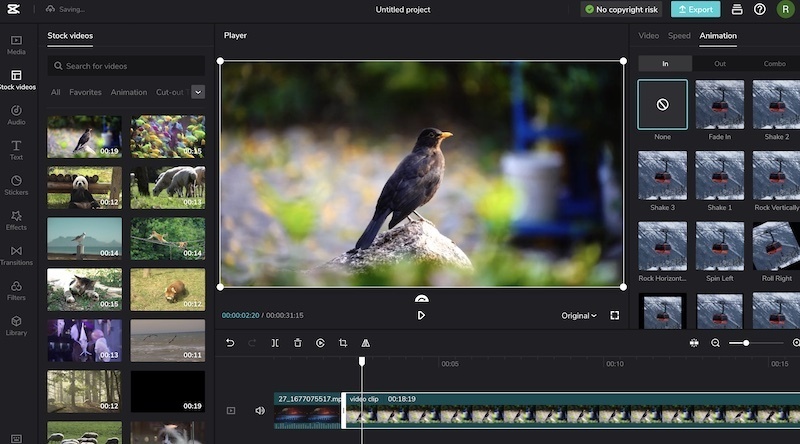Last Updated on January 2, 2024 by Rick Darlinton
CapCut is a great video editing software for Windows, Mac, iPhone, android and online. The best part of CapCut is that it is a free video editing tool without a watermark. What’s more, the platform offers abundant video editing elements including titles, subtitles, transitions, effects, animations, video effects, stickers and more. If you are new to CapCut and want to know how to add texts in CapCut, you come to the right place as we will introduce some solutions about how to add texts in CapCut on mobile phone, desktop and online.
How to add texts in CapCut on android or iPhone
It is easy to add texts in CapCut on android or iPhone.
- Just click on new project to add the video clip.
- Next, click on text on the screen.
- CapCut offers users different solutions to add texts in CapCut on a mobile phone. You can add plain text or choose some style text. Besides, the users are able to add text effects, bubbles, and animations.You can also select auto captions that can automatically detect the voices and generate the texts from the video. This is very useful if you are recording some videos for YouTube and want to extract the audio to texts directly.
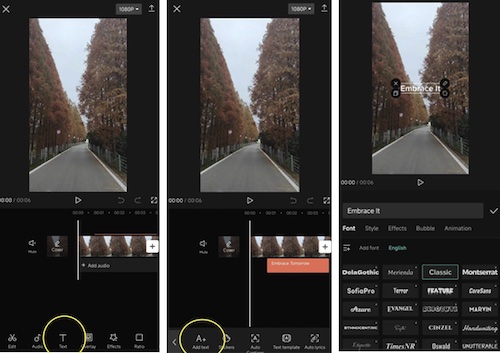
- Furthermore. CapCut has some trending text templates. So, you can choose to select text templates and add your favorite ones.
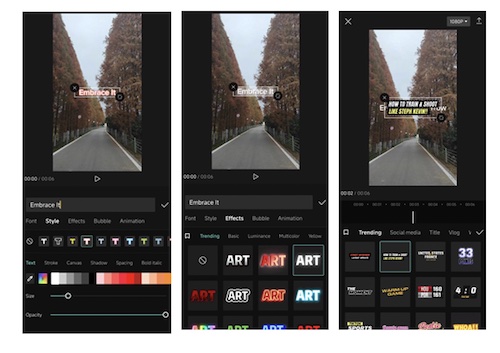
- On top of that, you are able to draw something as texts. This is an interesting way to add some innovative texts to your videos.
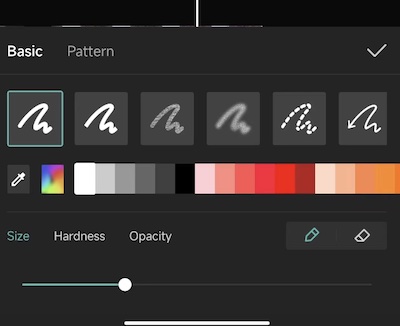
How to add texts in CapCut on windows or Mac
CapCut also has a desktop version and I have been trying to use it for editing some YouTube videos. The software is very user-friendly and it rarely crashes. If you prefer to edit videos on your window pc or Mac, CapCut desktop software is a great tool to add texts in CapCut. You can follow the solutions below about how to add texts in CapCut on pc.
- Download and run the CapCut desktop software on windows pc or a Mac.
- Next, click on import or go to file>import to add the video to the CapCut timeline.
- Subsequently, click on text at the mine bar and then you will find different categories of texts under the option of add text. These texts are grouped by different categories including trending, effect, basic, social media, title, vlog, Christmas and more. So, you can select the best titles according to your requirements. Many of the texts are free, though most of them are only available to pro version users.
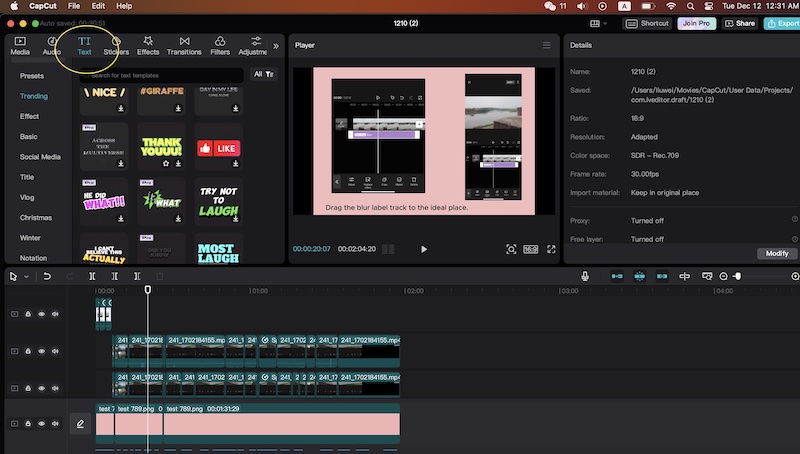
- CapCut desktop version also supports auto captions. You can import he local captions from your device or sign in to use its auto captions and auto lyrics functions for adding texts efficiently.
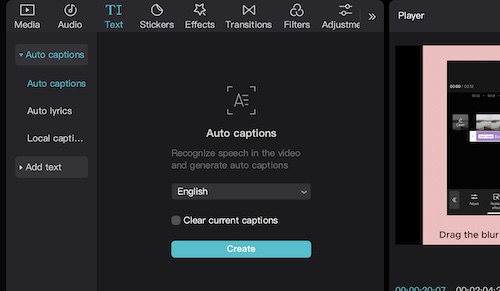
- One of the best benefits by using CapCut is that it has a great assortment of texts templates in different styles. These amazing titles and subtitles can do you a big favor to make some great videos.
How to add texts in CapCut online
If you are someone who prefers to edit videos online, why not try CapCut online free editor tool? CapCut online free video editor is easy to use and you can save your editing projects easily on its platform. To add texts in CapCut online, just visit CapCut online free video editor page and then add the video to the platform. To add text, just click on the text on the left side bar and then begin to choose your favorite text template or style. Similar to CapCut desktop version, CapCut online free video editor also has a variety of texts available in different styles and groups including blog, makeup, spark, love, game, massage and more.