Last Updated on October 4, 2023 by Rick Darlinton
While most people are quick to backup files on their computer, the enthusiasm is lost when a mobile backup is needed. This shouldn’t be the case. The same loss of files that is likely to happen on the computer can happen on your Android device – your phone can start acting up out of the blues, or you might have deleted an important file unknowingly. To back up valuable files and app data on your Android mobile device, there are several android backup software tools that you can leverage. In this piece, we look at some of the best android backup software & apps available on Google’s Android operating system.
Dr.fone– Phone Backup
The Dr. Fone Backup app for Android is one of best android backup software for pc tools that allows you to backup all kinds of items including apps, data, contact, media files, and a host of others. Beyond providing a safe-haven for all your files, Dr. Fone Android backup software has the following features:
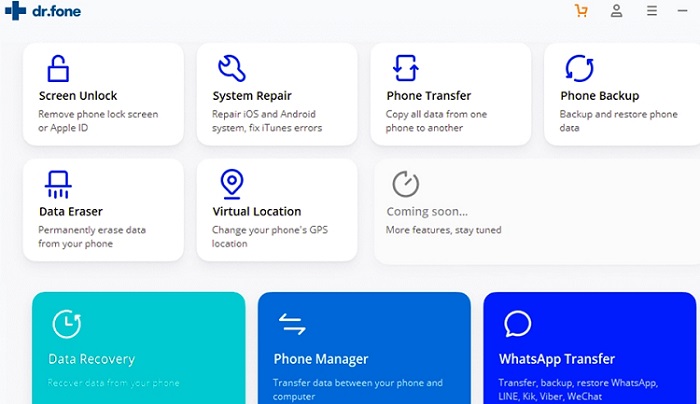
- Simple backup process
You don’t have to be a nerd to use the app. With a user-friendly interface, backing files on Android device should be a piece of cake.
- Separate backup files
A specific file is created for every backup carried out on your mobile device. If you decide to carry out more backups in the future, a fresh file is created each time – no merging of backup files.
- Backup restore is possible on any mobile device
You can restore files on Android to your preferred device, regardless of the operating system. Dr. Fone backup app permits the restoration of backup files on both Android and iOS.
- Preview before restore
Using the Dr. Fone backup app, you don’t have to restore a backup file on Android blindly. The app allows you to preview the content of the backup file before restoring it to your mobile device. This way, no time is wasted in the restoration process.
Syncios iOS and Android Manager
The Syncios or the syncdroid is one multifunctional android backup tool on this list. With the Syncios Android Manager, you can backup files on your mobile device. Here are a few features of the Syncios iOS and Android Manager:
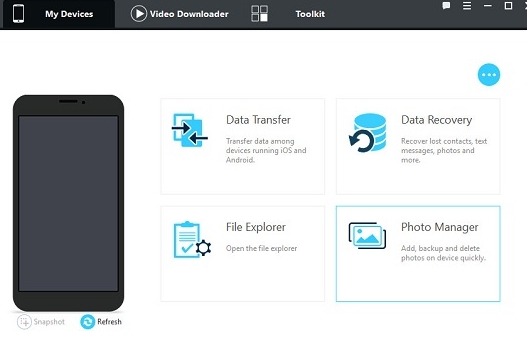
- Backup and Manage Your Files
The Syncios Android Manager allows you to backup your files of different kinds. The app also gives you total control of your files, so you can do as you please with the files, directly from the app.
- Easy Restore
With the Syncios Android Manager, you can restore files to your device, and it’s possible through a simple process. There are no limits to the kind of files that can be restored with the app supporting all kinds of files including media files, contacts, and others.
- Transfer files across devices
You can do a lot on the Syncios app and that includes the transfer of files across devices. This could be moving files from your Android device to a computer or moving such to another mobile device. And there are no limits to the kind of files that can be transferred using the app.
- Convert media files to different formats
The Syncios app can also be used to convert media files into other playable formats, making it possible to view such files on your preferred mobile device.
MobiKin Assistant for Android
This Android application allows you to backup files on your mobile phone to your computer. Using the MobiKin Assistant android backup software , you carry out a backup process for multiple devices at once, so you don’t spend a lot of time doing so. Here are some of the features of the MobiKin Assistant for Android:
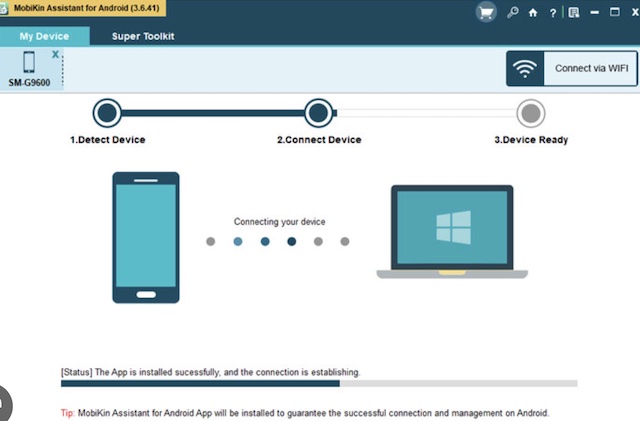
- Specialized backup process
With the MobiKin Assistant for Android, you don’t have to back up every item on your mobile device – you can select the exact files you don’t intend to lose.
- Easy backup process
When you use the MobiKin Assistant for Android, you don’t go through any rigorous process to backup your files.
- Advanced search option
You can find precise files to backup using the search tool in the MobiKin app.
- Dual connectivity available
The backup process can be carried out through any of the two options: Wi-Fi and USB.
G Cloud Backup
If you’re looking to maximize storage space on your Android device, then the cloud services offered by G Cloud is worth considering. Though a storage capacity above 1 GB requires some form of payment, there are ways through which you can raise that to about 10 GB for free. Here are some features of the G Cloud android backup app:
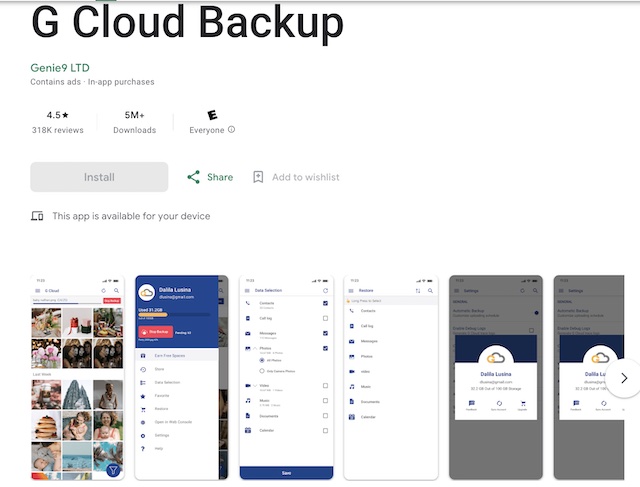
- Uses the Renowned Amazon AWS cloud
The G Cloud backup process revolves around the reputable Amazon AWS cloud service. And you don’t have to worry about unauthorized access to your files as the highly secure 256-AES encryption is deployed.
- One account does it all
No need to create multiple profiles for different devices as the G Cloud app only requires is just one account – and you’re covered.
- Easy Restore
You’re one click from restoring your files to a new device – no cumbersome process to worry about.
- Backup with ease
On the G Cloud app, the backup process is streamlined so you save time.
Super Backup & Restore
If you are more conscious about keeping your contacts and SMS safe, then the Super Backup & Restore app could prove helpful. Here are some of the features of the app:
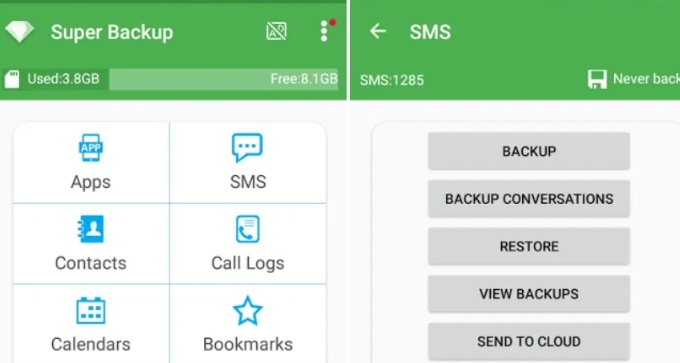
- Backup SMS and Contacts
Through the input of the Super Backup & Restore app, you can backup your contacts and SMS for easy access in the future.
- Schedule backup as you deem fit
You can set a timeline for the backup of your files using the Super Backup app. This way, if you forget to do a backup, it’s done automatically.
Titanium Backup
If you’re looking to back up your files on a rooted device, the Titanium Backup is one app with ample offering for free, albeit with some features limited to the premium version. Its features include:
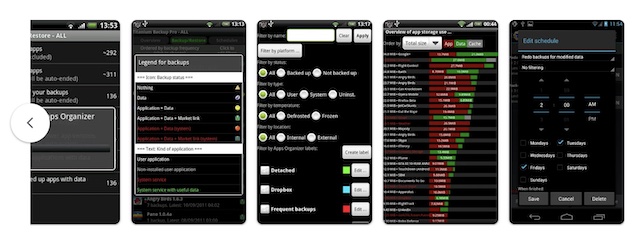
- Backup files of different kinds
With the Titanium Backup android backup app, you can backup all sorts of files including apps, contacts, messages, and more on your android phone
- Secure backup process
On the Titanium Backup app, files are encrypted in the process, and a passphrase will be required to decrypt such. But this is limited to the premium version.
- Manage app activity
Also on the premium version of the app is the management of app activity where you can activate or deactivate apps without uninstalling them.
- Schedule your backup
Titanium Backup allows you to set up a timeline for a backup process.
- Batch restore
With the Titanium Backup app, you can restore several files at once.
Google Drive
We can’t talk about Android backup apps without mentioning Google Drive. You can utilize the cloud-based storage app to backup your files including app data, contacts, messages, and more. Attributes of the Google Drive include:
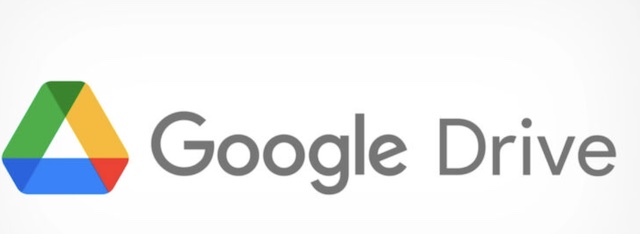
- 15 GB free storage
You can backup as much as 15 GB of files on Google Drive on a single account without paying a dime. Of course, this should suffice for most people, but if you want more, you will have to choose a premium plan.
- Cloud-based
With Google Drive, files are stored in a secure virtual server. The cloud-based nature of the Google Drive storage facility means the restoration process can be done anywhere and anytime.
- Easily find specific files through search
To restore specific files shouldn’t be a time-consuming process. The Drive has a search feature so you can find the file to be restored.
- Manage file permissions
Google Drive allows you to share files with your preferred contacts. Also, only those permitted to access the files will get to see them as you can adjust the permission settings accordingly.
Google Photos
If you’re looking to backup only pictures and videos on your Android device, then Google Photos is one app that has you covered. It has several features including:
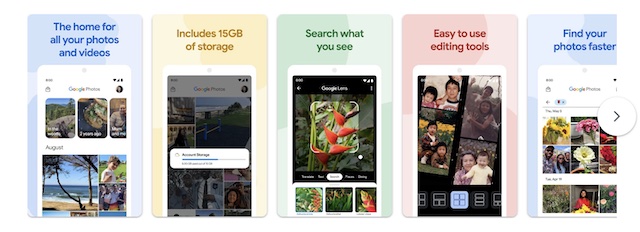
- Free 15 GB storage capacity
You can store multimedia files up to 15 GB per Google account. If you exceed the allotted space, you can pay for a premium plan that has a larger capacity. It’s worth noting that, you might have to sacrifice picture resolution for free storage.
- Cloud-based
All multimedia are stored on a server that can be accessed anywhere as long as you are connected to the web. This reduces the need to take along a storage device or your computer.
- Organized
Once uploaded to the server, multimedia files are arranged in an orderly manner based on the date or alphabetically. Also, you can easily find specific files using the search option.
- Share with loved ones
You can share files with friends and family through the Google Photos app.
The importance of a backup process cannot be overemphasized. Valuable files can be deleted without your knowledge or consent, and this can prove to be quite costly. Fortunately, these Android backup software or apps can store your precious files safely for an easy restore process.
The apps considered earlier have freemium and premium versions, each touting various features. Beyond the financial constraints, some require rooting your Android device while others don’t. Do a thorough background check on the requirements of each app before installing it.
