Last Updated on November 20, 2023 by Rick Darlinton
Many people opt for MacOS devices because of their tranquillity. Yes! Mac devices are everyone’s dreams. They have a consistent operating system, lesser malware, good hardware integration and are bundles with various free productivity apps. This explains why Mac is the better option for saving any form of data, from videos, images, attachments, to audios. However, accidents are bound to happen. For example, you may sometimes delete your temp files on Mac by accident. But do not worry as you can comfortably recover deleted files on Mac using various methods. Recover your files with or without software. Let’s uncover several ways to perform quick recoveries without software.
Recover Files from Trash on Mac
You may perhaps delete your files by pressing the ‘Delete’ key on your Mac computer, hitting the ‘Format’ button or experiencing a system crash. When this happens, your files only seem to disappear from the foreground. But the truth of the matter is that they are taken to a ‘Trash’ folder in the background. This, therefore, means that you can restore files from trash on mac from that particular folder. To do that, follow these steps:
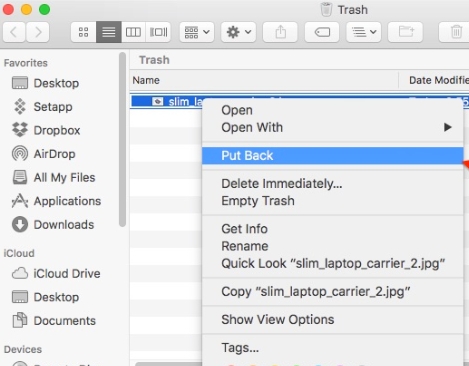
Step 1: Go to the bottom of your Mac screen and look for the ‘Trash’ icon. (This looks like a dustbin in most cases).
Step 2: Then double-click on the ‘Trash can’ icon and locate the files that you need to restore.
Step 3: Once you allocate your deleted files, you can use various modes to restore them.
- Option 1:Click and drag the files you need to recover to a new folder. You can also use an existing folder on Mac.
- Option 2: You can use ‘Commands’ to pick and paste your files. Use the ‘COMMAND + X’ key combination to cut the file in question. Then navigate to the destination folder to paste the file by using ‘COMMAND = V’ key combination. This action should restore your file/s to that folder of choice.
- Option 3:You can also choose your file by right-clicking on it, and choosing the ‘put back’ option once it appears on the contextual menu. This act will restore your Mac files to their original folder or location.
Restore Files from Mac Time Machine
The other method to restore deleted files on mac is from Time Machine. This method works by recovering your files to a previous state from an existing backup. This could be from a Mac crash, a virus attack, or any similar data loss scenario. However, this method only works in a situation where you set up a Machine Backup before losing your files. If you have a Time Machine Backup, follow these steps to recover Mac files.
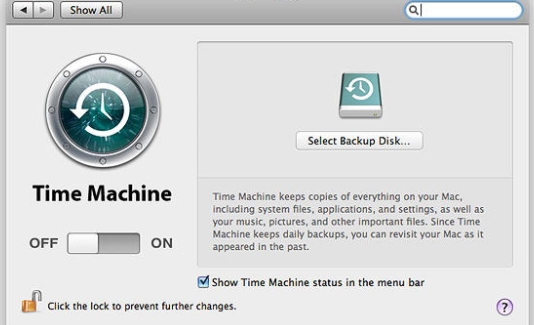
Step 1: Click on the ‘Time Machine’ icon. (This looks like a spotlight or a clock with a curved arrow). Then go to the ‘Search’ box and type in ‘Time Machine’. Next, tap on the ‘Enter’ icon on your keyboard to enable the search to commence.
Step 2: The search process will lead to the opening of the Time Machine so that you can access its contents. Check within for various folders and navigate to your target files and click to open them.
Step 3: An option to preview your files is available – press the spacebar and confirm your recoverable files. Next, hold the ‘COMMAND + click’ option on the target file to restore it to the original folder. You can also select your target files then click the ‘Restore’ button to recover deleted files Mac free.
Using Mac data recovery software
The first two options are ways of data recovery without software. However, you probably made a terrible mistake and didn’t work on a ‘Machine Backup’ or maybe you accidentally deleted your files from the ‘Trash’ can and can’t locate them anymore. Recovery without software requires that you don’t tamper with the lost files, which sometimes proves very difficult. If that’s your case, these solutions are the right ones for you. Let’s look at the following 3 mac recovery software for any data loss scenario.
1. Stellar data recovery Mac
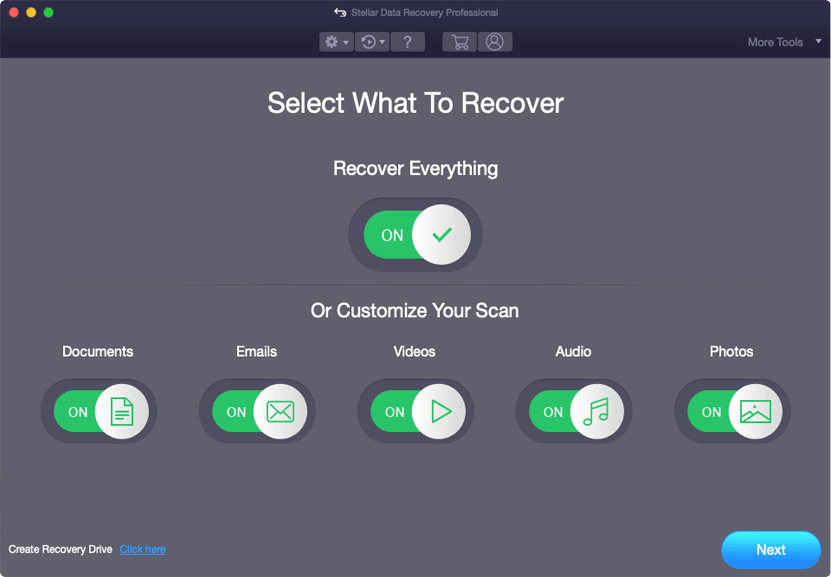
Stellar is a professional Mac data recovery software that comes with powerful features. You can recover data from any lost scenario, including non-booting issues on your macOS device. Simply select what to recover and your results will be availed in only 3 steps.
Features
- It can recover deleted files from your Macsuch as documents and files from built-in apps, among other data types.
- Use it to recover lost data across all Mac devices and drives such as MacBook, portable HDD, SSD, Flash drives, and much more.
- It can also create disk imaging for faster and secure recovery without any data loss.
- It entails a Drive Monitor that keeps track of your drive’s temperature and health.
2. EaseUS Data Recovery Wizard for Mac
Get your problems solved with this professional file recovery software mac. Whether it is photo, video or backup recovery, EaseUS has no limits. Furthermore, you can preview your recoverable files before you finally hit the ‘Recover’ button.

Features
- It can recover deleted or corrupt photos, videos,documents and more on mac from any data loss scenario like virus attack, system crash, deletion, and unexpected shutdown among many others.
- It’s easy to use, with a combination of a quick and deep scan into a straightforward recovery solution.
- It encompasses advanced functionalities like file filter, file preview, data protection, recovery to Cloud, and much more.
3.Disk Drill
Disk Drill is a platform-independent tool that can recover data from any file system and even restore trash Mac. It also has multiple scan options, including digging deeper to salve over 350 file types. And when it comes to data protection, this tool provides an added level of guarding your data.
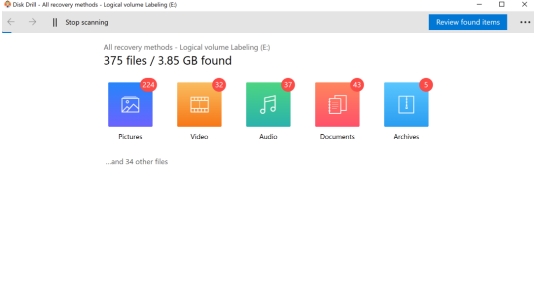
Features
- It offers complete data recovery from numerous ends such as partition damage, virus attack loss, accidental deletion, and many more scenarios.
- It can accomplish recovery from numerous range of file systems like FAT32, EXT, and many more.
- This tool also helpsrecover deleted files on mac for free up to 500MB of data.
- It gives you the option to save your scan and to resume recovery anytime.
Conclusion
Data loss is a disheartening experience. The worst part is that most of the time, you don’t have control over the losses. The quickest way is to look for a possible solution to bring your files back. We have provided ways to recover deleted files on Mac both with and without software. Don’t lose hope! Work out your recovery in the simplest way. And if all hell breaks loose, these 3 tools are neatly fitted with state-of-the-art technology to make any recovery with a few easy steps.
Also Read
Top data recovery software for windows
Top 6 video repair software to repair corrupted videos
How to fix corrupt images on your Windows or Mac
