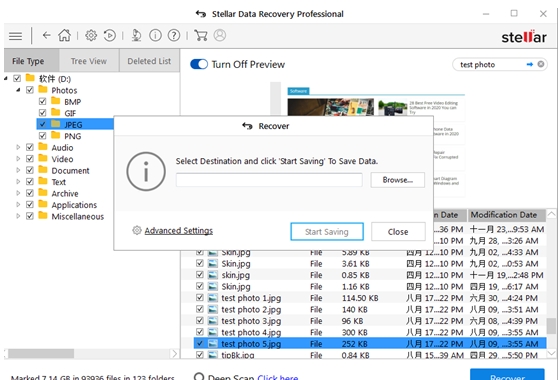Last Updated on September 16, 2020 by Rick Darlinton
Have you accidentally deleted or formatted your important files such as photos, videos, word documents and more from your Windows 7 or 10?At first glance, you may feel very frustrated if some of these files are crucial in your life. However, if this happens to you, it is not the end of the world. Instead, you could actually try to recover deleted files from windows 7/10 with the professional windows data recovery software . In this article, I will guide you about how to get back deleted pictures ,videos, and word documents and more from windows 7 or 10 with Stellar data recovery professional for windows.
Before we move ahead, let’s firstly take a look at some basic features for Stellar data recovery professional.
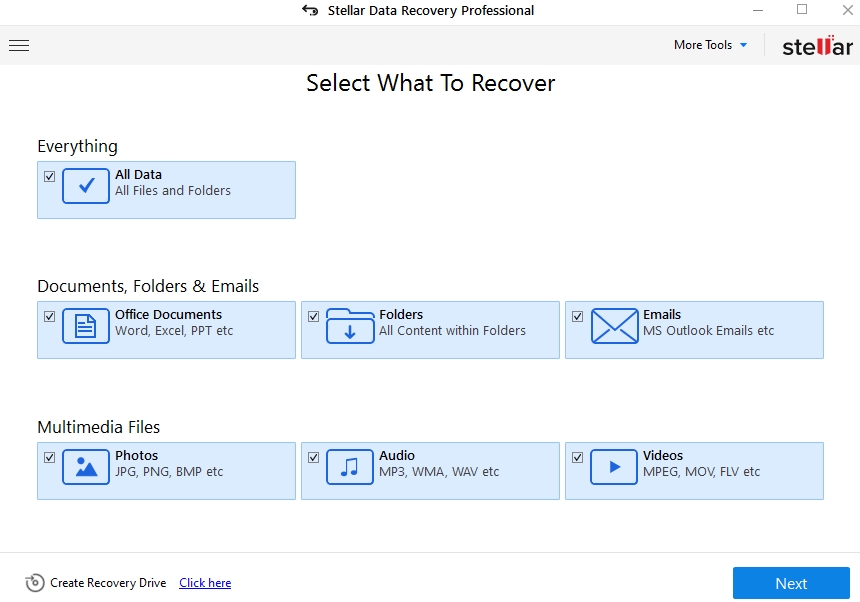
Stellar Data Recovery Overview
Just like many other data recovery software programs, the stellar data recovery professional has some basic features as shown below.
1. Be able to recover different kinds of data including photos, videos, word documents, excel file, music, folders, PDF documents,etc.
2. Support data recovery for many devices such as windows, mac, external hard drive, flash drive, sd card, micro memory card, SSDs, etc.
3. Help recover deleted data even from the crashed systems or scratched CD/DVD
4. Recover deleted data from encrypted Drive or lost/missing partitions
5. You can also use it to get back deleted email files
6. Preview the photos, videos, documents before recovering them
7. It has a free version which can help recover data for free up to 1G.
Besides, these are some of my personal likes and dislikes for it after testing the Stellar data recovery professional for one week.
What I like.
1. Stellar data recovery has an extremely quick scanning feature that only takes several seconds to finish the data scanning.
2. It has a comparably high data recovery success rate, particularly for the first scanning process. If the deleted files can be previewed normally, they can usually be recovered successfully.
3. The software is easy to use with different kinds of files categorized properly.
4. An amazing preview feature which is very responsive and helpful to find lost files easier.
What I dislike
1. The deep scan takes a very long time to finish
2. Some files may get corrupted and can not be recovered if you repeat the scanning process for many times.
3. Sometimes, the names of deleted files may change automatically which makes it hard to search the files quickly.
4. Data recovery performance still needs to be improved
How to recover deleted files from Windows 7 with Stellar Data Recovery for Windows
Now let’s move ahead to test whether the Stellar data recovery software program can help me recover permanently deleted files from Windows 7 pc. Please note this testing period lasted one week.
Step 1: So first of all, I prepared some files including five photos, one video file (48M) ,one word document and one ppt file and added them in the D drive. In order to test the searching feature of the program, all files are also named accordingly.

Step 2: Download the Stellar Data Recovery for Windows and then run the program on my Toshiba windows 7 PC which was purchased in 2016.
Step 3: To test the software, I deleted the these files from drive D and then once again emptied my recycle bin on desktop so that I can not access them permanently.
Step 4: Now it is time to run the Stellar data recovery software for windows. Then it will show the following interface . The interface displays the type of files you need to recover.
Note: In this step, you can choose “all data” or only check one or more types of data. They include office documents (word document, excel, ppt), folders, emails, photos, videos, audio and so on. As I will recover photos, videos and documents, so I just check all of the options and tap on the “next” button to move ahead.
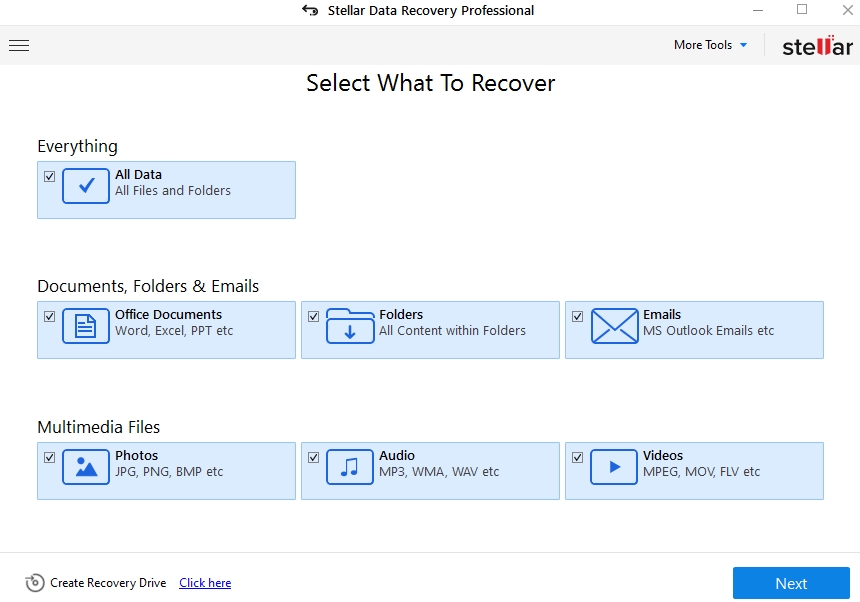
Step 5: Now you need to select a location to recover permanently deleted files from windows. For example, just tap on the “desktop” to only recover deleted data from desktop. The software also allows you to recover data from documents or from a specific location on your computer, along with a connected hard drive. In this step, I just tap on the “hard drive D” and move forward to click on “scan” option as my deleted testing files are put in the hard drive D. Some external devices such as flash drive or sd card will also be shown when these devices are connected to the computer.
Note: If the hard drive can’t be recognized , then just tap on the” can’t find drive” to recover data from lost. When you can not find the deleted files in the following step, you may try to tap on the “Deep scan” button to find the deleted files from hard drive. However, the deep scan process takes a very long time to finish the data scanning and I also do not suggest you operate scanning for many times (which will be explained later on).
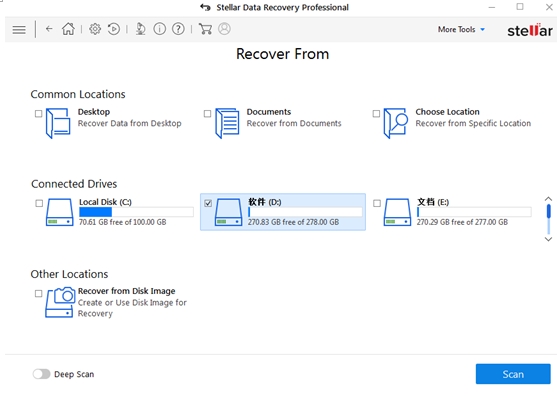
Step 6: After clicking on the “scan” button, it is very amazing to see that the whole scanning process finishes only within less than 10 seconds.
Amazing scanning feature.
Personally speaking, this is one of the most outstanding benefits for Stellar data recovery software compared to many other windows file recovery programs. I ever used some other programs but just gave up them as they sometimes take more than 30 minutes or even longer to finish the scanning.
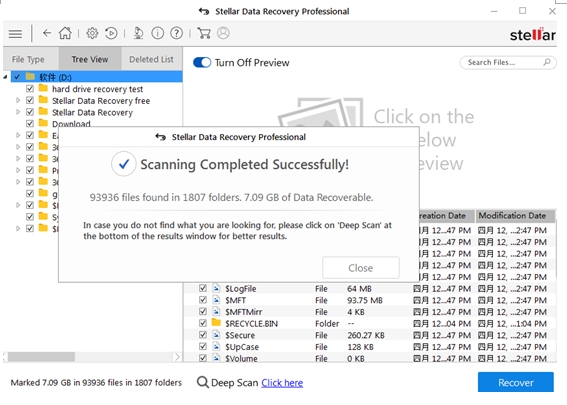
Step 7: Following the scanning, I moved forward to look for those deleted files from my windows 7 pc.
The files are well categorized
There are three options on the left side of the interface including file type, free view and deleted list. Under the file type option, different kinds of files are categorized which makes it easier to find the specific type of deleted files. The tree view means you can select a specific folder to recover the data while the deleted list just show the data you ever deleted. Here I just tapped on the “File type” option.
Responsive preview feature (Pros and cons)
The stellar data recovery for windows has a searching function that helps you find your files easily. I was happy to find my deleted files from my hard drive D after typing the “test photo” phrases in the searching bar. But sometimes when I tested its searching function for several times, it’s a little disappointing that the files can not be found after searching their names. The searching may doesn’t work due to two reasons. Firstly, the names of some files may change automatically and secondly the files themselves are just corrupted.
So when this happens, I have to click on the photos one by one to check weather they are the files I need. On spite of this, actually you can still find the required lost data very quickly due to its wonderful preview feature. With it, you can preview photos, videos, documents clearly before you recover them.
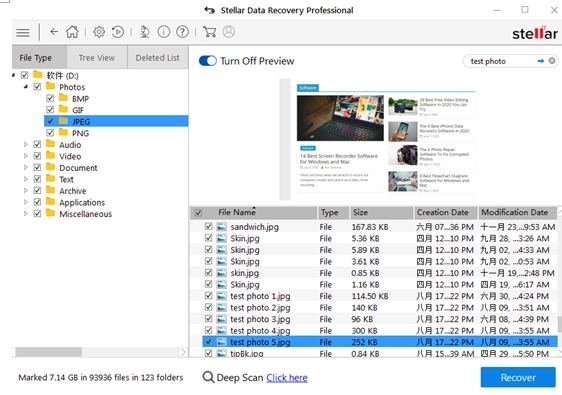
Data recovery success rate overview
With stellar data recovery software, I finally recovered those deleted 5 photos, one video file, and word documents from my windows 7. Though, I am not sure whether this happens because I deleted those files only within a short period of time. At this point, it seems Stellar data recovery for windows has a high data recovery success rate to recover permanently deleted files from windows 7 or 10.
However, there are also some factors that should not be ignored. For example, those deleted testing files were found for the first scanning process and they were also recovered successfully. But when I tried to scan them again some files are corrupted and they can not be opened after being recovered. After one week, I tested the software again and tried to see whether I can still recover those files that were ever successfully recovered , it seems nothing can be found this time even after trying other three popular data recovery software tools.
This may tell me the files have been overwritten. When files get overwritten, you will lose them forever. So when you use Stellar data recovery software or any other software programs, it is advisable that you should recover them immediately after the deleted files are found. Please also do not repeat the scanning process for many times to prevent the files from getting corrupted.
Finally, to recover the data, you just need to choose the files you need by checking them and then click on the “Recover” button.
Step 8: Then a pop-up window will show and you can choose a location to save the successfully recovered data. Please export the data to a different place where you ever deleted or lost the files in case the files may get overwritten.