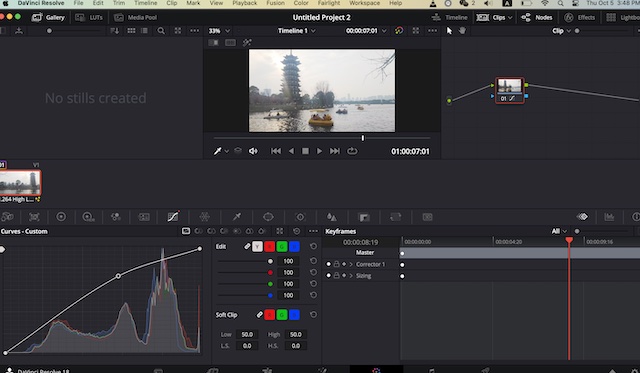Last Updated on October 5, 2023 by Rick Darlinton
We have introduced many video editing software programs,so it’s time for us to bring the 3 best free video editing software for PC in 2021. When it comes to free video editing for PC, there are some common features you most likely want to get such as editing the video without a watermark, 4K video editing, various output video formats or effects & transitions, etc. With that said, the top 3 free video editing software programs will get you covered.
Openshot free video editing software
Openshot free video editor is one of the best free video editing software for PC that runs on windows, ,mac and linux. There is no watermark when you export the video with Openshot free video editor, which is really very impressive. When you search “ Best free video editing software for PC” on the internet, a lot of results for free video editors will show but you may feel disappointed when you end up exporting the video with a watermark on the screen. But with Openshot, you do not need to worry this at all.
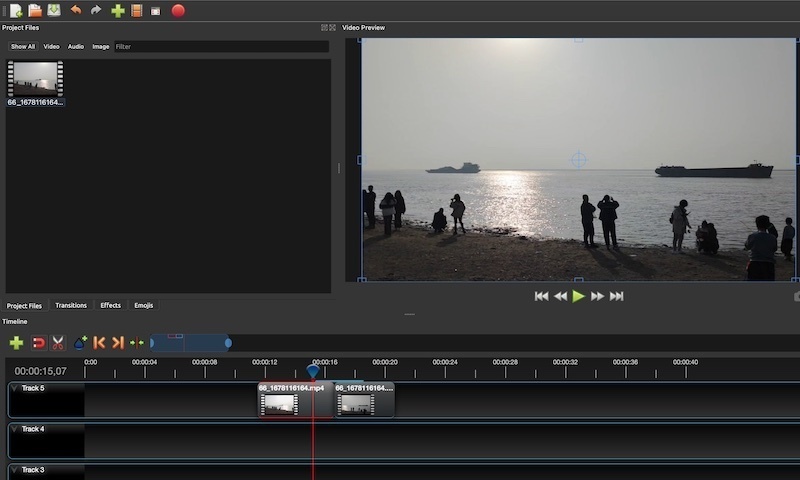
The video editing interface for Openshot is also user-friendly to use. When you import a media file to the Openshot timeline, the video properties will just appear in the interface which let you edit the video very efficiently. For example, you could select the “volume” option to increase or decrease the video or audio volume or enable video & audio along with cropping the video and more. To cut the video clip, just hover the pointer to the point where you want to cut or trim the video and right-click to find the “Slice” option. So in general, it’s quite easy to edit the videos with Openshot free video editor
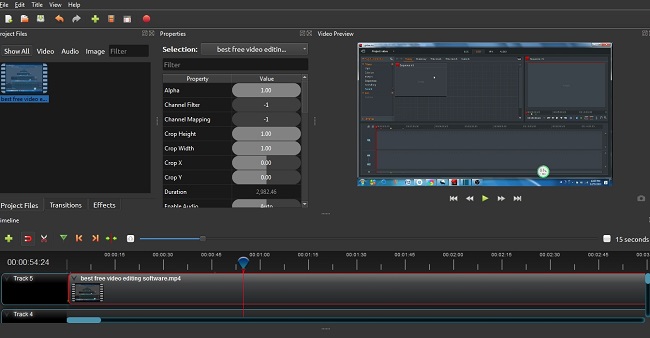
Another highlight for the Openshot is that there are plenty of animated and stunning titles and subtitles. Openshot’s pre-installed titles are also editable because you can change the text font, add background color, or use the advanced editor to make more changes. If you want to create stunning videos, the effects and transitions are quite helpful.
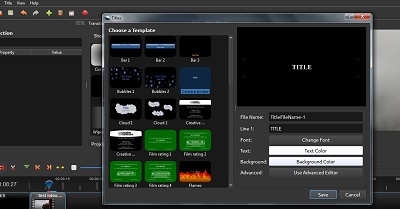
With Openshot free video editing software, you are also able to apply some awesome effects and transition to a video. But note sometimes you may can not find the effects and transitions when opening the Openshot. If this happens, just left-click on the empty space above the timeline and select the “effects” and “transitions” options so that they emerge in the interface.
The Openshot free video editing software for PC also features 4K video editing and supports plenty of output video formats. Be sure to find the 4k video resolution when you export the video by going to “ files”>”export video”>”advanced”>”profile” in the software. If you want to create a top-quality video, Openshot is also a good option as it allows you to edit a 4K video for free. Asides 4K video editing, there are many other video resolutions that’s available to be selected when exporting the video such as 2.5K, 1080, just speak a few.
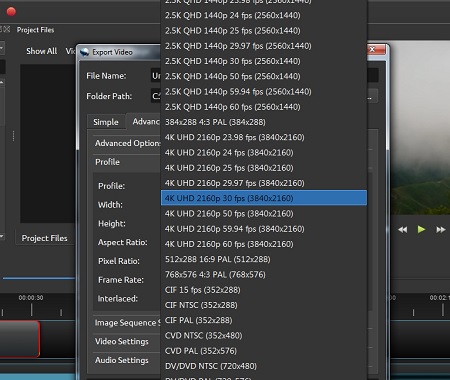
Lightworks free video editing software
So many people want to use Lightworks free video editor, though the free version only supports 720P when you export the video and it also just supports MP4 output video output format. But Lightworks video editing is quite user-friendly which is why I have been using it to create Youtube videos. Absolutely, lightworks is one of the Best free video editing software for PC that are simple to use.
Firstly, when it comes to video editing interface, I am quite impressed by how Lightworks offer. Firstly, it’s quite easy to cut or trim a video file in Lightworks. After importing a media file to the timeline, what you need to do is left-click on both the audio and video tracks until they turn yellow and then press the “C” key to trim the video. To remove the unwanted video clip, just select the video clip and press the ” Delete” key on the keyboard.
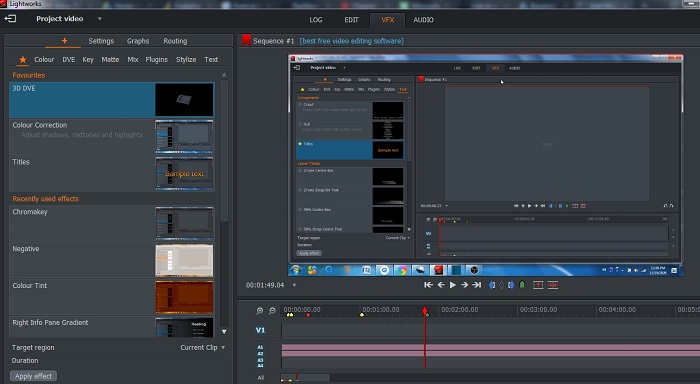
But I prefer to use the video cutting tools under the preview window to cut or trim the video in Lightworks because it is much easier to operate. You just need to tap on the ” add an in mark” and ” add an out mark” respectively and head further to click on ” delete the marked section” to delete the video clip. But please note with this video cutting tool, make sure the video or audio tracks do not turn yellow otherwise the whole video that turns yellow in timeline will be deleted. If some parts of the clips turn yellow, just left-click it again.
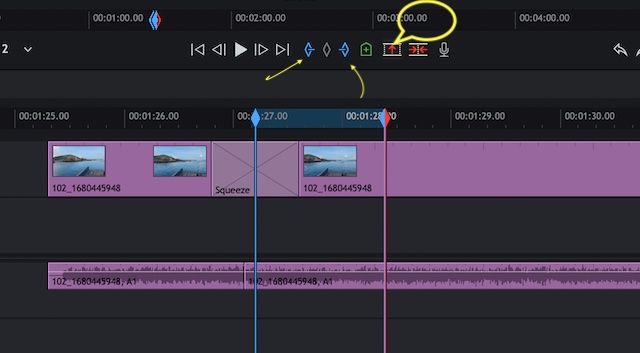
The effects and transitions provided in Lightworks free video editor are quite impressive. They can be found from the ” VFX” option at the top of the interface. For example, you could find a great number of text styles in Lightworks such as crawling from right to left, rolling up the screen along with multiple lower thirds. The pre-installed effects are also quite numerous in Lightworks which include colour correction, Greyscale, decrease/increase saturation, brightnesss/contrast control, Chromakey, Greenscreen, colour gradient and more.
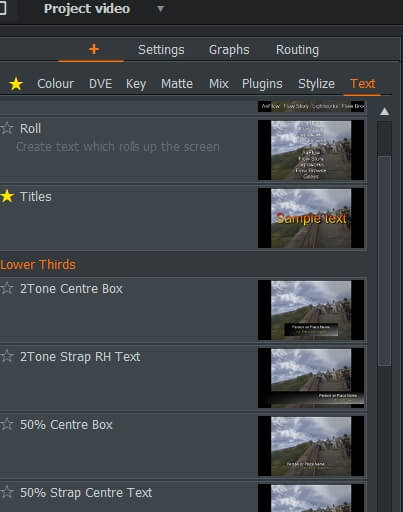
There are some audio editing options in Lightworks free video editing program. It is quite easy to increase or decrease the audio volume just by moving up or down the volume mixer. The volume mixer can be found under the “Audio” option in the program. Furthermore, you can also apply some audio components from the left side to edit the audio, namely EQ,crossfade and so on.
Shotcut Free video editor
Shotcut is one of the best free video editing software for PC. Compared to the free video marker tools above, Shotcut free video maker is known for offering diverse output video formats such as MP4, MOV, flv,3gp,DV, F4V, MPEG and the rest. It also supports 4K video editing. Surely, you can sue Shotcut for free without worrying about watermark problem.
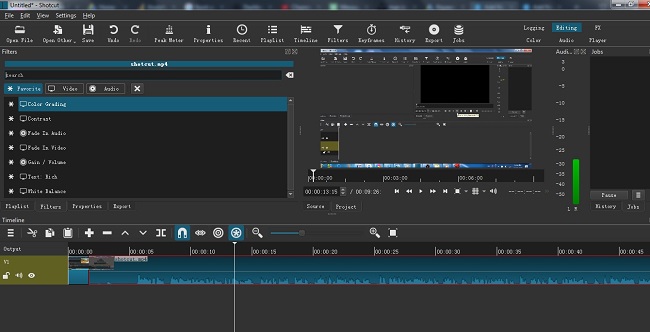
In terms of video editing tools, you can apply some effects and transitions, though the options are limited. To apply the effects and transitions or add texts in Shotcut free video maker, just find the click on them above the timeline. Some effects are very helpful such as the Gain/volume option which lets you increase or decrease the audio volume much easier. To cut in Shotcut, just press the “S” key on your keyboard to trim the video. Another solution to trim a video in Shotcut is to find the “ split at the playhead” button above the timeline.
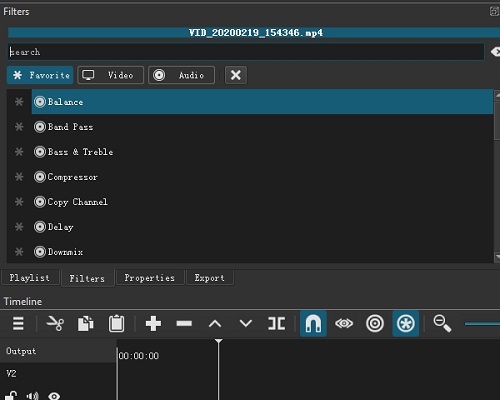
So these are 3 Best free video editing software for PC we recommend which are free to use without a watermark. You can select your favourite one to create an awesome video. As all of these video editing programs are lightweight and do not consume lots of space, you can also download all of them on your computer and then find the best that suits your demands.
iMovie
iMovie is a great free video editing software for Mac computers. It is a pre-installed video editor for Mac users. The best thing about it is that iMovie is free to use and it comes with lots of amazing editing features. The users can use it to trim or cut a video, add special filters, effects, transitions or crop a video without any hassle. But what I am most impressed is that iMovie is very lightweight and it runs very smoothly when you edit the videos on your Mac device.
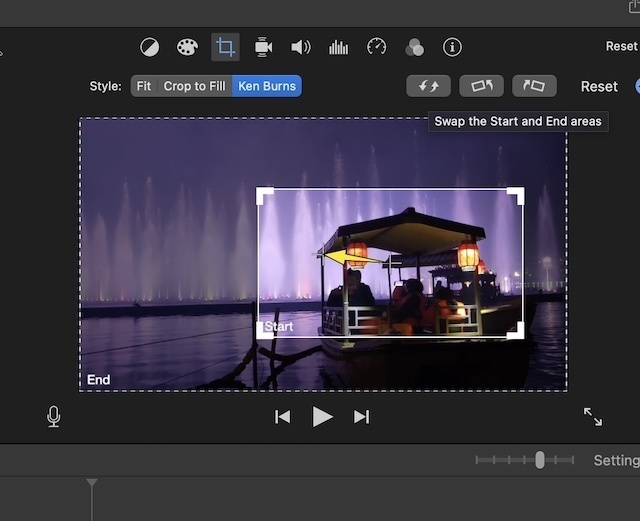
Davinci Resolve
Davinci Resolve is one of the best free video editing software for pc. The best part about Davinci Resolve is that it has a free version. What’s more, its free version offers its users a wide range of advanced video editing opportunities. There are so many useful and cool video effects, filters, transitions, audio effects and more. It also has a huge selection of free music files. Davinci Resolve has a power full color control system which allows you to adjust the video colors easily in an advanced way. Besides, you have more options to adjust the video audio as well.