Last Updated on March 27, 2021 by Rick Darlinton
I wrote this review about Shotcut free video editor because I find many people search “Shotcut” video editing software on my site. After downloading the Shotcut free video editing software on my laptop, I find it is really very useful for someone who wants to find a user-friendly free video editor without seeing any watermark. Compared to other free video editing tools, Shotcut stands out due to some powerful features. For example, you can use it for free completely without seeing any watermark and there are plenty of advanced settings when exporting the video which ranges from various file formats to 4k video support for the free version.
An open-source free video editor without a watermark
When you search “free video editor for PC” in Google or YouTube, you may find hundreds or thousands of search results but actually, many of them are not completely free because they either have a watermark or the free version is only limited to a period of time. But Shotcut video editor is an open-source free video editing software for both Windows and Mac. Another reason I love using Shotcut is that this video editing software is very lightweight. Not only is it not consuming lots of space on your computer but you can also download it very quickly to the device.
Various output video formats and support 4K video
It is rare to see that a free video editor could provide so many different video formats when you export the video but this is true for the shortcut free video editor. The output video formats you can select include MP4, 3PG,f4v,3g2, DV,WebM,WMV,MOV and more. In addition to that, you get lots of options to set up the output video ranging from changing the video aspect ratio/codec to changing the video resolution. Note Shotcut free video editing software also supports 4K video.
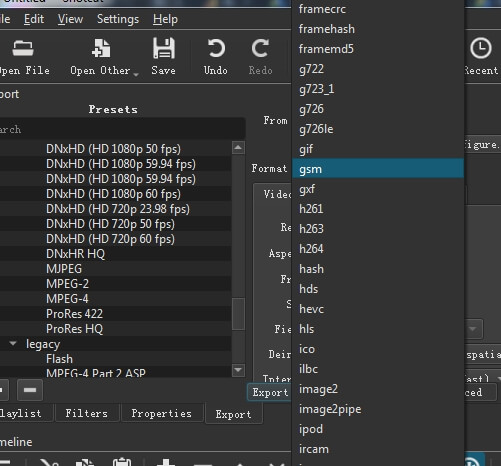
Plenty of effects and transitions are available
When you edit a video using Shotcut, you may find there are many useful effects that are free to use. To access these effects, just tap on the “filters” option above the timeline and then click on “+” to select a specific filter to the video. Some favorite effects you may like include color grading, fade in the video, gain/volume, white balance, chroma key, lens correction, mirror, etc.
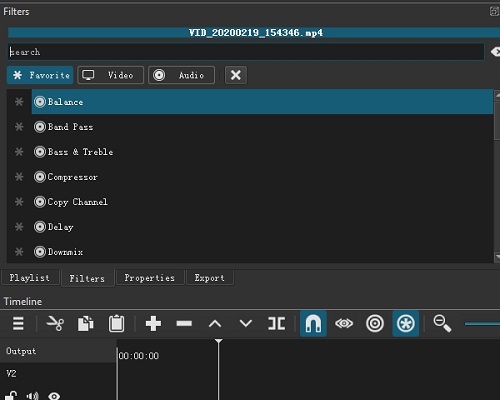
Meanwhile, you can also add many transitions between two video clips such as Bar horizontal, Barn V up, Double Iris, just speak a few. Before you add the transitions, you just need to put one video clip to another. After that, right-click the overlapping part and then select the “properties”. When this is done, you are able to select list of transitions on the left-top of the interface.
Video editing tools
Split and cut the videos/audios
Before you add a video or other files to the timeline, just right-click the mouse to add more video and audio tracks otherwise you may find you can’t drag the files to the timeline. When this is done, to cut a video/audio or text track, firstly select the file and then move the timeline cursor to the place where you want to split or cut the video clip. After that, please press the “S” key on the keyboard to split the video and press the “Delete” key to cut the video.
Add text to video
In order to add text with Shotcut video editor, please select the video clip and tap on the “filters” option above the timeline. Then click on “+” icon and type “text’ in the search box to find the text effect. In the text box, you are able to change the text size, fonts, color or increase indent along with add a preset and background color. Please note if you want to edit the text duration, the solution is to first split the video and then select that specific video clip to add the text.
Adjust the volume of audio
Of course, the Shotcut also lets you adjust the volume of the audio. To increase or decrease the volume of the audio in Shotcut, please select the video clip and choose the “filters” option. Now type “gain” to access the gain/volume effect. After that, just move the level bar to control the audio volume.
So these are some basic features for Shotcut free video editing software. Clearly, the Shotcut is a good option if you want to edit videos for free no matter for creating youtube videos or making some educational video clips. In general, it could offer you some basic video editing options such as adding texts, effects, transitions, adjusting the video loudness, etc. However, some disadvantages are apparent for this video editing program. For example, you can not share your video directly to Youtube or other social media sites and sometimes you may find the software is not responding well.
