Last Updated on December 17, 2023 by Rick Darlinton
Want to trim or cut videos on your computer or mobile phone device? There are so many different free video cutter programs you can use to trim or cut a videos without watermark. Today in this post, we are happy to introduce some best free video cutter tools for windows, Mac, linux and mobile devices like iPhone and android.
Best free video cutters for windows and Mac
When it comes to cutting or trimming video clips, people usually want to do this on their computer or Mac. If you want to know some best free video cutter tools, then you come to the right place.
Lightworks
Lightworks is one of the best free video cutter programs for windows and Mac. The program is completely free to use for free. With its free version, you can trim or cut the videos very easily and also export the video to mp4 without watermark. One of the best advantages for Lightworks is that it has a powerful color correction grading tool, so you can also use it to make your videos look much better. Follow the steps below about how to trim or cut videos clips using Lightworks.
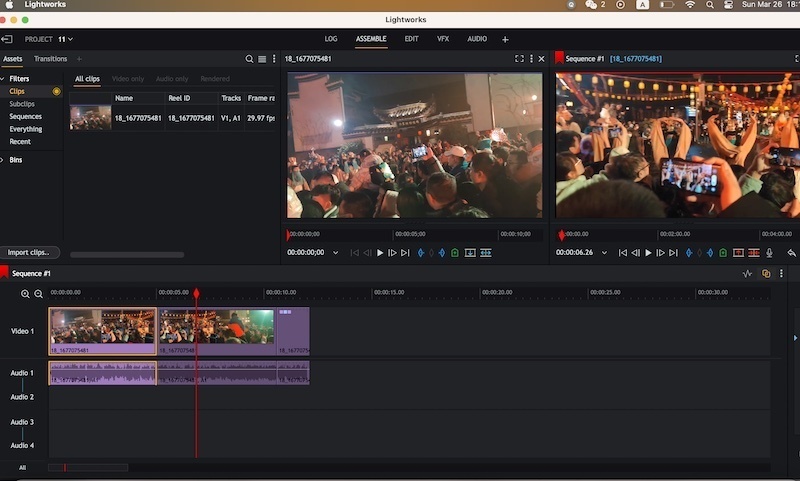
1. First off, download the Lightworks from its official website. You may need to sign up first to download the programs.
2. Run the program and sign in using the account.
3. Now you can continue to import the video clip you want to trim or cut. To import video clips, just tap on import clips from the left side.
4. To trim or cut the videos in Lightworks, just drag the video clip to its timeline and then move the playhead to the point where you want to trim the video. To trim or cut the video, just press c key on your keyboard. After trimming the videos, you can select the video clip you want to remove and then press delete key to delete it.
As you can see, it is quite easy to trim or cut a video in Lightworks and it is free to use.
DaVinci Resolve
DaVinci Resolve is very popular when it comes to video editing and also it is one of the best free video cutter tools in the market. It may seem a little bit hard to use DaVinci Resolve for beginner but DaVinci Resolve has many advanced free video editing tools. If you love editing some high quality videos, we recommend you can take DaVinci Resolve a try. Now just follow the solutions below about how to trim or cut a videos in DaVinci Resolve.
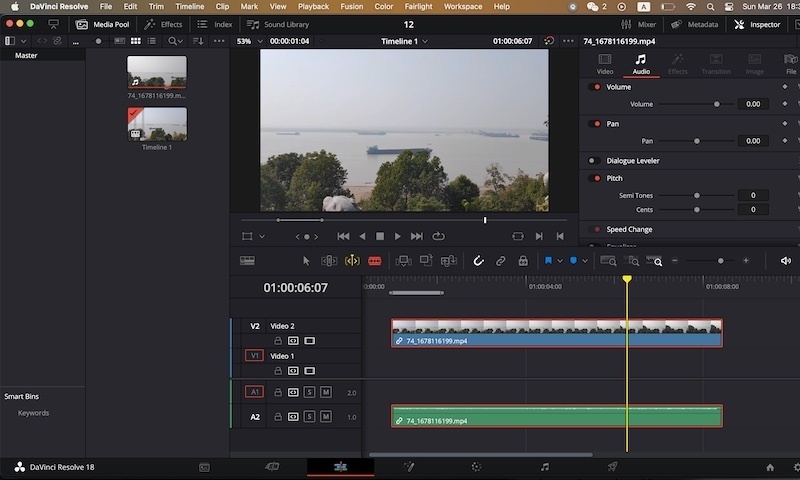
1. Similarly, download and run the DaVinci Resolve on your windows pc or MacBook.
2. Next, you will need to click on file option at the top bar within the program and then select import and media options respectively to import the video file.
3. After that, drag the file to the timeline. To trim or cut the video clips, just select the edit tab at the bottom within the program. And then press b key on your keyboard to enable blade edit mode. Alternatively, you can directly click on the blade edit mode option. After that, move the blade edit mode to the place you want to trim or cut the video.
Openshot
Openshop is considered one of the best free video cutter tools in the market. One of the reasons why it is so loved by users is that this program is completely free to use for 4k video editing. What’s more, the program allows you to export videos to different video formats including mp4, mkv,mov, avi, webm and more. Now just follow the steps below to trim or cut your video clips.
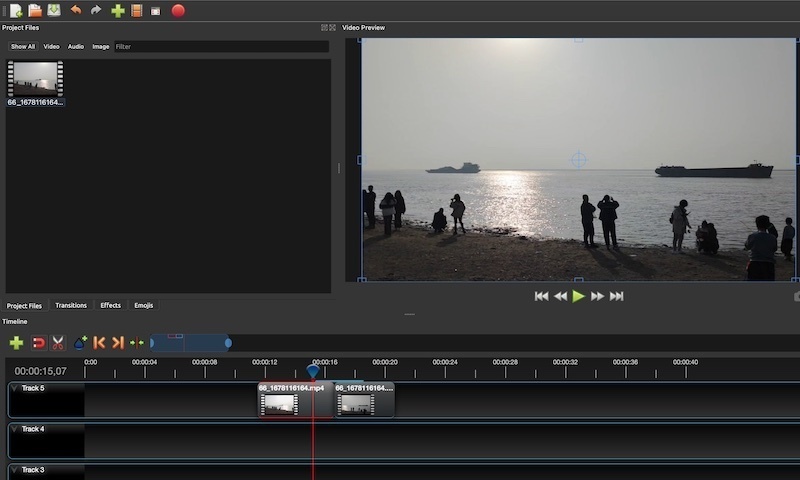
You can download and install this software on your device.
Subsequently, go to file>import files to add the video clip to the software. Next, drag the file to the openshot timeline.
If you want to trim or cut videos in Openshot, just move the playhead to the point you want to trim the video and then click on razor tool in the timeline to cut the video clips.
When you finish the trimming, you can go to file> export project to save the video to your device.
HitFilm
HitFilm is a cool free video editing software and it is also one of the best free video cutter tools. This programs has a very easy-to-use interface and the software runs smoothly on computer or Mac device as it is a lightweight video editing program. There are a wide range of free video effects and transitions in HitFilm free video editor. You can give HitFilm a try and will love using it to edit your daily videos.
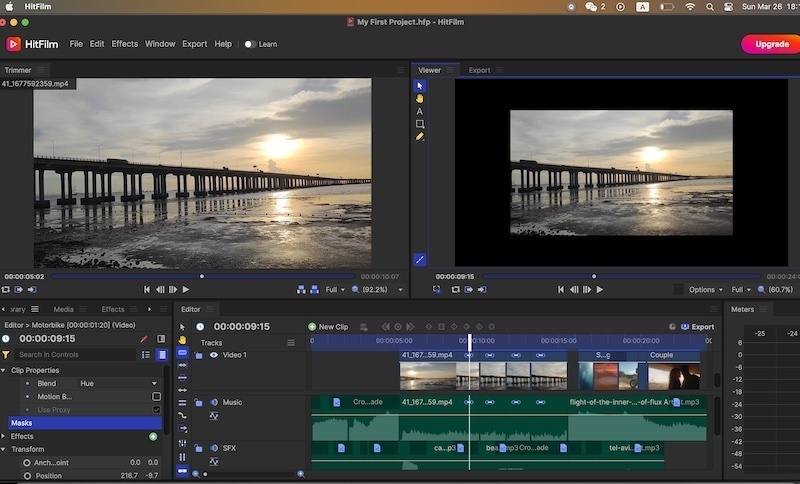
To trim or cut videos in HitFilm, you can import the videos files to the timeline and then find the slice tool from the left-hand side of the program. Next, just move the video playhead to any place you want to trim and then press the slice tool to finish the trimming process.
iMovie
If you are using a Mac device, you should hear about iMovie as it is one of the best free video cutter apps for Mac. The program is usually preinstalled in the Mac devices and it is offered to edit videos on Mac for free without any watermark. The iMovie is super easy to use for trimming or cutting videos. You just need to go to applications on Mac to open it and then go to file> import media to add the video clips.
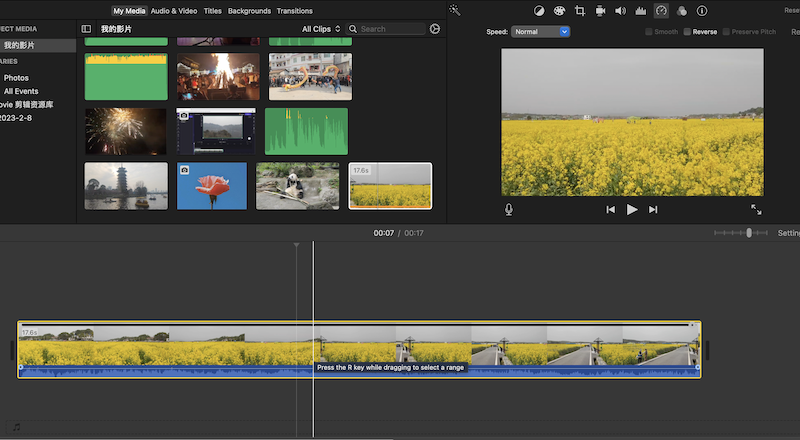
To trim or cut the videos, you can first move the playhead to the place you need to trim the video and then select modify at the to bar and click on split clip to trim the videos. Alternatively, you can also press and hole the control key and then left-click the mouse to find the split clip.
Shotcut
Shotcut is an open resource free video editors for windows, Mac and linux. In another words, it is a good free video cutter tool. Shotcut also supports 4k video editing and it is very suitable for video editing beginners. The users can use it to trim/cut videos or doing other edits like adding texts, video effects, changing video audio volume, adding transitions and more.
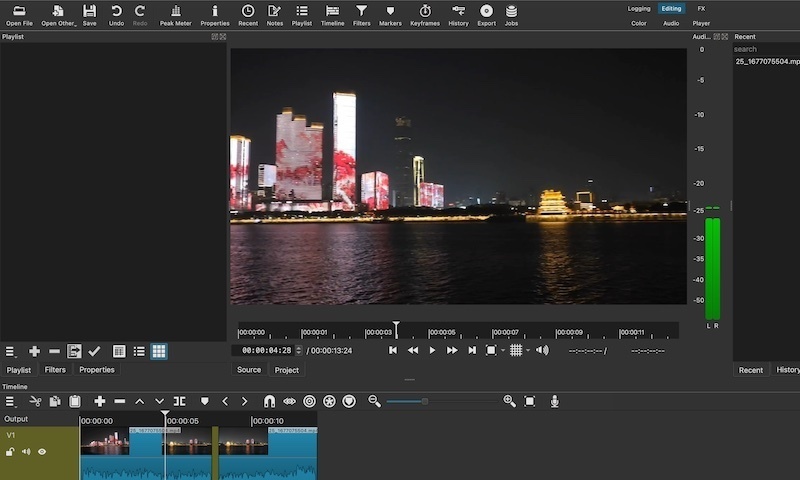
To cut a video in shotcut, just click open file from the left to corner to add the video clips and then drag the file to the timeline. Next, move the playhead to the start location you want to trim the video and press s on the keyboard to finish trimming or cutting videos in shotcut.
These are some best video cutter software you can try for both windows and Mac. Each software has its own unique features. Apart from trimming or cutting the videos, they also can be used to edit videos like adding texts, video effects, subtitles, transitions, audio effects and more. All of these programs are free to use without any watermark.
