Last Updated on June 26, 2021 by Rick Darlinton
Lightworks is a free video editing software available to users on Windows, Mac OS, and Linus that can be used without watermark. There’s a lot of hype regarding Lightworks video editor, with many claims of its flexibility and loaded with worthwhile features that help in editing videos in record time.
In this piece, we intend to dissect Lightworks video editor and introduce how to use Lightworks like cutting, audio adjustment and more, so you can decide if it’s worth all the hype or not.
Features of Lightworks Editing Software
For clarity on the functionality of the Lightworks editing software, an in-depth assessment of its features is important. Here’s a highlight of Lightworks features:
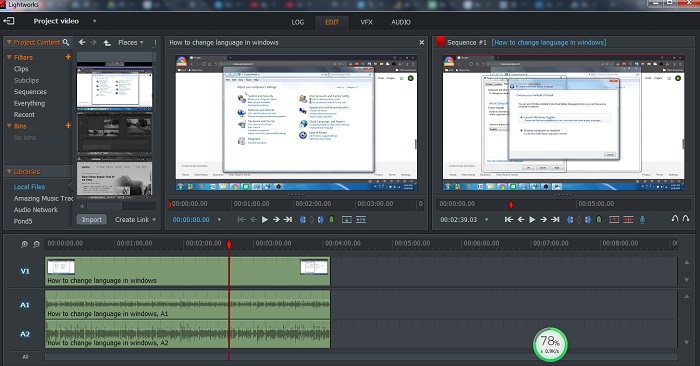
Offer a Completely free version without watermark
One of the most outstanding features for Lightworks video editor is that it offers a completely free version without watermark and you can use the lightworks free video editor permanently. However, with the free version, you can only export MP4 video with the 720P resolution. If you think this is accepted, then Lightworks video editor is one of the best choices and you can also share the video directly to Youtube or Vimeo.
Powerful VFX feature
Lightworks has a powerful VFX design which allows you to edit the stunning video content. Some wonderful features include color corrections, various DVE options, amazing pre-installed texts effects, Chromakey, sharpen function, Mosaic, plugins, Dissolve effect,etc.
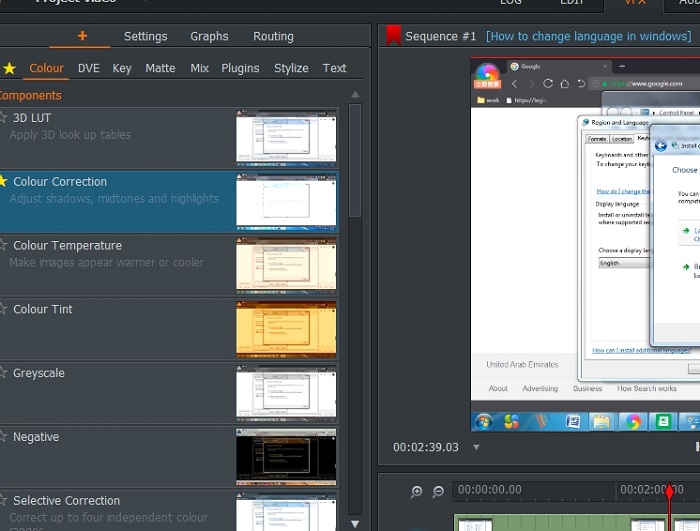
Supports multiple multimedia formats
Lightworks video editor has an impressive number of supported multimedia formats. It supports ProRes, AVC-Intra, MOV, MPEG-4, MXF,MWA and more. Apparently, you can simply import multimedia content and edit them on the go. But For the free version, you can only export video to MP4 format.
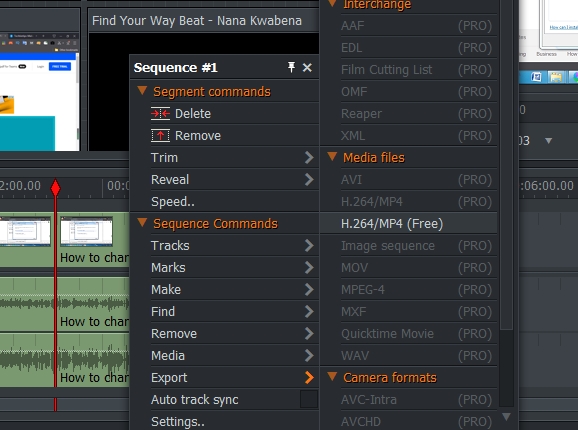
Direct video to Youtube/Vimeo directly
Lightworks video editing software allows you to export multimedia files directly to streaming sites like youtube without the need to make any changes to the content. This reduces the time and resources spent on transcoding content.
Trimming and Clip control
With Lightworks video editor, you get unique trimming capabilities that can be manipulated as you deem fit. This way, you don’t spend a lot of time editing your videos on the software.
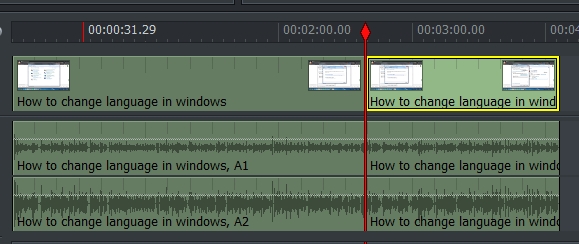
In Lightworks, drag & drop is an integral component of the entire setup as it helps in the transfer of clips to whatever point they are needed. Beyond adding media files for editing, the software avails you with the opportunity to manipulate the clips as you deem fit – your mouse will be quite handy in this regard.
Multicam Editing
For videos made with multiple cameras, editing can be a handful – but not if Lightworks is deployed. The art of combining visuals from different sources doesn’t have to be complicated.
The software allows you to combine visuals from multiple sources with previously edited videos just by pressing a few buttons.
If some of the clips appear to be incompatible with the rest of the edits, there is an array of shortcut keys you can use to make the necessary changes.
Loaded with tons of preset effects
Lightworks free editing software comes with the impressive title plug-in, Boris Graffiti. With this singular addition, you can transform the title text into a work of art.
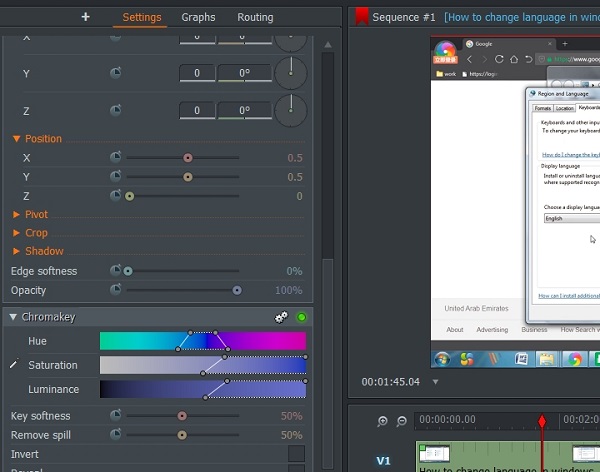
There’s a lot of options available with the Boris Graffiti plugin, including the crawls, three-dimensional text, bump maps, fades, and much more.
Personalized interface
The Lightworks interface, unlike those of many other free editing software programs, is rather flexible. You can alter the language choice with the abundance of options to choose from. There’s also the opportunity to make the interface reflect your personality and preferences by changing the color, scale, and others.
Integrated GPU setup
With Lightworks’ GPU infrastructure, handling video editing needs like color adjustment, contrast settings, and more are possible. Add the available effects, and you don’t have to worry about the media source. Regardless of resolution – 2K, 4K, or something else – Lightworks appears to be up to the challenge.
Files shareability
After editing, what next? Of course, you have to share the video with other members of the team. The Lightworks software allows you to not only share the finished work but the entire process, consisting of the edits, bins, and media with others. This is possible through the software’s flexible permission settings.
Different shades of color
With Lightworks, adjusting the tone of a selected color is possible. The software also offers you leeway to fiddle with the other visual attributes like brightness, contrast, and more, especially as it concerns the frame added.
You have the opportunity to transform a video from multicolor to monochrome – but not the reverse.
Sharpen and Blur
Depending on the result you seek, you can use the Lightworks software to guarantee a video that strikes the right cords. You can deploy the sharpen and blur filters combined with the glow effect for a true visual masterpiece.
How To Use Lightworks Video Editor
While Lightworks isn’t a complex editing software to master, you still have to get a hang of it. In this section, we are all about assisting you to maximize the use of Lightworks.
How to cut or split videos using Lightworks
- Select the desired video
Just drag and drop the clip you intend to cut or split to the timeline section of Lightworks – any of the tracks will do.
- Cut
Move the pointer to the point on the video you want to cut, then press the letter ‘c’ on your keyboard. To
- Delete
With the pointer on the section of the video clip that needs to be removed, right-click using your mouse and select the delete option from the menu. You can also press”C” key on the keyboard to delete it.
How to add music to your edited video
To add music to a video in Lightworks, you have to decide if you intend to remove the original audio of the video or just let the music play in the background. Regardless of your choice, these steps should help:

To add music, just drag & drop your preferred choice of music to the timeline. To add an audio track, just right-click the mouse and add an audio track. It is the same true for cutting the audio part, just move the pointer to the audio part and then click on “C’ key. Then press the “delete” key to remove the unwanted audio part. If you want to increase or decrease the audio volume, just go to “Audio” and adjust the audio sound.
How to remove the black gap in lightworks
Sometimes you may find there is black space at the end of video tracks. To delete the black space, just move the pointer to the beginning part of black space, then right-click the mouse and go to “Remove”>”gap”. Please make sure all the video and audio tracks are active before you remove the gap otherwise it may doesn’t work.
How to export the video in Lightworks
It is simple to export the video in lightworks. To export the video, just right-click the mouse and select the “Export” option. You can export video to mp4 with 720P resolution for free without any watermark or just share video directly to Youtube.
Related Posts:
The best video editing software for windows: It is easy to edit videos with these editing tools
Best free video editing programs for windows, mac and mobile devices
A wonderful free video editor: HitFilm Express free video editor review
