Last Updated on August 6, 2021 by Rick Darlinton
Through the Filmora, Wondershare intends to rival popular editing software like Windows Movie Maker and iMaker. Whether the simple editing tool is truly on par with the above video editors is a different argument. In this piece, we take an in-depth look at Filmora video editor.
To understand how the Filmora9 can combine valuable editing gimmicks without being overly complex, then you have to look at its features. Here’s a breakdown of Filmora features:
Ease of use
Regardless of your video editing expertise, you shouldn’t have any problem using the Wondershare Filmora editor. Its array of tools are easily accessible. Some of its tools include:
Media import
Adding items to your video can be achieved using the media import tab. Among the items that can be added are titles, effects, elements, split-screen, and audio. To do this, you’ll need to tap the relevant panel situated in the top left area.
Various video editing options
Editing only gets easier with the Wondershare Filmora as there are more preset effects available to you. Included in the software are 233+ transitions, 285+ effects, 199+ elements, 259+ titles and 30+ split-screen items. And if the preset options aren’t suitable for your specific project, there’s the filmstock store option to explore.
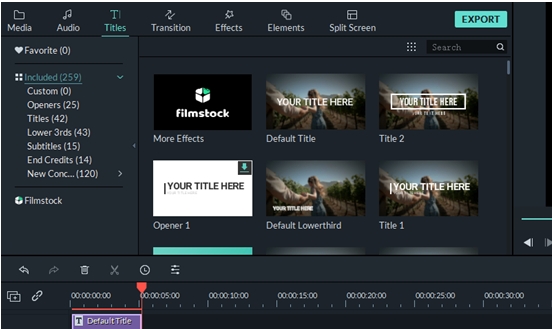
Smooth interface
The Filmora editor has a user-friendly interface, so time isn’t wasted on learning the ropes of the software.
Much of the editing is done in the timeline panel. Here, you’ll find the conspicuous red bar, which helps in cutting and merging videos dropped in the timeline.
At the top left area of the timeline panel, several tabs can be seen such as cut, delete, crop and others. But these aren’t the only functions possible with the timeline panel.
When you right-click each video dropped on the timeline panel, a long list of options are available to choose from, but these are specific to the video. For instance, you can mute audio, detach audio, crop video, and more, just by selecting the relevant option.
Filmora Video editing tools
Besides offering users the opportunity to add video and audio tracks, the Filmora9 provides you with a plethora of editing tools at your fingertips.
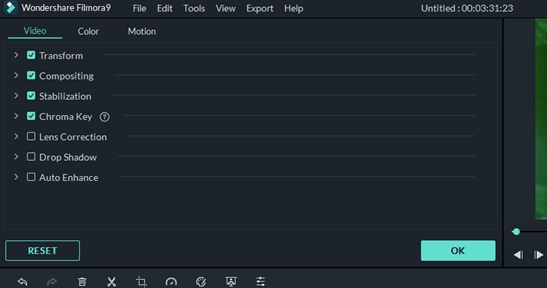
From video editing tools like transform, composition, and stabilization to the more dynamic modifications such as color and motion, there’s very little you can’t do with the Filmora video editor in the video editing space.
Filmora Audio tools
The Filmora video editing software isn’t limited to visual editing; you can also alter the audio output of the video being edited. The app has a collection of audio tools, ensuring your audio choices match the video edited.
The audio tools catalog allows you to change background music, split audio, mute video clip, detach audio, detect music beat, introduce voiceover, adjust audio speed, and much more.
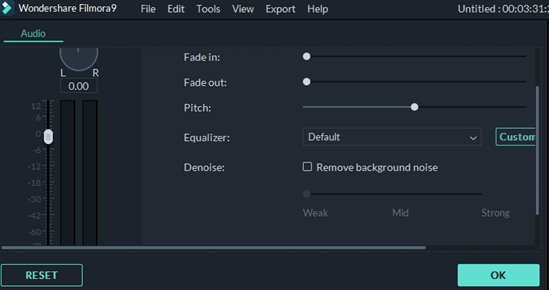
Video export
Unlike many other video editing apps, the Wondershare Filmora video editor allows you to choose your preferred format for the edited video, with more than 10 options such as MP4, AVI, 3GP, GIF, and more to choose from.
Interestingly, Filmora9 doesn’t only prioritize video format but resolution as well. Using the video editing app, you can select your preferred resolution for the edited video before exporting it.
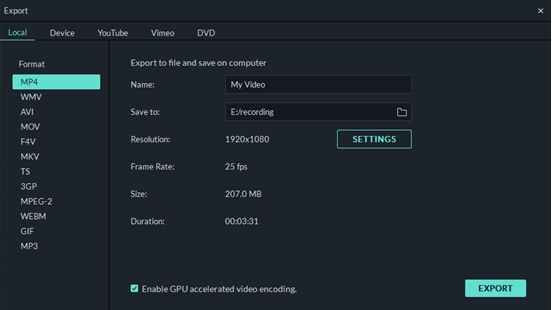
Tracking exported videos shouldn’t be difficult. The Filmora through the export tab highlights the path of the edited video, and this can be changed as you deem fit.
Filmora Free version
Most top-of-the-shelf video editing apps don’t come cheap, so it’s impressive that the Filmora has a free version – and it’s just as loaded with features as the pro version.
In the free version of Wondershare Filmora, a watermark takes up a large chunk of the screen, so it’s not ideal for commercial projects. To remove the watermark, you will have to pay for the app, and there are different packages available.
Upload to YouTube or DVD
After editing videos in the Filmora, you can upload the video directly to YouTube. The export segment of the software had the upload to the YouTube section.
Adding titles and descriptions can be done within the app before uploading the video online. There’s also the window to make that last-minute change of resolution when you’re ready to upload the video.
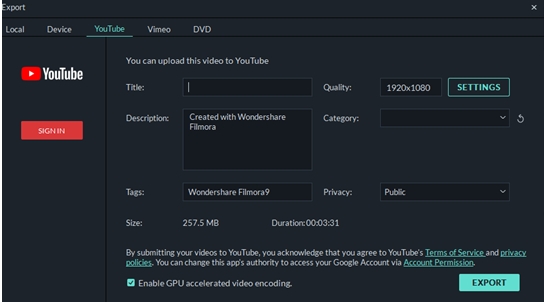
YouTube is a large video sharing site, but the Filmora export capabilities aren’t limited to this Google-owned platform. Vimeo is another platform supported by Filmora video editor.
If you’d rather export the edited video to a DVD plate, the Filmora9 makes it possible. The app doubles as a DVD burner, making that transition from hard disc to a rewriteable disc a much easier task.
Record computer screen
With the Filmora, you can let people see how you achieve certain offline results on your computer. This is possible through the ‘record your PC screen’ feature.
Every content creator that’s devoted to offering value to his/her audience understands the importance of carrying their audience along, and this ‘record PC screen’ feature available on the Filmora can make all the difference.
The video editing software doesn’t just limit the record media tab to the ‘record PC screen’ feature as you can also create videos through the webcam of your computer or just record a voiceover.
System Requirements
Like most video editing apps, the Filmora has a minimum requirement that has to be met by your computer before it can run the program.
- Windows operating system (7 being the oldest version supported) 64 bit advisable
- An Intel or AMD processor with a minimum capacity of 2GHz
- 2GB RAM required, but 8GB RAM if you intend to edit videos in 4K
Filmora Pricing
The Filmora video editing software has a flexible pricing arrangement. Though free, it’s advisable to pay for the software to remove the annoying watermark.
There’s an annual plan that costs $39.99, but it’s not cost-effective compared to the lifetime plan.
For YouTubers and visual content creators, the lifetime plan is the best option. At $69.99 for lifetime use of the software coupled with the available coupons pushing the price lower, it’s irresistible for anyone that creates videos regularly.
If you are students, then the monthly plan of $7.99/month is worth considering, especially as there are coupons you can leverage to drive the price lower.
