Last Updated on October 18, 2023 by Rick Darlinton
You may have the same issues of the windows 10 start menu not working or opening. This could happen due to various reasons. But do not worry as we will introduce some simple solutions you can use to fix windows 10 start menu not working. Now let’s get started
Restart the computer
Restarting the computer can fix many software-related bugs on your windows 10. If you encounter the issue of the windows 10 start menu not working, you can just restart the computer and then check if the start menu can work properly.
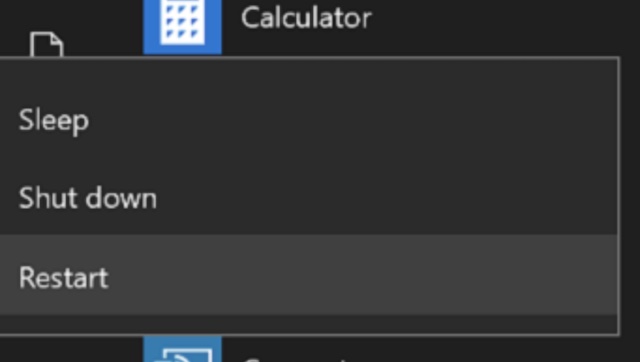
Update Windows system
When you have the problem of the windows 10 start menu not working, just also update the windows in the following ways
- Press Windows + I to open the settings
- Go to Update &Security and then check for updates.
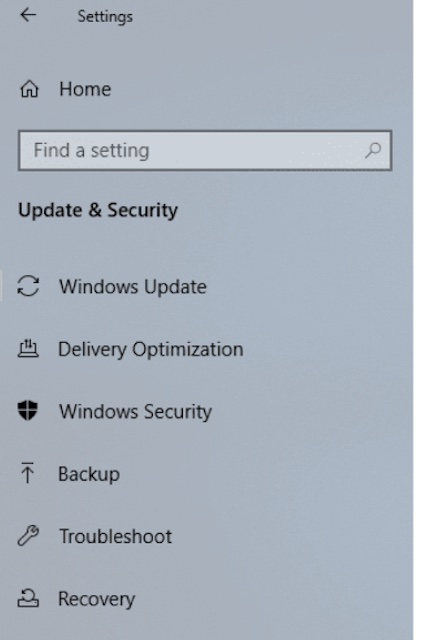
- Install the new updates if they are available in windows 10
Restart windows explorer
This is another solution that can be applied to fix windows 10 start menu not opening and it works well to fix the issue. You can follow the tips below to solve the problem.
- Open the task manager by pressing ctrl+shift +esc
- Select the processes tab and scroll down to find the windows explorer.
- Next, select windows explorer and click on Restart
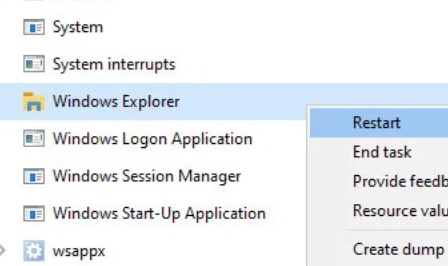
- Now you can check if the windows start menu can work normally
End Start process in task manager
- Similarly, press ctrl+shift+esc to open the task manager
- Scroll down and find the start process.
- Select the start process and click on end the task
Repair the corrupted file
Sometimes, the reason why your windows 10 start menu is not opening is that the start file may get corrupted. If this is the case, you can try to scan and repair the corrupted files according to the steps mentioned below
- Press ctrl+shift+esc to open task manager and then select file option and select run new task
- Now enter cmd and select run as administrator
- Enter sfc /scannow and press enter button
- Then it will begin to scan the files
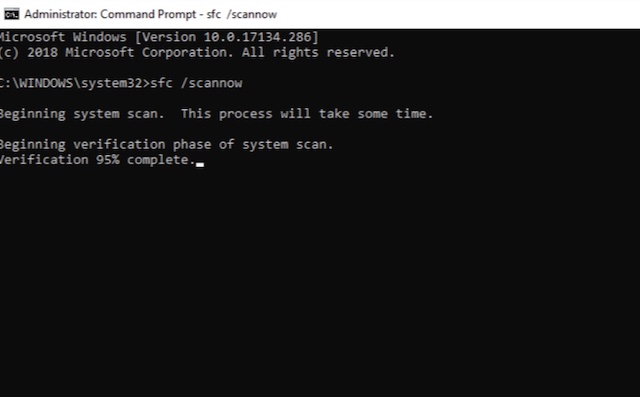
- When the process is finished, try to check again if the windows 10 start menu not opening problem still exists
Run MSConfig
When the windows 10 start menu is not working or opening, another fix you can try is to run msconfig and select load startup items
- Press Windows + R to open the command
- Enter msconfig
- Under the general tab, select selective startup and then select load startup items
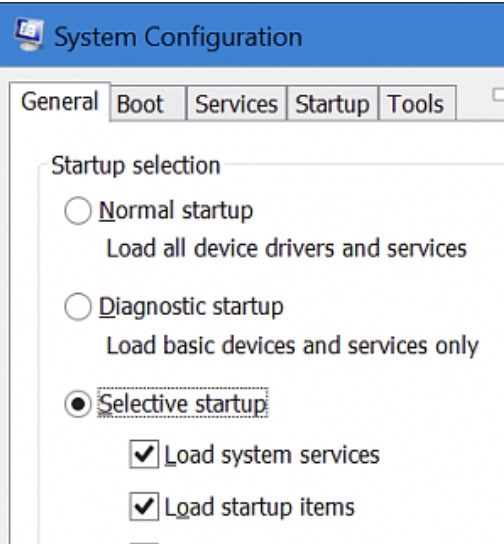
Select Startup type in User Manager
- Press Windows +R and then enter services.msc
- Now scroll down and select the user manager
- Right-click the user manager and select properties
- Select Start under the option of startup type
Related Posts
