Last Updated on November 12, 2023 by Rick Darlinton
It may make feel frustrated if the problem of the MacBook making fan noise happens to you. When the MacBook or MacBook Pro fan running loud issue persists, you may want to know some solutions about how to fix the MacBook Fan noise issues. If your MacBook fan is running suddenly loud, these are some tips you can follow to stop MacBook Fan noise issues.
Ensure good air circulation
For some Mac models, there are vents on the back of the device where the air flows through. If the vents are blocked, it may lead to the issue of the MacBook making fan noise. So you can first check whether these vents are blocked. It is advisable to use a Mac holder to improve the air circulation.
Check heavy apps
Sometimes, if you use to many heavy apps, the Mac may be affected negatively and make a buzzing noise. If this is the case, you could go to activity monitor to quit some heavy apps running on your Mac. Follow the steps below to close some heavy apps on Mac
- Go to Finders >applications and select utilities on your Mac
- Next, double click Activity monitor
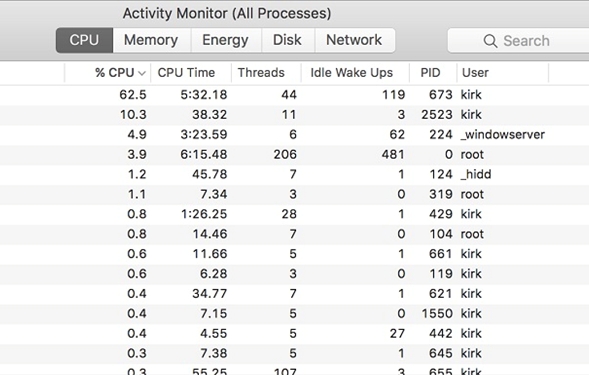
- In the CPU option, you will see the list of apps running on the Mac. Usually, the heavy apps will show at the top.
- To quit the app process, just click on the X sign.
Run Apple diagnostics
Another fix you could try to fix MacBook making fan noise is to run a hardware test through Apple Diagnostics.
- First off, you could disconnect external devices such as mice, printers, speakers, keyboards and more
- For Apple silicon mac, to run diagnostics, turn on the Mac first and then immediately press and hold the power button when the device begins to start.
- Now release the key if the startup options show up
- Next, you can continue to press and hold the Command +D key
- However, if your Mac is using intel processor, you need to first turn on your Mac and then press and hold D key when the device starts. Then release when the Apple progress bar appears
- After that, the Apple diagnostics will begin to show the errors if they exist.
Reset the SMC
SMC is the system management controller that is related to fan control, status lights, keyboard backlights and more on your Mac. If your Mac fan is so loud or making excessive noise, you can take it a try to reset the SMC by following the steps below to fix the issue of the MacBook making fan noise.
Note:
- Resetting SMC will not delete any data but it may change some settings.
- If you use M1 Mac, you do not need to reset SMC as M1 Macs do not have SMC
Reset SMC for MacBook, MacBook Pro, and MacBook Air
Note: These Mac devices with T2 chip usually are those made in 2018 or later
- First off, power off your Mac
- After that, press and hold the Power key for almost 10 seconds and release the power key
- Wait for a while and then boot up your Mac again
- If this doesn’t work, turn off Mac again
- Next, press and hold Shift +Option+Control keys for 7 seconds. After that, do not release these 3 keys and then press and hold the Power key. Keep pressing and holding all of these 4 keys for 7 seconds.
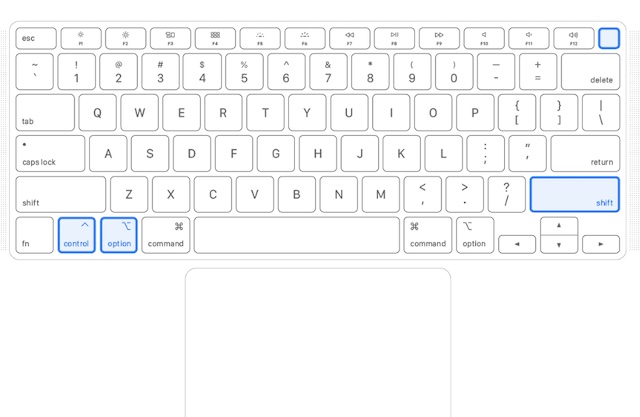
- Release the keys and wait a while. Then start up the Mac.
How to reset the SMC of iMac, Mac Mini or Mac Pro desktop Mac
Note: The desktop mac devices with T2 chip are made in 2018 or later.
- First off, power off Mac
- Then you need to press and hold the power key for 10 seconds
- Release the Mac and restart it after a while
- If this is not working, please unplug the power cord from your Mac and then wait for 15 seconds more or less.
- Reconnect your power cord and wait for a while for 5 seconds
- Restart your Mac
- If your Mac was released before 2018, you could check the specific solutions on how to reset SMC
Free up memory on your Mac
The limited space on your Mac may affect the device performance, especially if there are many heavy apps running in the background. It will also affect the device temperature if free space is limited. You can delete some junk files or folders on Mac and check again if the MacBook or MacBook Pro fan making noise issue if fixed.
Keep your Mac clean
Another reason why your MacBook has fan noise issue is that the Mac device is covered with dust or some debris which potentially affects the performance of hardware inside. You can gently clean the Mac with a soft and dry cloth.
So these are some solutions that can be applied to help fix MacBook making fan noise. You could try these solutions individually and check if some of them will help you fix the problem.
Related Posts:
How to reduce system storage on Mac
