Last Updated on November 22, 2020 by Rick Darlinton
If you usually edit the videos, you may find sometimes the volume of video files are too low, particularly when you upload the video files to the Youtube. With the low volume in a video, It may influence how your audiences understand what you are trying to deliver. So in this article, we are going to show you how to increase the volume of a video for free with the Lightworks free video editor.
How to increase the volume of a video for free
With the lightworks free video editor, you can increase the volume of the imported video file very easily. Now just follow the steps below and learn how to boost the audio volume for your youtube or other video files.
Step 1: Download the Lightworks
To increase the youtube volume or the volume from a video file, just download and run the Lightworks free video editor on your computer. Please note Lightworks is very light which does not have a high requirement for the computer system.
Step 2: Import the video file
Now you can import the video file to the timeline of the Lightworks video editor timeline. To add a video file, just go to “libraries”>”local files”>”places”> and then select the video file from your computer.
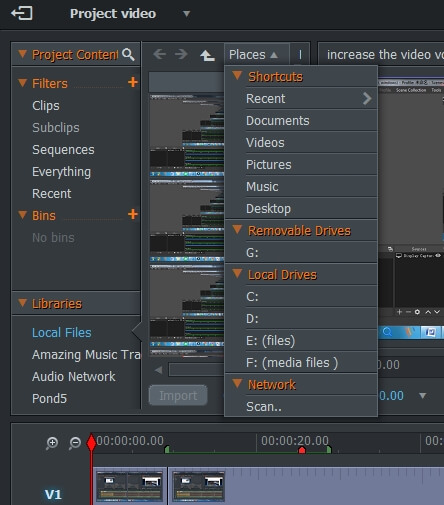
Step 3: preview the audio volume
After the video files are added in the interface, you can play the video and check the volume by clicking on the “Toggle play” button from the editing preview window. To move forward or backward inside the timeline, just drag the red pointer so that you can check whether the volume of all video clips is consistent.
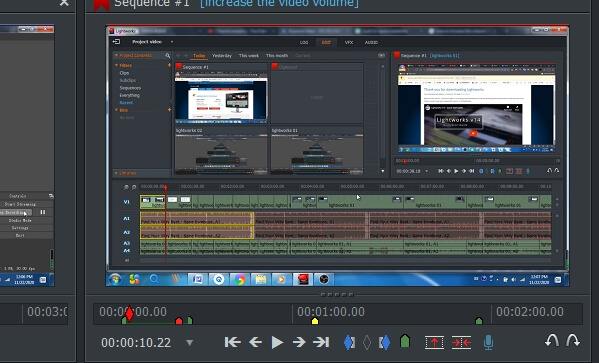
Step 4: Ajudt the volume of the video
Subsequently, just tapping on the “AUDIO” button from the interface and then begin to adjust the volume of different audio tracks. For example, from the screenshot below, you can see there are three audio tracks which include two background music audio tracks (called A1 and A2) as well as another recording audio track called A3. If you find your recording volume is low ,then just make sure the A3 mixer bar is moving up to increase the volume of your recording voice. Similarly, if the music background volume is too big, just drag the A1 and A2 mixer bar down to a proper level. In addition, the LR bar can also be adjusted to increase or decrease the volume of the video files.
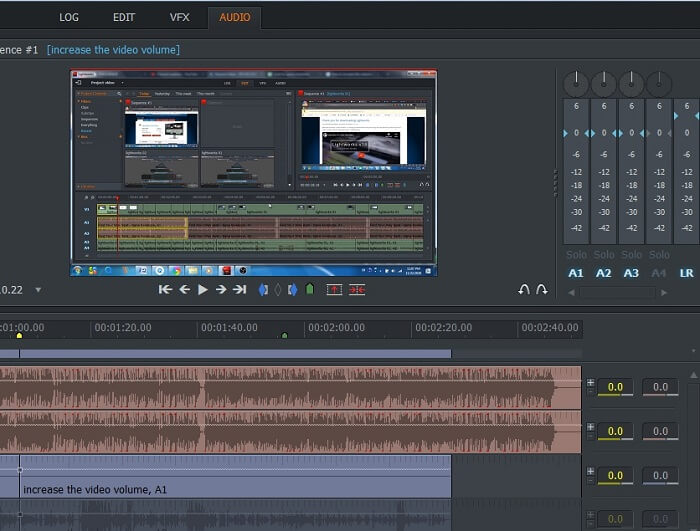
Step 5: Export the video with increased volume
When you finishing adjusting the volume of the video file, just right-click the mouse and then select “export” and”H.264/MP4 to export the video. As said earlier, with the free version of Lightworks, you can only export the video to MP4 format and also the maximum resolution for free version is 720P. If this is accepted, you will find Lightworks is one of the best audio booster. However, if 720P is not enough, you can also select its pro version which supports upto 2160P resolution.
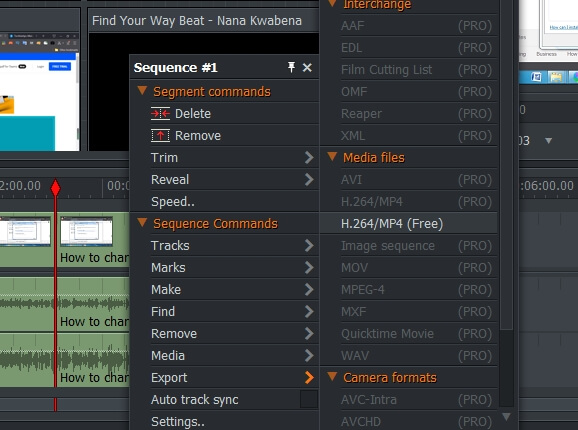
The lightworks can also be used to edit video for free on your computer. It is very simple to use for editing videos with this free editing software and one of the most outstanding features is that there is no watermark for the free version. After the video editing is done, you can share the videos directly to youtube or vimeo. On top of that, there are lots of interesting and amazing pre-installed effects such as color corrections, bluegreen, stylish texts, Dissolve transitions, etc. To access these effects, just select the “VFX” on the top.
