Last Updated on March 17, 2024 by Rick Darlinton
When it comes to removing or changing video backgrounds, the first thing that comes to our mind is the green screen or blue screen. It is true that removing or changing a video background can be done easier with a green screen or blue screen. However, if you do not have a green or blue screen, you may want to know how to remove the background without a green screen. The good news is that there are many video editing tools that allow you to remove video backgrounds without green screen. In this article, we will show you how to remove background of a video in Premiere Pro.
How to remove background of a video without green scree
Premiere Pro is an advanced video editing software that comes with lots of incredible editing tools such as multi-camera editing, 4k video editing, removing video background and more. Premiere Pro has some useful effects such as color key and ultra key that are very user-friendly to remove or change background of a video without green screen or blue screen.
- To start with, download and run the Premiere Pro on your windows pc or Mac.
- After that, navigate to file at the top bar and select import to upload the video to the Premiere Pro.
- Next, drag the video to the timeline of the Premiere Pro.
- To remove the background of a video, just find the effects option at the top bar and then search for the color key to locate the color key effect. Drag the color key to the video.
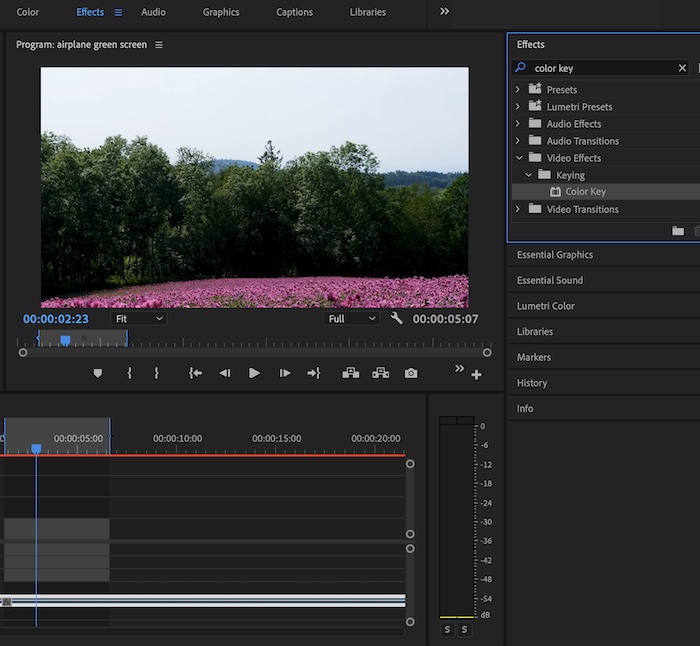
- Next, go to editing at the top bar and then find the color key options under the effect controls.
- After that, click on the color key brush button and then click on any space on the video background you want to remove the background. Next, drag the color tolerance slider accordingly to remove the video background. Please note you are also able to adjust the edge thin and edge feather to remove the remaining edges of the video background.
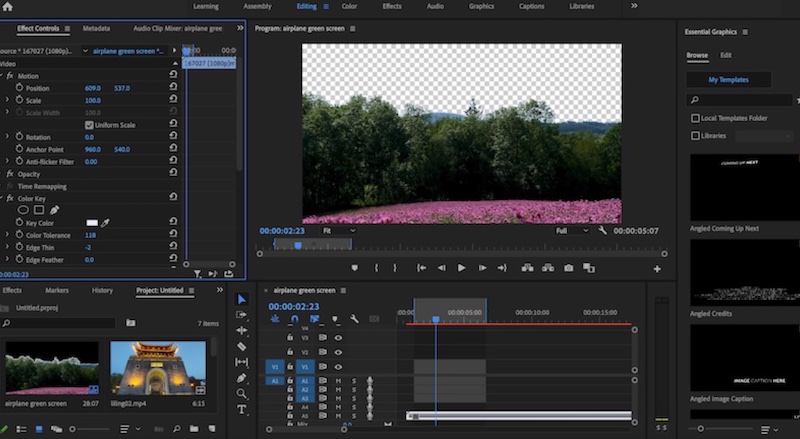
How to change the background of a video without green screen
If you want to change the video background without green screen, Premiere Pro is one of the best video editing software to choose. Follow the tips below about how to change background of a video in Premiere Pro.
After removing background of a video following the steps above, you can add the background video to timeline and then put it below the first video.
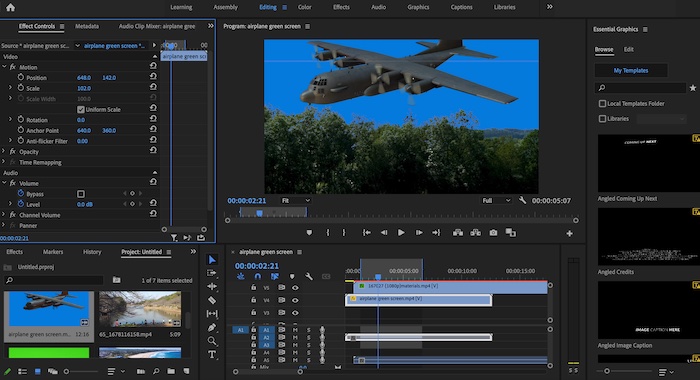
If you want to reposition the background video, it is also possible to reposition the background video under the motion panel as shown below.
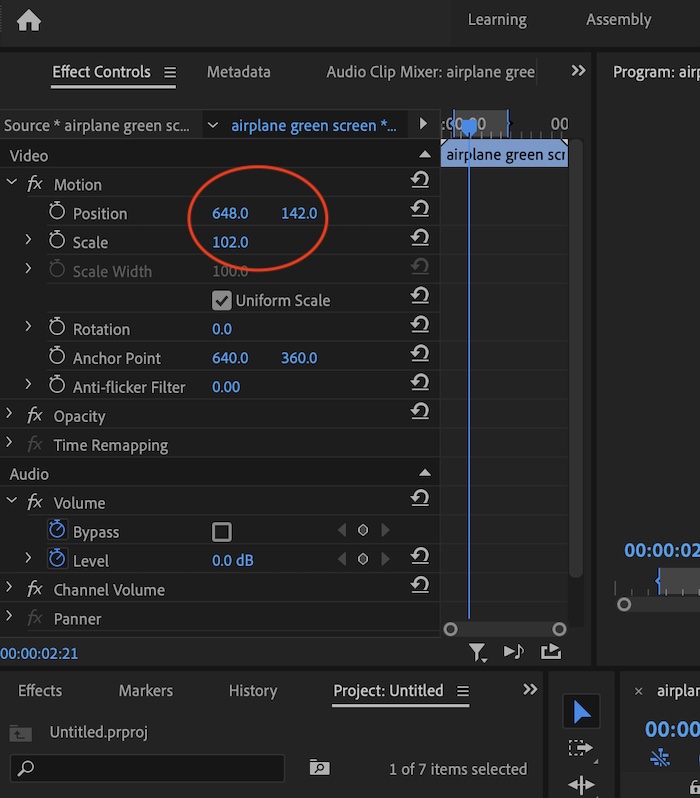
Premiere Pro is a very excellent video editing software when it comes to removing or changing background of a video without green screen or blue green. Besides, if you think the color key can not suit your demands, you can also use its ultra key to remove or change the video background.
