Last Updated on October 5, 2023 by Rick Darlinton
Are you tired of losing your important data from your Mac due to various unwanted scenarios? In this case, you should use a backup application to keep your important files safe. While there are plenty of options out there, I have compared the 7 best Mac backup software in this post.
Acronis True Image
Developed by Acronis, this is a complete data imaging, backup, and recovery tool that is available for Windows and Mac.
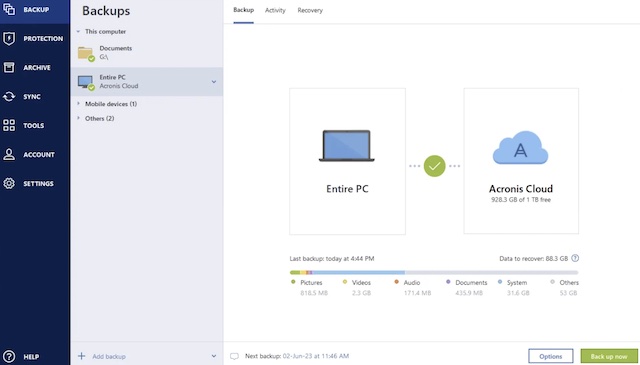
- It can maintain an entire image of your Mac, including user data and system files.
- With its full system image, you can recover all the system files in a secure manner.
- The tool supports end-to-end encryption and performs a malware-check to keep the backup files safe.
- It provides reliable automatic and incremental Mac backup solutions to save the overall space.
Pros
- It has an inbuilt virus scanner to prevent malware on your image files.
- It supports intuitive and automatic backup scheduling.
Cons
- Lack of data cloning options.
- The backup files are saved in the proprietary format (can’t be extracted with any third-party tool).
Price: $59.99 (for 5 systems)
Get Backup Pro by Belight
Developed by Belight, Get Backup Pro is one of the most advanced Mac backup software. The application can be used to clone the entire disk, prepare its archive, or even create bootable media.
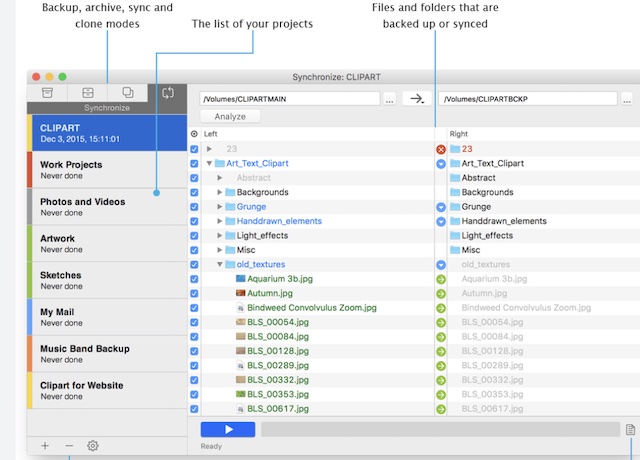
- Users can take a manual or automatic backup of their data, including documents, iTunes, Mail, etc.
- All the backup files would be protected with AES-256 and Triple DES security protocols.
- Apart from maintaining an entire clone of the disk, Get Backup Pro can also create bootable media in APFS or HFS+ formats.
- If you want, you can also select the folder that you wish to sync between your Mac and the backup source.
Pros
- Stealth and lightweight modes for scheduled backups.
- Can maintain backups on any external or network volumes.
Cons
- As of now, upgrades of the application are not free.
- The backup process can be time-consuming.
Price: $19.99 per license
iDrive Cloud Backup
If you want to backup Mac in the cloud, then iDrive would be the best option. While the free plan only provides 5 GB of space on the cloud, there are dedicated plans, offering up to 10 TB storage.
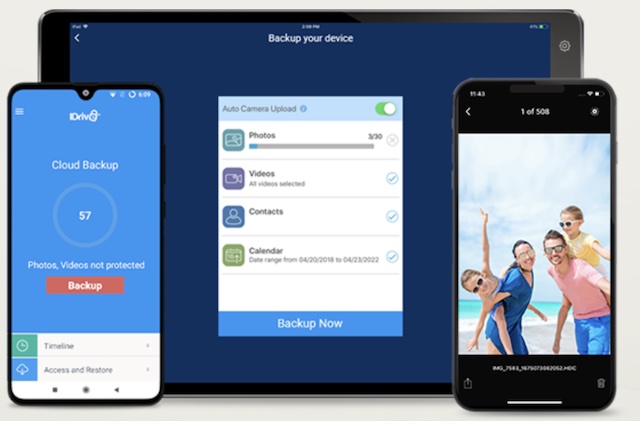
- There are dedicated plans for single and multiple systems with storage ranging from 5GB to 10 TB.
- Apart from your documents or contacts, you can also maintain a backup of databases and servers.
- You can clone the entire Mac system, take snapshots of the computer, and maintain different versions.
- The online file sync option would let you sync data from multiple devices in one place.
Pros
- Seamless cloud-based syncing and backup options.
- Both web and desktop applications can be used.
Cons
- It can be a bit expensive in the long run.
- No unlimited storage options are available.
Price: Free (for 5 GB) | $69 annually (for 5 TB)
Carbon Copy Cloner
Developed by Bombich Software, Carbon Copy Cloner is a user-friendly Mac backup software that you can try. It is majorly used to maintain a dedicated clone of the Mac storage.
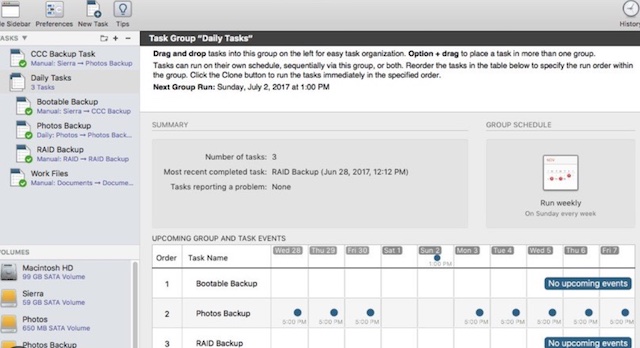
- You can maintain a dedicated snapshot of your Mac’s system at any location of your choice.
- Carbon Copy will let you back up Mac’s data to an external drive or a network computer.
- You can set up a preferred location to automatically back up your files daily, weekly, or monthly.
- Task grouping, sorting, and prioritizing features are available to help you backup your important files first.
Pros
- Offers a 30-day free trial.
- Easy to use (recommended to beginners).
Cons
- No cloud-based integration.
- Even though the incremental backup option is there, it consumes a lot of storage.
Price: $39.99 per license
SuperDuper for Mac
This is a lightweight and budget-friendly Mac backup software that you can use to meet your backup requirements.
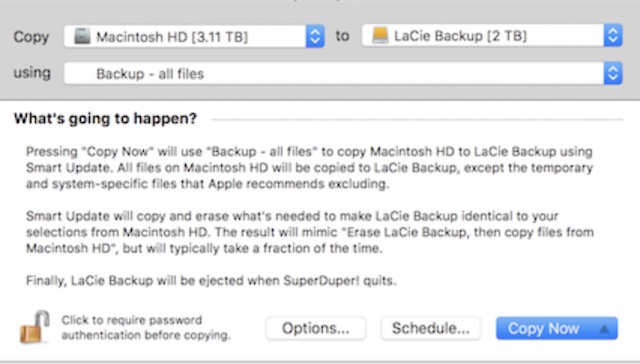
- Users can select what they wish to back up and save it to any location of their choice.
- It can also create bootable media for your Mac or take the entire snapshot of the system.
- It also supports the smart scheduling of the backup process (and incremental backup).
- While restoring your data, you can browse through various history versions of the backup.
Pros
- Affordable
- Automatic backup options are included
Cons
- The user interface is not as friendly as other tools.
- Limited backup/restore features
Price: $27.95 per license
Mac Backup Guru
This is one of the most popular backup software for Mac that is mostly used to create dedicate bootable media of the system on a single disc.
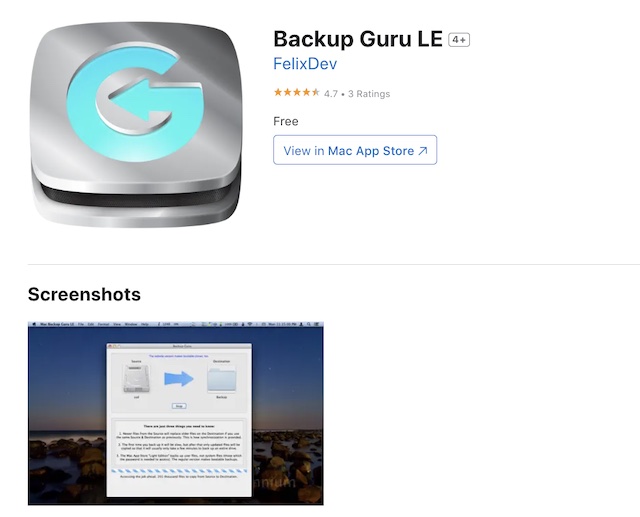
- You can manually take the assistance of the application to select the files to backup.
- It can take a snapshot of the system and create bootable media (like an external hard drive).
- You can maintain up to 30 different versions of the system files (history versions) on the disk.
- Apart from direct cloning, you can also sync selective folders to the connected source.
Pros
- Extremely easy to use
- Compact and lightweight
Cons
- Limited options while restoring the backup
- Not recommended for professionals
Price: $29 per license
ChronoSync
Lastly, you can also take the assistance of ChronoSync to take periodic backup of your Mac or simply create your system’s bootable media.
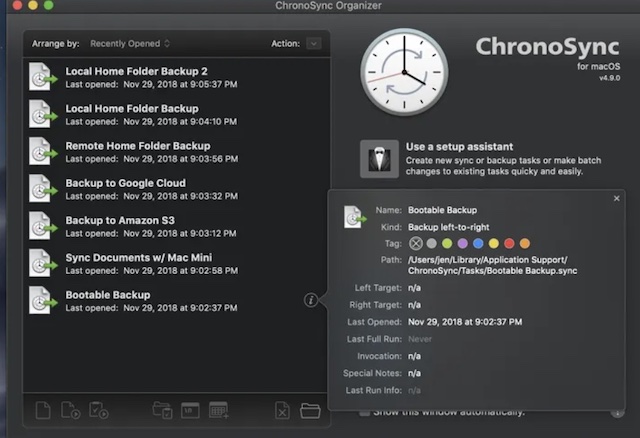
- Apart from backing up selective folders, you can create the entire snapshot of the system or clone it.
- The backup tool can also create a disk image to the server or the connected media.
- You can simply connect an external hard drive and convert it to bootable media with ChronoSync.
- Also supports the syncing of data between multiple folders of your choice.
Pros
- It lets us set up schedules for automatic backup.
- Offers a 15-day free trial
Cons
- Might lag on the newest macOS version
- Limited customer support
Price: $49.99 per license
As you can see, there are so many different backup apps for Mac that you can try. I would recommend exploring their free versions that would let you have a hands-on experience of the tool. In this way, you can pick the best Mac backup software to keep your data safe. If you use a Windows PC, please check some Windows backup software programs in this post.
