Last Updated on October 18, 2023 by Rick Darlinton
It is quite frustrating when the issue of copy and paste not working in windows 10 existss. Perhaps you are just trying to copy and paste some contents on your computer but then it does not work to copy and paste. Do not worry further as we will demonstrate how to fix copy and paste not working in windows 10. You can try these solutions to fix the issue.
1. Restart your computer
Just restarting your computer can help you resolve varieties of device issues. So, if you find you can not copy and paste in windows 10, why not try to restart your computer. Just press the power button for several seconds and then reboot the device.
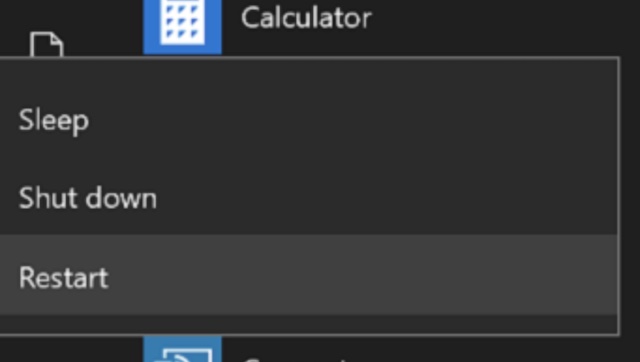
2. Copy and paste with your mouse
Do you need to copy and paste something urgently on you computer? If so, what you can do is copy and paste with your mouse. Just select the contents you want to copy using your mouse and right-click on your mouse to copy the selected texts. After that, paste the copied contents anywhere on your computer.
3. Restart windows explorer
One of the efficient solutions relating to fixing the issue of copy and paste not working in windows 10 is to restart windows explorer.
- First, press Ctrl+Shift+ESC keys on your keyboard/
- Next, select the windows explorer.
- Right-click on the windows explorer and then tap on Restart button to restart the windows explorer.
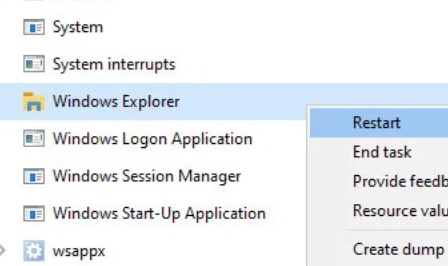
4. Clear the Windows Clipboard Cache
To fix the problem of copy and paste not working in windows 10, you could also try to clear the windows clipboard cache or data using the steps as listed below.
- Press windows key and R key on your keyboard.
- Then, type the following code and press enter key.
cmd /c echo.|clip
5. Run the RDPCLIP.exe
If the remote desktop copy paste is not working in windows 10, you can take this a try by ending the rdpclip.exe and then relunch it on your computer. Please follow the instructions below to finish the process.
- First off, press ctrl+shift+ESC to open the task manager.
- Subsequently, locate the option of rdpclip.exe
- Select end task.
- Next, from the task manager, go to file from the left top corner and run new task.
- Type rdpclip.exe in the box and press enter key to relaunch the rdpclip.exe.
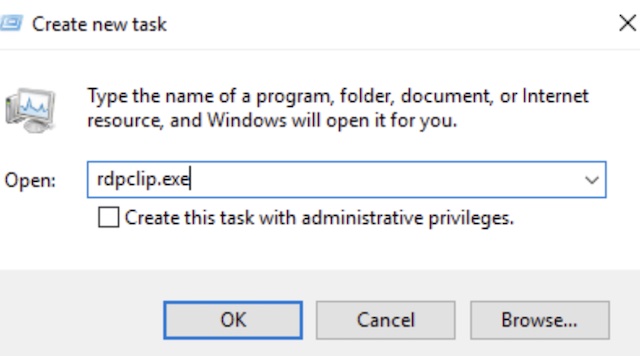
6. Close the Open programs
Another solution that can be applied to fix copy and paste not working in windows 10 is to close the open programs in task manager. What you can do is just press ctrl+shift+ESC to open the task manager and then choose to close the open programs in task manager.
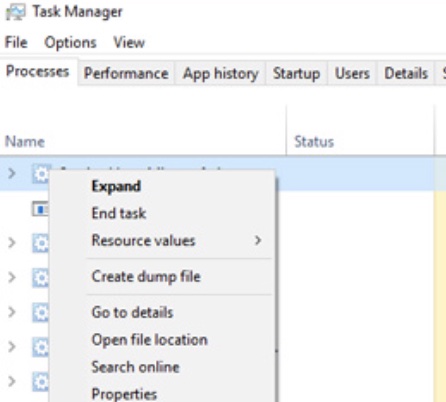
7. Uninstall recent apps & programs
Sometimes the reason why you can not copy and paste in windows 10 is that there are some programs that are intervering with your computer clipboard. If that is the case, we suggest you could choose to uninstall the newly installed apps or programs on your computer. After that is done, just check whether the issue is fixed.
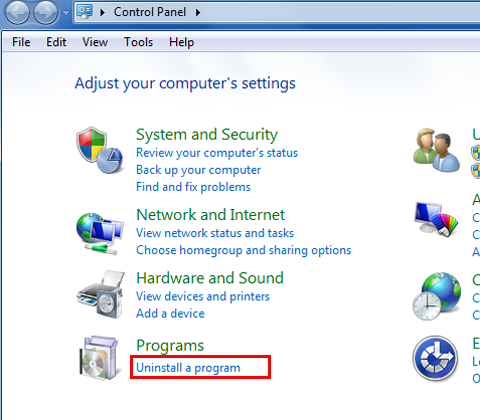
8. Update your keyboard driver
The error of copy and paste not working in windows 10 is relating to your keyboard hardware. If there are come corrupted files for your keyboard hardware, it may be the culprit. To update the keyboard driver, please follow the steps as shown below.
- Click on windows start menu from the left bottom corner of your screen and then type settings in the search bar
- Next, select Update & security and tap on Troubleshoot.
- Select the keyboard option from the section of find and fix other problems.
- Finally, you could continue to run the troubleshooter to finish the process.
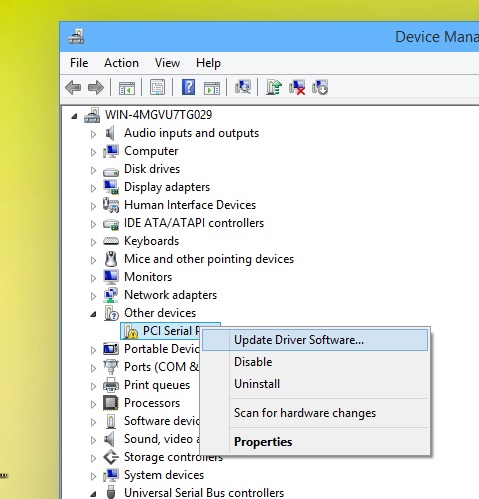
8. Disable MathType commands
The last fix you can try is to disable the mathtype commands in word document if you can not copy and paste in word document in windows 10. It is very easy to operate and you just need to open the word document and then select tools. After that, navigate to template and add ins. If you find the mathtype commands in the place, just uncheck the box to disable the mathtype commands.
Related Articles
