Last Updated on July 21, 2023 by Rick Darlinton
Adding subtitles to a video is very necessary no matter you edit videos on windows, Mac or mobile phone such as android or iPhone. There are numerous video editing tools that can be used to add subtitles in the market such as iMovie, lightworks, inshot and more. In this article, we are going to show you how to add subtitles to a video for free. Now let’s get started.
How to add subtitles to a video on Mac
If you use a Mac device, then you may wonder how to add texts to a video on Mac for free. When it comes to adding subtitles to a video on Mac, we will recommend iMovie video editing software that is free to use. Just follow the steps below about how to add subtitles to a video on Mac for free using iMovie video editor.
- Download and run the iMovie on Mac by going to applications on your Mac device.
- Next, select file in the header bar and then click on import media to import the video you want to add subtitles.
- Subsequently, drag the file to the timeline in iMovie.
- Click on titles as shown below and then select the subtitles you like. Next, drag the subtitles to the video clip you want to add.
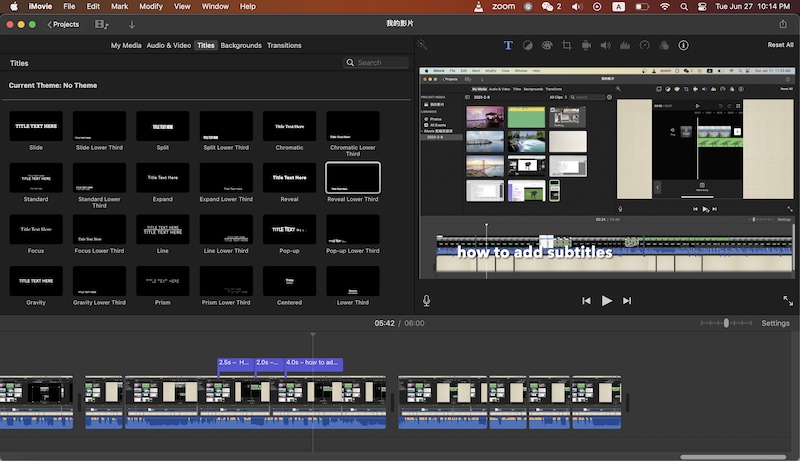
- Now double-click the subtitles in the timeline and then type in the texts. You also have the option to change subtitles font, size, background color and more.
- Finally, go to file and then select share to export the video to your device.
How to add subtitles to a video in openshot on windows
When it comes to adding subtitles to a video on windows, we will recommend openshot free video editor as it supports 4k video editing and the software is stable and smooth to run on your computer. Openshot offers a wide range of animated subtitles that look unique and amazing. If you want to create some high-quality videos, Openshot is a very good option. To add subtitles to video on windows in Openshot, just follow the solutions as listed below.
- Open and run the Openshot video editing software on your windows pc.
- Next, go to file in the header bar and select import files to add the video file to the Openshot program. Subsequently, drag the video file to its timeline.
- To add subtitles to video in Openshot, you can first split the video clips and then select the video clip you want to add subtitles. To split a video in Openshot, just move the red playhead bar to the place where you need to split the video and then click on the razor tool above the timeline in the left-top corner. After that, click on the razor tool to split the video clip.
- Next, in order to add subtitles in Openshot, go to title in the top menu bar and select title or animated title. Next, you can select your favorite subtitle template and then type in titles and subtitles in the title box. Click on save to save the titles.
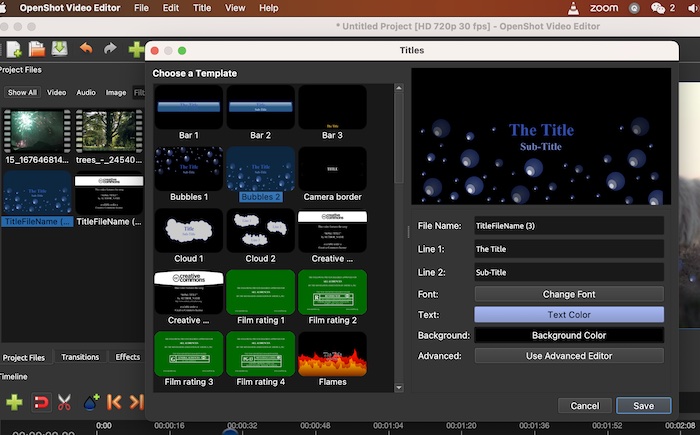
Note: if you do not find the saved titles in the timeline, just click on project files in the left sidebar and then click on show all option to find the titles.
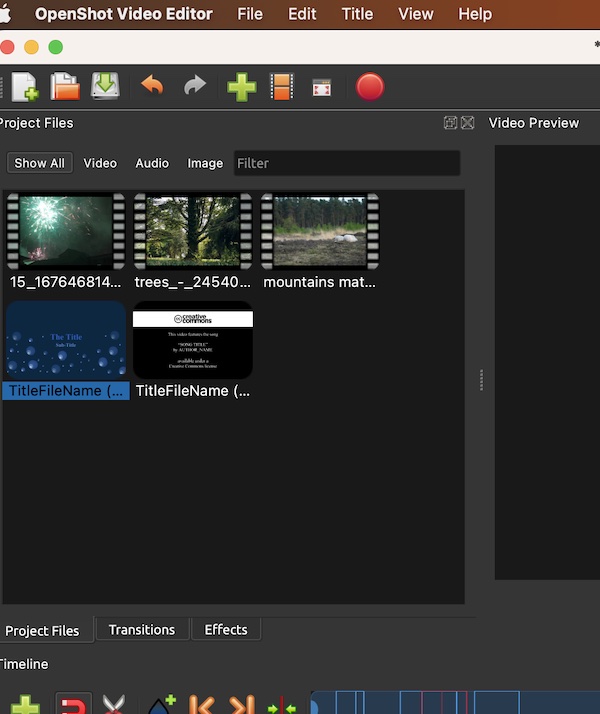
- Finally, drag the title to the video clip you want to add the subtitles.
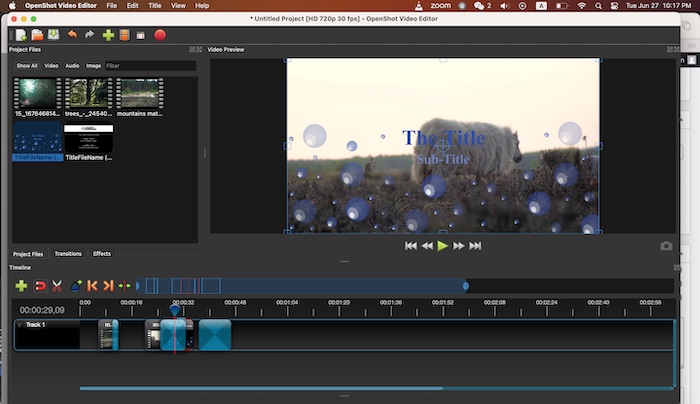
How to add subtitles on android or iPhone using inshot
We know more and more people start to edit videos on their mobile phones such as android or iPhone, so we also demonstrate how to add texts to a video for free on iPhone or android using Inshot. Inshot is one of the best free video editing apps that allow you to export videos without watermark. The app runs smoothly and is very lightweight to use for editing videos on mobile phones. Now just follow the steps below about how to add subtitles on android or iPhone using inshot.
- Download and open the inshot app on android or iPhone.
- Next, click on video option to import the video from your mobile device.
- After that, just click on text in the bottom bar and then type in any subtitles or texts in the box. Please note you can also change texts size, fonts, background color and more as easily as possible.
Actually, there are so many free video editing software and apps in the market that can be used to add subtitles to a video for free. In this article, we just listed some popular ones and show you how to add texts to a video for free.
