Last Updated on July 21, 2023 by Rick Darlinton
Nowadays, an increasing number of people start to edit videos on Mac no matter whether the editing work is done for work or just sharing daily moments. In a world where videos dominate varieties of social platforms such as tiktok, YouTube, Vimeo and more, it is essential to know how to edit videos on Mac. There are lots of Mac video editing software in the market, however, iMovie is commonly recommended if you just want to edit some simple videos for free without a watermark. iMovie is the official video editor that’s pre-installed in Mac devices. In this article, we will give a detailed iMovie review, a free yet powerful video editing software for Mac.
Lightweight program-run smoothly on Mac
No matter what types of Mac video editors you use, you may not hope you end up losing the video project after spending several hours editing it. This could usually happen either when the software crashes while editing the videos or the video export is always stuck. We understand how terrible it is, so selecting a lightweight and stable video editing software is essential. iMovie is one of the best lightweight video editing programs compared to other video editors in the market. Although iMovie is limited to video editing features, it is ideal to edit some simple videos for YouTube or daily vlogs. iMovie has a simple and user-friendly interface and it is easy to cut, split or merge videos.
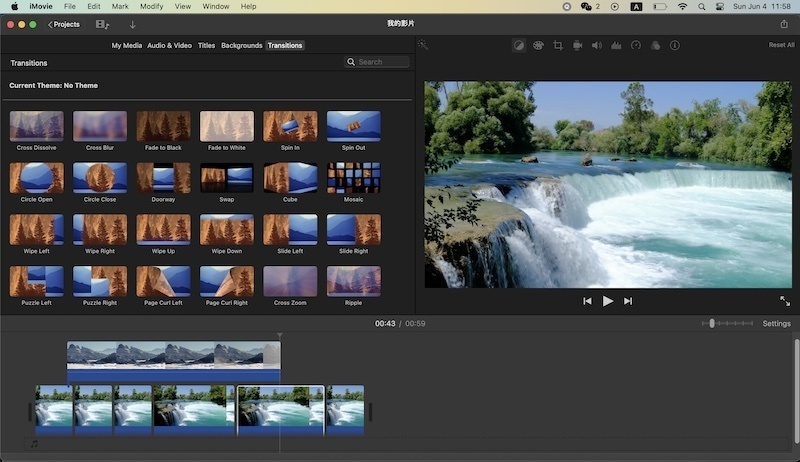
What’s more, iMovie lets you export your videos quicker and easier compared to other video editors. In general, it only takes less than 5 minutes to export a video lasting between 5-8 minutes. I ever tried several different free Mac video editors to edit my YouTube videos but I give up because some of them can not let me export the videos quickly. Finally, I tried iMovie and have been using iMovie to edit some simple videos.
Limited yet useful video editing resources
iMovie offers users varieties of basic video editing resources such as titles, transitions, backgrounds, video filters, audio effects, sound effects and more. Though, these media resources are very limited, they can help you improve video and audio quality. For example, the titles and subtitles provided in iMovie are abundant and many of them look cool. You can select your favorite titles or subtitles to apply them to the videos. In addition, iMovie includes a wide range of transitions including cross blur, cross dissolve, circle open, etc. These transitions can make your videos look unique and creative.
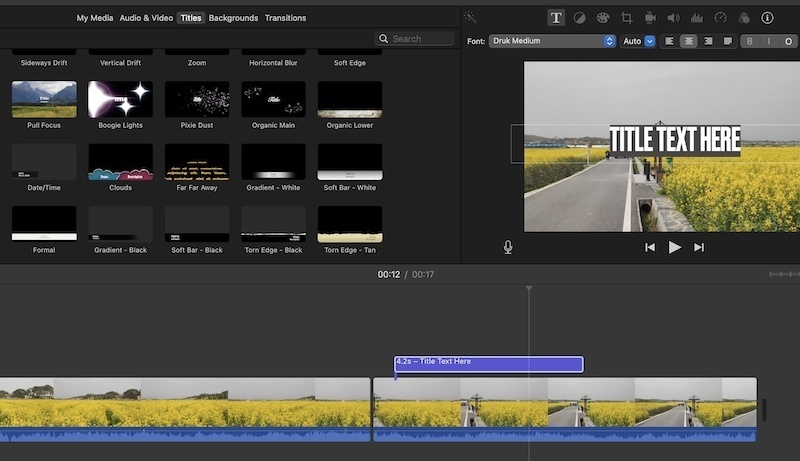
iMovie is developed with a huge selection of video filters and audio effects. There are multiple audio effects including multi-tune, small room, large room, telephone, pitch down, pitch up, robot mode, and more. You can apply some of these audio effects to the specific video clip and see how it works.
Some amazing editing tools are included
iMovie provides its users with some useful video editing tools such as color correction, cropping, zooming in or out of a video, noise reduction, video stabilizing, etc. With its color correction feature, you are able to adjust the video brightness, saturation and temperature. Additionally, the color balance is available within the iMovie. Apart from that, iMovie allows you to stabilize the video without any hassle. It is common to shoot some shaky videos, especially the video is shot using a mobile phone. However, with iMovie, its stabilizer feature can help stabilize the video and make it look much better. Furthermore, iMovie is able to help you reduce video noise. Video noise can exist when you record videos at home or in other places. Therefore, it is essential to reduce video noise with some video editors such as iMovie.
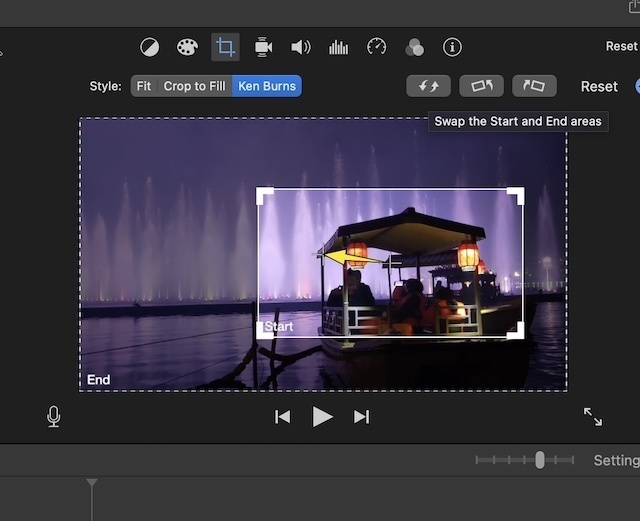
Another amazing editing feature within iMovie is its cropping functionality. Within iMovie, the users can click on cropping in the top bar from the nightside bar and choose crop to fill or ken burns to crop the videos, zoom in or out of a video or even create some special video effects. When you edit some YouTube videos, you may want to focus on a specific video part. If so, you can select crop to fill feature. Its ken burns feature is helpful to zoom in or out of a video in iMovie.
The timeline is user-friendly to edit videos
When it comes to iMovie review, we can mention its user-friendliness. iMovie has a user-friendly interface where the editing sections are displayed well. As said earlier, iMovie is a lightweight video editor, so in general, the program runs very smoothly. This can help you save lots of time on editing. Within its timeline, it is easy to split, cut or merge the videos. To split the video, just move the playhead to the point where you want to split the video and press command+b to finish splitting the video clips. Additionally, you can right-click the Mouse and select the split clip. In order to edit videos easier, there is a settings feature in the timeline. Just move the setting slider to left or right so that you can check the video details much better.
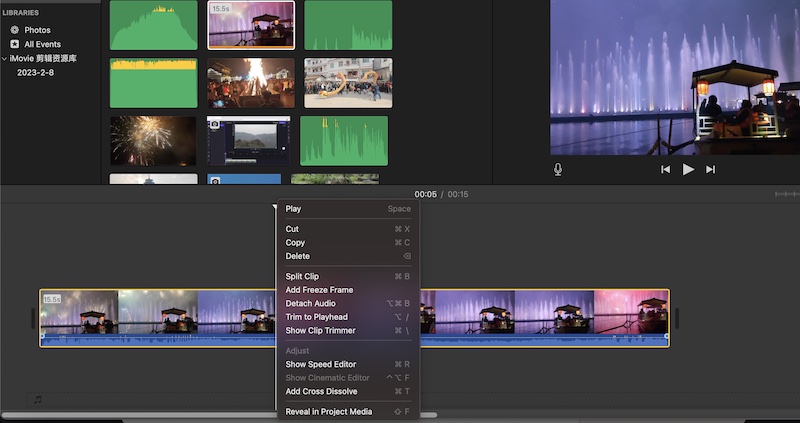
Exporting video is quicker and easier
In terms of iMovie review, we will also mention its user-friendly and quick video export process. One reason why iMovie stands out as one of the best free video editing software for Mac is that iMovie lets you export videos quicker and easier compared to other video editing programs. To export the video in iMovie, just go to file in the header bar and select share, then click file to export the video to mp4. You can select compress details and video quality. Unfortunately, currently, it seems you can only export the video to 720p. But this is enough for most video projects.
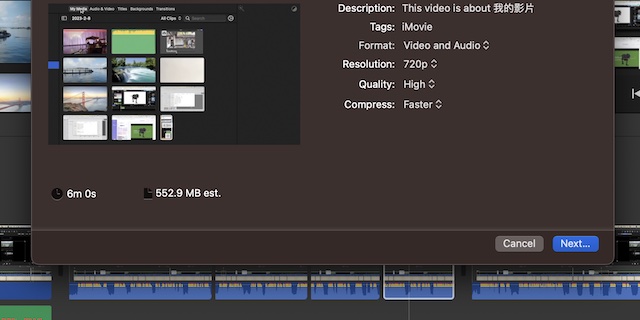
In general, iMovie is an excellent video editing software for Mac, though it has limited video editing features. But if you just want to edit some simple videos, iMovie can help you do a big favor. It comes with a huge selection of free media resources, and what’s more the software runs smoothly on Mac devices. So, these are some details about iMovie review and now you can start to edit videos on iMovie.
related posts
