Last Updated on July 12, 2023 by Rick Darlinton
Do you want to create your own wonderful and brilliant videos but still struggling with getting free video editing software without watermark? Do not worry! We are going to show some best free video editors without watermark for Windows, Mac and Linux. Sometimes, when you search online for “best free video editing software no watermark”, you may find there are lots of choices but end up finding many of them actually leave a watermark. This is why we wrote this article introducing 4 best free video editors without watermark and hope they are helpful to you
Lightworks Free
Lightworks is one of the best free video editors without watermark you can find online easily. The program runs on Windows, Mac and Linux. Actually I have been using Lightworks free for a long time to edit Youtube videos because it is a very lightweight free video editor without watermark. You do not need to have a powerful computer to run it and also the video rendering is finished very quickly. Now let’s dive into details for this free video editor.
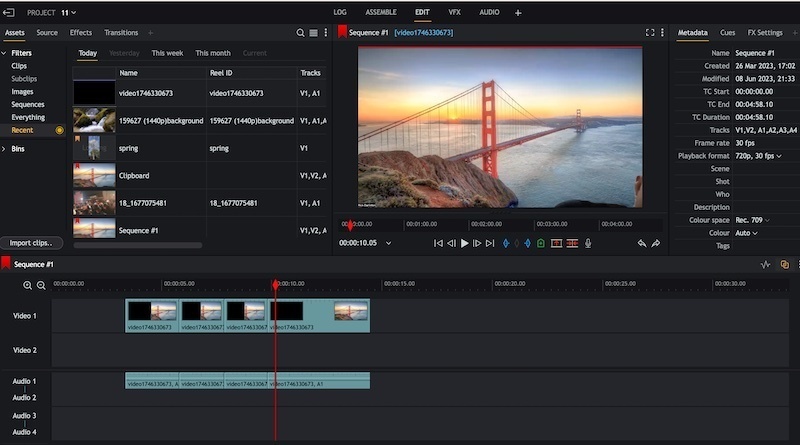
Pros:
- Very easy to use so it is very suitable for beginners
- The timeline interface is quite user-friendly and it is easy to cut, trim or verge videos clips.
- Provide you with plenty of pre-installed video effects, transitions, filters and sound effects along with some text effects.
- The software runs smoothly even your computer performance is very poor
- You are able to export the video to MP4
- Upload video to Youtube or Vimeo directly
- It allows you to create lots of video tracks
- You can add third-party plugins
Pros
- The free version only supports export video format of MP4
- You can only export video to 720P when using its free version
Shotcut free video editor
If you want to edit 4K video, Shotcut is one of the best video editors without watermark for Windows, Mac and Linux. The Shotcut’s video export feature is very powerful. You could change the video resolution easily as you wish or select a favorite export video format such as MP4, MOV, AVI, MP3,DV and more. When you export the video, there are plenty of devices or platforms you can select which include Youtube, camcorder, DVD, Sony PSP,flash,etc.
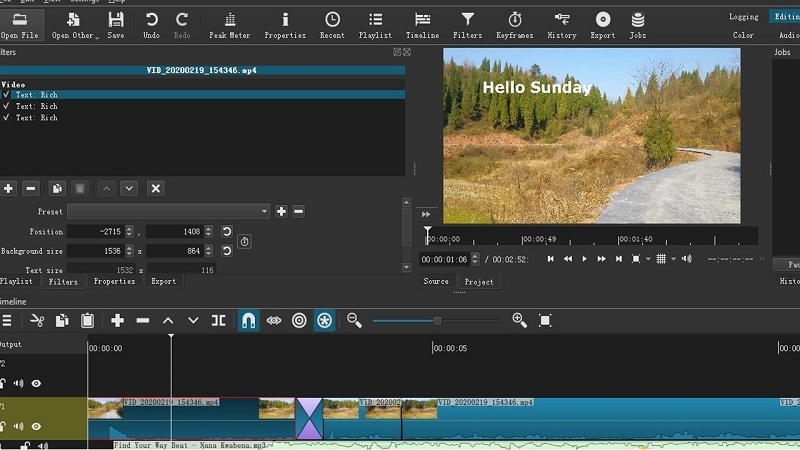
Another reason why I love using Shotcut free video editor is that the program interface has many menus and tabs that tell you what you could do to edit your videos. For example, you will find some menus such as Keyframes, Filters, Properties, Peak meter, Export, Open other and more. Each time, when you click on one of these tabs, a box will show up in the interface, making it very easy to edit the videos.
The Shotcut is also very popular due to its wide range of video effects and transitions. What you need to do is just click on the Filters from the top navigation bar and then select your favorite filters, video effects or transitions.
Pros
- Support 4K video editing
- Export video to different formats such as MP4,AVI,MOV, MP3 and more.
- The interface is super easy to use for video editing
- The video effects and transitions are not bad
- You will find the program runs smoothly and the software is very lightweight
Cons
- It is a little bit hard to know how to add texts, video effects and transitions when you use it for the first time
- The timeline is not so user-friendly to cut or verge the videos
Openshot free video editor
Openshot is another open-source video editor for pc without watermark and similarly runs on Windows, Mac and Linux. If you need to edit some high-quality videos, Openshot is a good option as it also supports 4K video editing. Upon running the Openshot on your device, you will find the interface is very clean as the interface is made up of several sections including transitions, project files, effects, toolbar, video preview and more. If you do not show some of these sections, just right-click the mouse above the timeline section and toggle off the options you do not need.
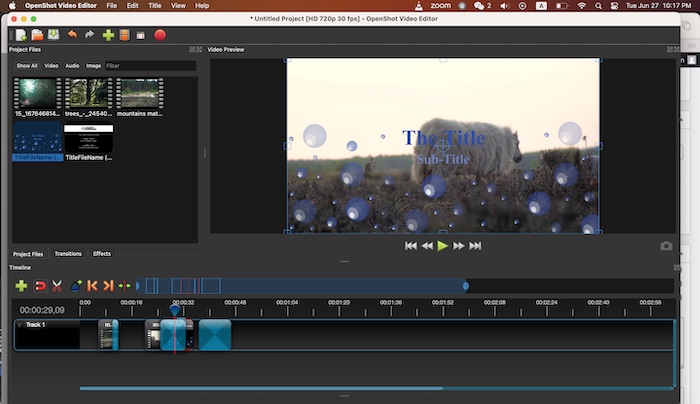
What I am most impressed by Openshot is that it offers lots of brilliant animation texts and some wonderful video effects and transitions. Besides, the software allows you to export your video to different formats such as MP4, MKV, FLV and more. It’s quite easy to use Openshot to cut or trim the videos: just select the video and right-click the mouse to find its slice feature.
Pros
- 4K video editing is supported
- The interface is very clean and super easy to use
- You are able to adjust the interface layout on your own
- Different export video formats are available
- Amazing and awesome animation texts, video effects and transitions.
- It is easy to cut or trim a video clip
Cons
- Sometimes, you may find the video tracks section is too small to move the tracks easily
- It has a lack of some advanced editing features
That’s all the free video editors without watermark we talk about in this article covering the basic features, pros and cons. As all of these video editing tools are very lightweight and do not consume much memory space, you can download all of them and try to use them to edit some videos. After trying them, I think you will find a best one suiting your specific needs.
Related:
Top video editors for Windows you can try
Best video editing apps for Android and iPhone
