Last Updated on October 10, 2023 by Rick Darlinton
Premiere is one of the best video editing software for windows and Mac. It is a professional video editor that’s loved by both professionals and beginners. The program is built with so many advanced video editing features. If you are new to Premiere, you may want to know some basic editing skills such as how to add text in Premiere. In this post, we are happy to show you how to add text in Premiere within several steps.
How to add text in Premiere in Essential Graphics
Essential Graphics allows you to add text or subtitles very early in Premiere. To add text in Essential Graphics, you can follow the steps below.
Create a project
Before you add text in premiere, you need to create a video project and import the video to Premiere.
- Just run the Premiere and then click on create project.
- Next, go to file>import in the top bar to import the video clip to Premiere.
- After that, drag the video to the timeline to create sequence as show below.
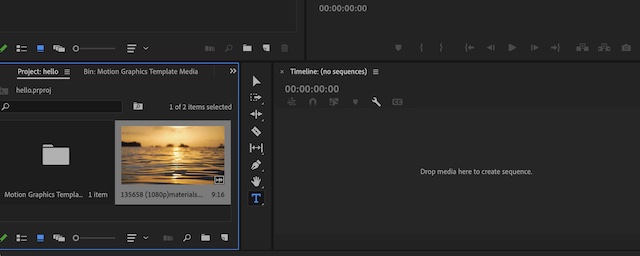
Add text in premiere
To add text in Premiere, click on graphics in the top bar and then click on edit on the right side bar. Next, select text. You can also select vertical text or other options accordingly.
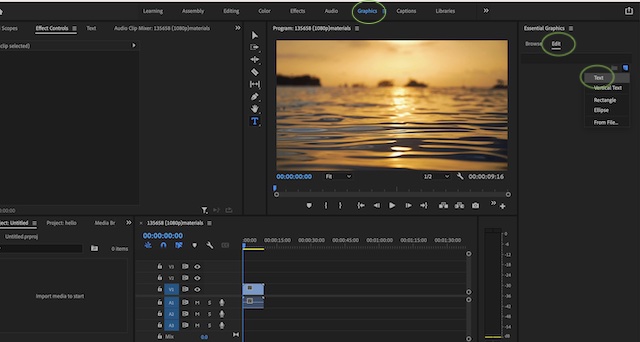
Finally, you can type the text and customize the texts.
Customize the text
Now move ahead to customize the text. For example, you can change text font size, background color, text color, position or add mask for the text.
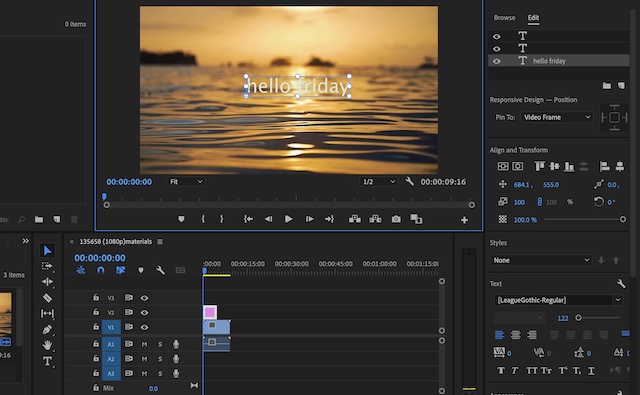
Besides, you are able to drag the text in the timeline and drag it to any place easily.
How to add text in Premiere via type tool
Additionally, Premiere also has a type tool that allows you to add text in Premiere and also customize the text. Just follow the steps below about how to add text in Premiere.
Similarly import the video clip to Premiere and then drag the video to timeline.
Now, click on the type tool as shown below and then click on any place in the video to add text.
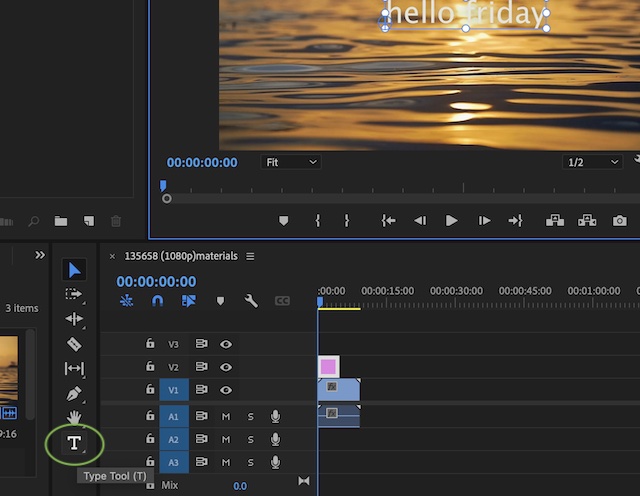
Next, just customize the text by changing font size, color, and more.
How to add titles and subtitles in Premiere
Premiere offers plenty of useful titles and subtitles. If you want to add some amazing titles or subtitles in Premiere, you can follow the steps below.
- Similarly, create a video project and drag the video to the Premiere timeline.
- Subsequently, click on graphics and then click on browse option under the essential graphics. Next, you will find there are a wide range of titles and subtitles.
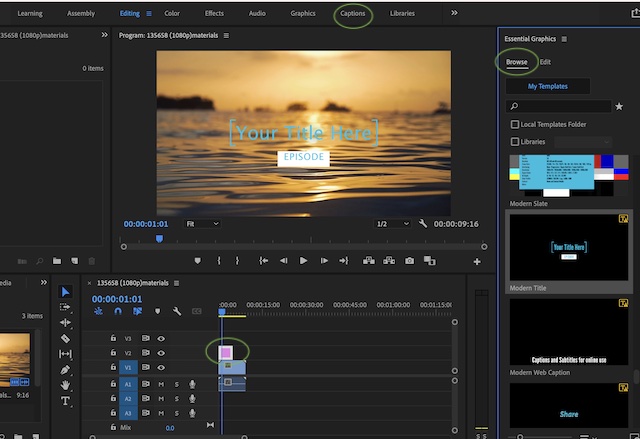
- Just select your favorite one and then drag the title to the timeline.
- Make sure the title is positioned above the video. If you can not see any titles in the preview video, then just drag the title in the timeline above the video.
- Finally, you can type the titles and subtitles in Premiere.
As you can see, it is very simple to add text in Premiere. These are some simple solutions about how to add text in Premiere. Now you can download the Premiere and begin to create your videos now.
