Last Updated on July 21, 2023 by Rick Darlinton
What do I do if I forgot my iPhone password” is a very common phrase that you are likely to experience.
Held in a situation where you are completely locked out of your iPhone and are confused as to how to bypass the iPhone passcode? Well, Bypassing the iPhone SE 3 Passcode is more complicated than it seems. To get past its security measures, you must go through several steps.
As an iPhone or iPad user, you are probably familiar with your devices’ unlocking process, be it a Touch ID or a Face ID or a simple passcode. However, the process is much simpler with Touch and Face IDs – all you need to unlock your phone using the ID. It gets complicated when you have a passcode that you can’t remember. That’s when you will need help to access your phone to get an answer to “how to bypass iPhone passcode“.
So if you are trapped in a situation where you cannot gain access to your locked iPhone and don’t know how to bypass face id and passcode, this is just the right guide. Keep reading!
Method 1: How to Bypass iPhone Passcode for All iPhone Model and iOS System
PassFab is here to save your day if you have locked yourself out of your iPhone and don’t seem to recall the passcode. PassFab is an iPhone unlocking tool that makes it easy to gain access to the phone without entering the passcode. So if you were wondering how to bypass lock screen on iphone, PassFab is here for your rescue.
PassFab Features
- Can bypass iPhone passwords in every situation from iPhone/iPad disabled to broken screen not allowing to enter password, forgot iPhone/iPad password, or iPhone/iPad is disabled.
- Can unlock all types of screen locks from 4-Digit code to 6-Digit code, Touch ID, and Face ID.
- Can factory reset your iDevices without password.
- Can unlock Apple ID without password.
Here’s how to use PassFab to unlock your iPhone:
Step 1: Download and install PassFab iPhone Unlocker. Once done, run the application. Then click on the “Start” button and connect your iPhone to your computer. Then click on “Next”.
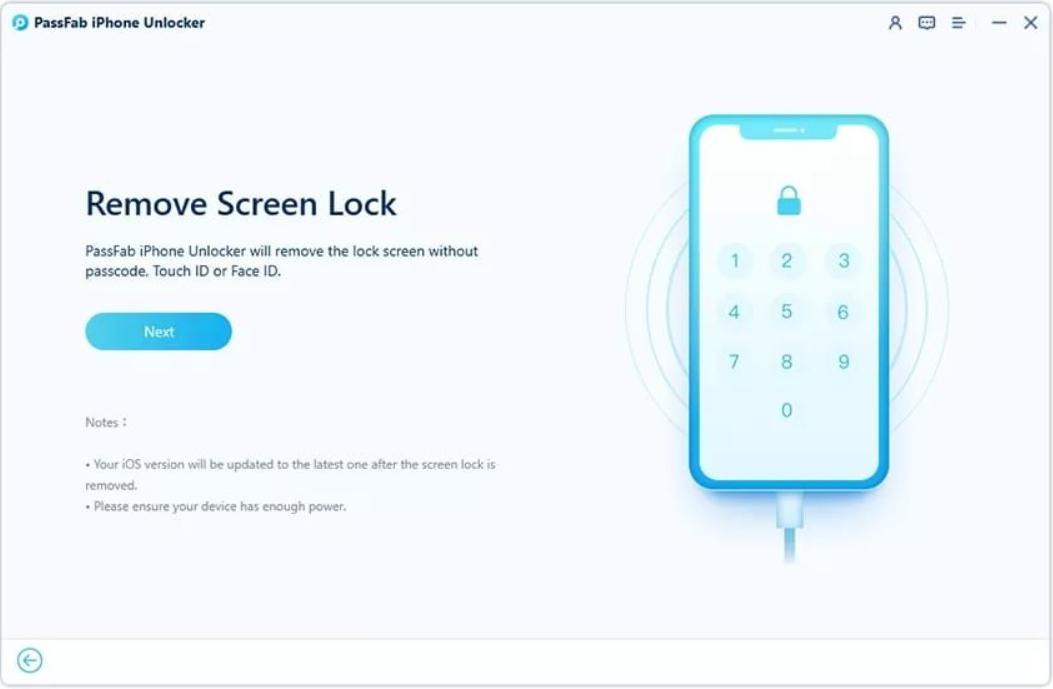
Step 2: Then you will have to download and save a matching iOS firmware for your iPhone. For the file location make sure you choose one that has sufficient storage capacity. Once all sorted out, down the firmware.
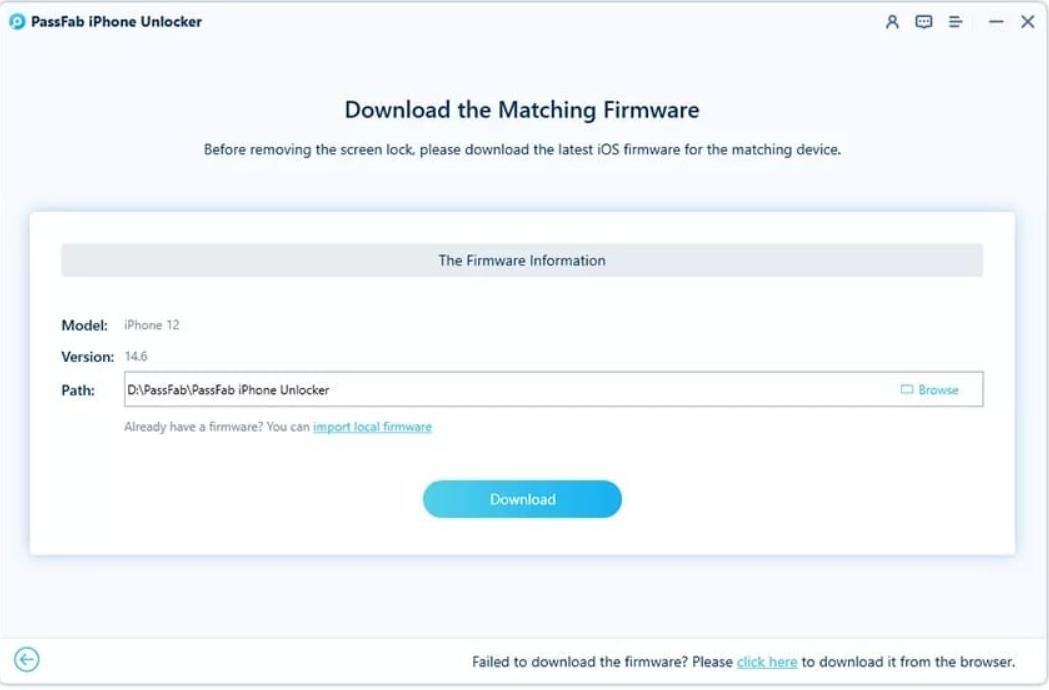
Step 3: Once the firmware is downloaded, click the “Start Remove” button. You will have to leave your iPhone connected to your computer for a while, so make sure your device has enough battery for the unlocking process to complete.
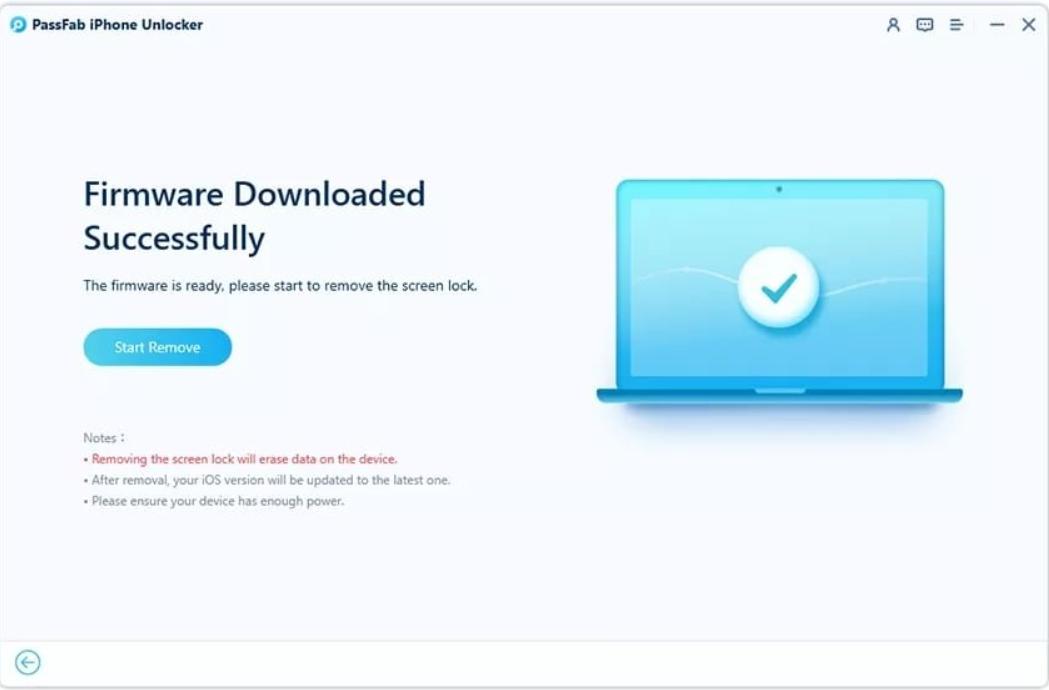
Step 4: Now once your iPhone has unlocked, click on “Done” and wait for your iPhone to restart. It will then go through the setup process.
Method 2: With iCloud
Wondering how to bypass iPhone passcode without iTunes? iCloud to your rescue!
You are in good luck if “Find My Device” was previously set up on the iPhone. It means that the account credentials for the Apple ID are known so you can get a third route using this. Breaking in through Find My service is one of the easiest options that does not require physical access for the process to begin so this is an easy way out to how to bypass the iPhone passcode.
Pros and Cons
Pros
- Simpler and easy option as it does not require physical access for the process to begin.
- Provides an anti-theft option to protect your data and backup your files.
- iCloud protects your valuable information as it stores your data when an external user is trying to access your phone.
Cons
- The process can be time-consuming.
- It can be reliant on your secondary email address or phone number.
Step 1: go to iCloud.com on your computer and sign in. Once signed in, click Find iPhone. You will find this option in the bottom-right corner.
Step 2: Next, click All Devices (you will find this at the top). Once done, select the iPhone.
Step 3: Then select “Erase iPhone” and click on Erase when the pop-up warning appears.
Step 4: At last you will be required to re-authenticate your account details so that it can begin the erasing process.
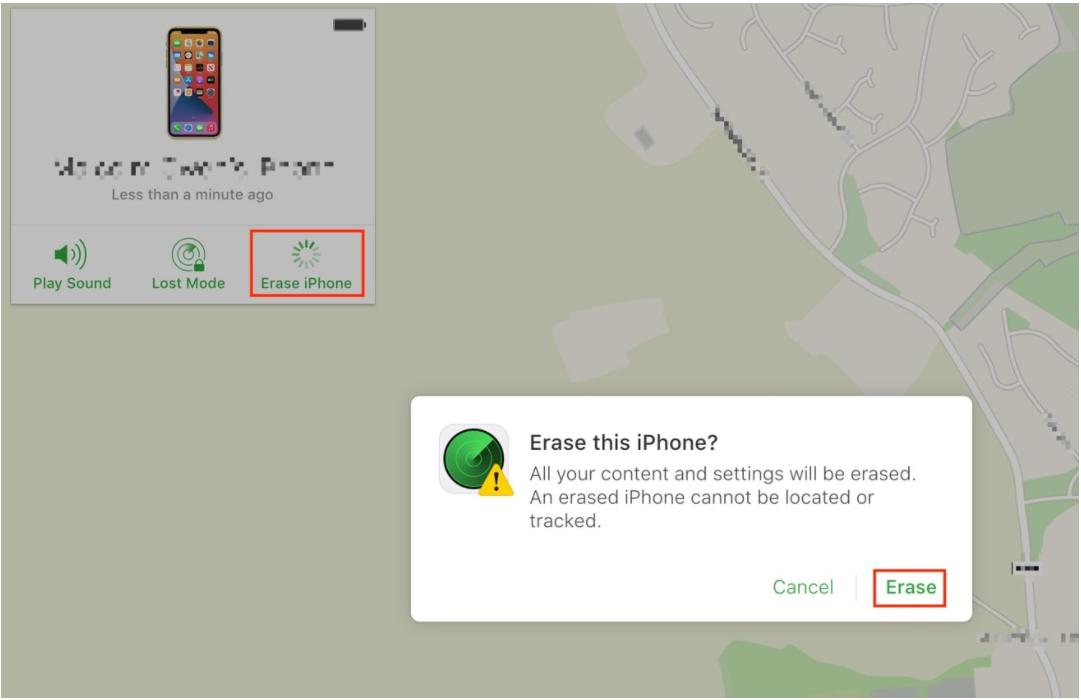
Method 3: With iTunes or macOS Finder
iPhone passcode is a security feature that can secure your iPhone and prevent unauthorized access. It provides you with a series of four to six digits. With this number, you can verify your identity and access the phone. There could be times when you forget your passcode and be trapped in a single question, i.e., “how to bypass the lock screen on iPhone”. However, there is a second way of bypassing the iPhone passcode, which is the iTunes in Windows or macOS Finder.
Pros and Cons
Pros:
- It’s free and easy to do.
- Can help restore data from a backup.
- The process is secure since it is linked with Apple ID only.
Cons:
- The process is long and technical.
- Risk of losing all data on the device.
For this method to work, you need to make sure that your iPhone is functional and has been previously connected to iTunes or has been accessed in Finder in the past. Moreover, it is also important to trust the PC or Mac.
Once these conditions are fulfilled, the next step is to connect your iPhone to your computer. Then open iTunes or you can access the iPhone in the Finder. Once your iPhone is detected, click on “Restore iPhone” which you can find at the top right on your screen.
After that, you will then be required to restore again and wait for the process completion.
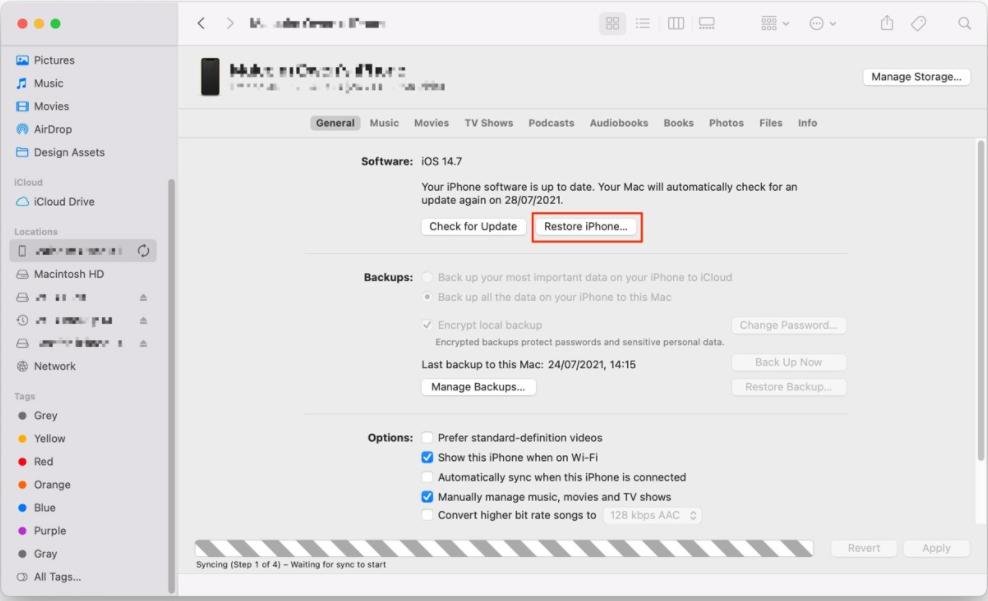
Stuck with an iPhone that you cannot access because your forgot your passcode? Do you keep asking yourself how to bypass iPhone passcode or how to bypass face id and passcode?
It is difficult to describe what it feels like being in a situation where you are completely locked out of your iPhone and are confused as to how to bypass the iPhone passcode. The first thing that comes to mind is stress, fear, and frustration.
Well, let’s break it to you – your day can still be saved.
The above mentioned methods are test-proof and can help you bypass your iPhone easily. With PassFab, iCloud, and iTunes you can still gain access to your iPhone even if you have forgotten your passcodes
