Last Updated on May 10, 2021 by Rick Darlinton
Used by over 1.5 billion people worldwide, WhatsApp is the most popular IM app of the present time that runs on iOS and Android devices. One of the best things about WhatsApp is that it lets us take a backup of our chats on the linked Google/iCloud account. Though, there are times when users just wish to restore WhatsApp backup from Google Drive to iPhone, Android or even iCloud. In this guide, I will answer these queries and teach you how to restore WhatsApp backup from Google Drive to iPhone/iCloud/Android.
How to Restore WhatsApp Backup From Google Drive to iPhone
If you ever backed up WhatsApp to google drive and want to restore WhatsApp from google drive to iphone, you need to firstly restore WhatsApp backup from Google Drive and then use a reliable third-party solution to move WhatsApp messages from Android to iPhone. Let’s take a look at tips below.
Part 1 : Restore WhatsApp Chats from Google Drive to Android
Restoring WhatsApp chats from Google Drive to Android is pretty easy and you would not encounter any compatibility issues doing that.
If you ever made a backup of WhatsApp to Google drive, just reinstall WhatsApp on another android phone and make sure it is connected to the same Google account where your backup is stored. Now, after reinstalling, launch WhatsApp on your device and enter the same phone number as before. The application will automatically detect the presence of an existing Google Drive backup. Just tap on the “Restore” button and wait as it would retrieve your chats.
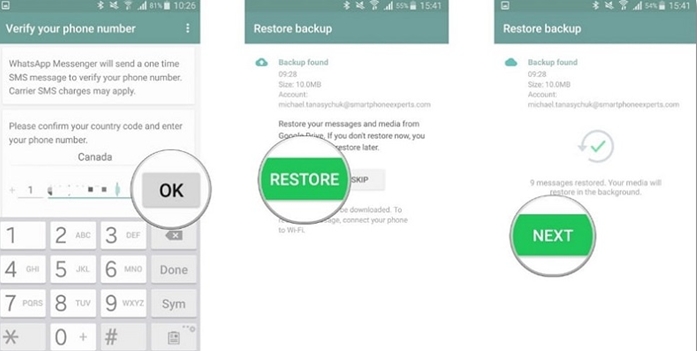
Part 2: Transfer WhatsApp from Android to iPhone
Since the native method of WhatsApp only supports transfer from Android to Android, you can use a third-party tool to perform a cross-platform transfer. Here we introduce three major applications to transfer WhatsApp from android to iPhone. Let’s see how to use them as shown below. You can follow the steps below to restore WhatsApp from android to iPhone
Dr.fone-WhatsApp Transfer
Dr.Fone-WhatsApp transfer is a popular program that helps transfer WhatsApp messages from Android to iPhone or from iPhone to Android without rooting your android device. With this software, you can only also restore WhatsApp chats, photos, videos or documents selectively to save the memory space on the new device. It also supports data transfer for Viber, Kik and line chats. It is priced at USD21.95 for one-year subscription.
Step 1: Download and run the Dr.Fone-WhatsApp program on your computer
Step 2: Connect both Android and iPhone devices to the computer with a USB cable
Step 3: Select the “WhatsApp transfer” option in the interface and set your android phone as the source device and iPhone as the target device respectively.
Step 4: Choose the specific WhatsApp messages, photos or videos and then tap on “Transfer” to start the process.
Price: USD21.95/Per year or USD29.95/lifetime license.
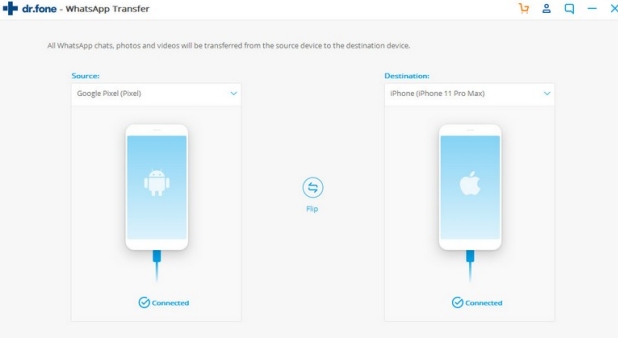
iTransor for WhatsApp
With the help of iTransor for WhatsApp, you can directly move your WhatsApp data from android to iPhone. There is also a provision to first backup your WhatsApp to the application and later restore it to any other device. To directly move WhatsApp data between different devices, the following steps can be taken:
Price: USD29.95/One month; USD39.95 for one year plan
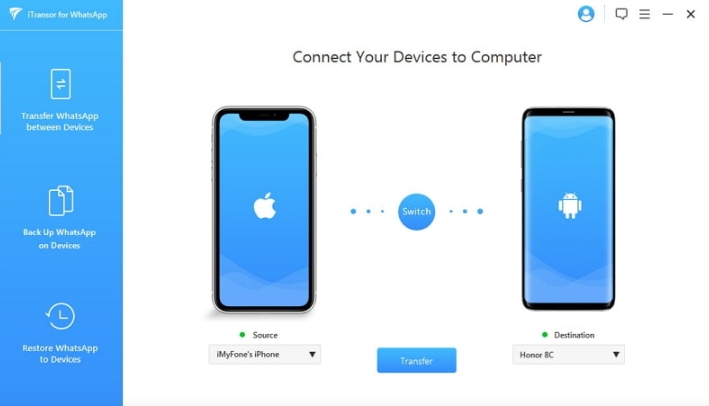
1: Connect both the devices
To begin with, launch the iTransor for WhatsApp application on your system and connect both the devices to it. From its home, go to the “Transfer WhatsApp between Devices” section and wait as your devices would be detected by the application.
2: Start the transfer of WhatsApp data
Once both the devices are connected, just click on the “Transfer” button and wait for a few minutes for the process to be completed. The interface will display its progress in the meantime. Just make sure that your devices stay connected to the system as of now.
3: Complete the transfer
That’s it! Once the transfer is completed, you will be notified so that you can safely remove both the devices. You can now launch WhatsApp on your iPhone and restore your data on it.
iCareFone for WhatsApp Transfer
iCarefone for WhatsApp Transfer is anohter popular program that allows you to transfer whatsapp messages such as chat history, photos, videos, music and other documents from Android to iPhone or vise versa without rooting the device. The interface is easy to use without any technical knowledge. You just need to connect both Android and iPhone device and then select the type of WhatsApp messages you want to transfer. This WhatsApp transfer program is priced at 19.95USD per month or USD39.95 per year and USD49.95 for a lifetime license.
Price: USD19.95/One month; USD39.95/1 year or USD49.95/lifetime
MobileTrans – WhatsApp Transfer
MobileTrans – WhatsApp Transfer is another popular desktop application that can help you manage your WhatsApp data. Using it, you can backup your WhatsApp chats to your system and later restore it to the same or any other device. Also, it can directly transfer WhatsApp data from android to iPhone. It can move your chats, attachments, group info, contact details, and all the app-related details. To learn about how to move WhatsApp data from Android to iPhone, follow these steps:
Price: USD29.95/1 year
Note: You can cancel the subscription if you do not want to renew the plan.
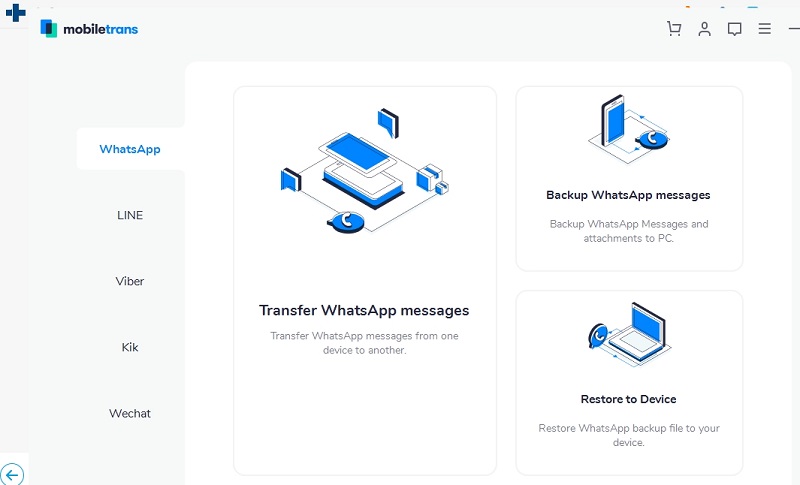
1: Launch MobileTrans – WhatsApp Transfer
Firstly, just launch MobileTrans on your system and go to the “WhatsApp Transfer” feature from its home. Now, select WhatsApp from the sidebar and choose to transfer WhatsApp messages.
2: Connect and verify your devices
Using working cables, connect your Android and iOS devices to the system, and let MobileTrans detect them. Make sure the placement of the source and the destination devices is correct else use the “Flip” button.
3: Start WhatsApp transfer
Now, just click on the “Start” button and let the application move your WhatsApp data from the source to the destination device. Don’t disconnect your devices in between and only remove them when the transfer process is completed successfully.
Transfer Whatsapp Backup from Google drive to icloud
Presently, there is no direct solution to transfer WhatsApp backup from google drive to icloud. Though, you can check the above-listed solutions like iTransor or MobileTrans to move your WhatsApp data from an Android to iPhone and then backup whatsapp from iPhone to iCloud. This will work as an ideal alternative to transfer WhatsApp backup from Google Drive to iCloud.
Step 1: Restore WhatsApp backup from Google drive to iPhone
Just follow the solutions above to transfer whatsapp from Google drive to iPhone.
Step 2: Take WhatsApp backup on iCloud
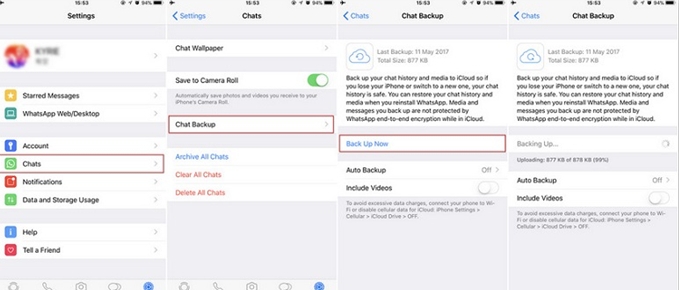
To take a backup of your WhatsApp chats, just launch the app and go to its Settings by tapping on the gear icon. Browse to Settings > Chats > Chat Backup and make sure that your iCloud account is linked here. Tap on the “Back up Now” button to take an immediate backup of your chats or enable the auto backup feature from here.
Why can’t Restore WhatsApp from Google Drive to iPhone/iCloud Directly?
Although WhatsApp allows us to backup and restore our data, it is only limited to the same platforms. For instance, you can use iCloud to backup/restore WhatsApp on iPhone while Android users can take the assistance of Google Drive. The option to backup or restore our data on Google Drive is not provided on iPhone.
Also, the encryption technique that is used to store WhatsApp data on iCloud and Google Drive is not the same. Therefore, it is presently not feasible to restore whatsapp from google drive to iphone or iCloud.
I hope that after reading this guide you would be able to restore whatsapp backup from google drive to iphone/iCloud. I have also provided some smart solutions to backup and restore our WhatsApp data on Google Drive and iPhone as well. Though, if you wish to perform a cross-platform transfer between Android and iPhone, then you can just try dedicated tools. Feel free to try these solutions and share your experience with us in the comments below.
Also read: How to transfer WhatsApp messages from iPhone to Android
