Last Updated on November 30, 2023 by Rick Darlinton
Whatsapp on Android phones is much easier to manage in comparison to phones with iOS, and it is why the ratio of people using the messenger on the platform is much higher. If you have recently switched from iPhone to Android and wish to know how to transfer WhatsApp from iPhone to Android, then follow our guide. We will discuss the four most expedient methods to perform the activity.
Top 6 Methods to Transfer Whatsapp from iPhone to Android
In this section, we will share the steps and much-needed instructions of all four methods to transfer Whatsapp from iPhone to Android.
iCareFone for WhatsApp Transfer
We introduce another popular application here to transfer WhatsApp messages from iPhone to android which is called iCareFone for WhatsApp Transfer from Tenorshare. Provided with similar features of those tools above, this WhatsApp iOS to android software is designed with a simple and user-friendly interface. With this program, You can transfer WhatsApp data from iPhone to android or vice versa in several steps. Additionally, some other social apps such as Viber, Kik, Line, Wechat can also be transferred using this program. If you want to make a backup of existing WhatsApp messages or restore WhatsApp backups directly to iOS or Android, this program is also a good choice.
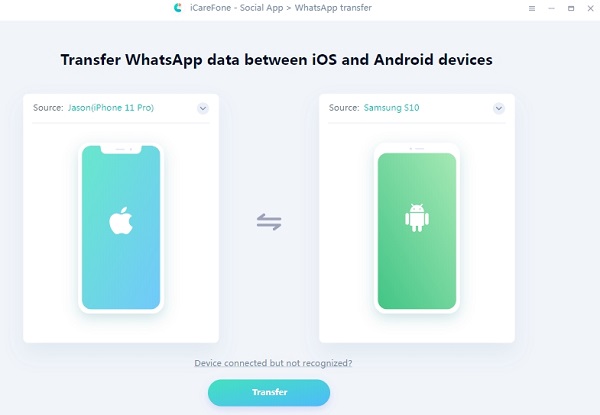
Step 1: First of all, go to tenorshare’s website and download this program. When this is done, just run it on your Windows or Mac
Step 2: Make sure your iPhone and Android phones are connected to the computer with a USB cable.
Step 3: In this step, you will need to choose the iPhone as the source device and the set Android as the target device to transfer WhatsApp from ios to android. Then choose the kinds of WhatsApp messages you want and click on the “Transfer” button.
Step 4: Now the program will begin to backup your WhatsApp. When this is finished, please verify your WhatsApp account on the target device according to the instructions
Step 5: After finishing verifying the account, the WhatsApp messages will be transferred successfully from iPhone to Android.
iTransor for WhatsApp
One of the handiest apps that supports iOS and most of the smartphone brands with Android OS is the iTransor for WhatsApp. The software is super simple to use by just connecting your iPhone and Android phone to click on “Transfer” to begin the transfer process without any technical knowledge. There are three options for this program including transferring WhatsApp between iOS and Android, making a backup of WhatsApp messages as well as restoring WhatsApp to the mobile device. Check out the steps listed below to learn how to transfer WhatsApp history from iPhone to android.
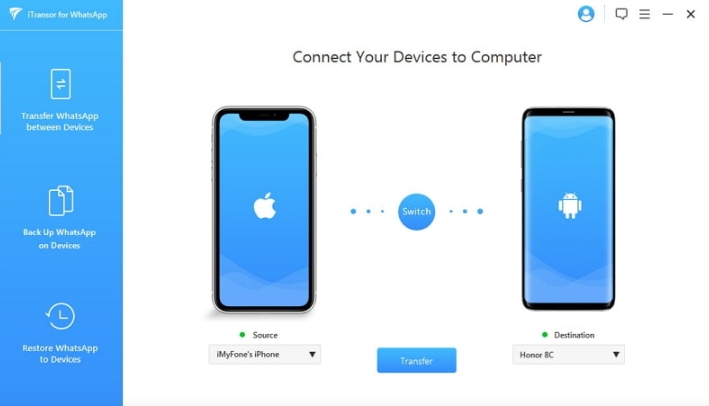
Step 1: Connect both phones(Android and iPhone) via USB connector cable to your computer system and proceed to the next step;
Step 2: Then choose the “Transfer WhatsApp between Devices” in the application interface and Set your iPhone as the source device and the Android as the destination.
Step 3: Tap on the “Transfer” button to transfer WhatsApp chats from iPhone to Android
Step 4: Wait until the transfer process is finished.
Backuptrans iPhone WhatsApp to Android Transfer
When it comes to transfer WhatsApp messages from iPhone to Android, Backuptrans iPhone WhatsApp to Android Transfer is one of the best solutions without rooting your android phone. It supports the transfer of WhatsApp chats, photos, videos, media files, documents, and so on. With just several steps, you are able to access the WhatsApp messages on your new Android the same way how you did on the old iPhone device. In addition to transferring WhatsApp, this application also enables you to backup WhatsApp messages to your computer and export the files as various documents such as PDF, HTML, etc.
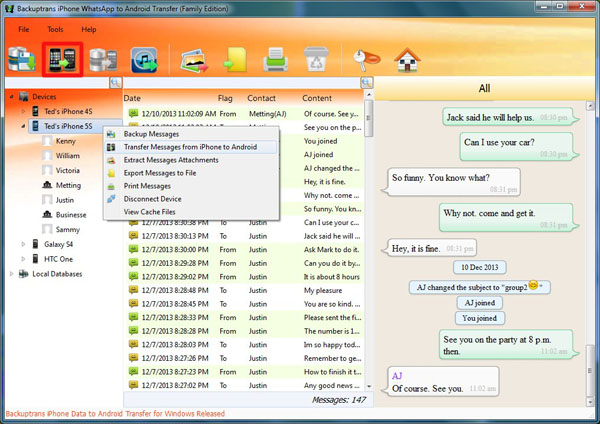
Now let’s find how to transfer WhatsApp from iOS to android with this tool.
Step 1: Just download and open the Backuptrans iPhone WhatsApp to Android Transfer on your PC.
Step 2: Next, you need to connect both iPhone and Android to the PC successfully.
Step 3: When you receive a pop-up message on your Android, just tap on” Back up my data” and then continue to click on “OK” on the PC
Step 4: Now choose the iPhone device and choose the “Transfer Messages from iPhone to Android” option to move WhatsApp from iPhone to Android.
MobileTrans for WhatsApp
Third-party tools such as MobileTrans offer a much more secure way to transfer files from one platform to another. You can also use the application to transfer WhatsApp chats from iPhone to Android without rooting your Android phone. Compatible with both Windows and Mac, the MobileTrans for WhatsApp program supports the latest iOS and Android systems. You can also use it to backup your WhatsApp data to the computer and restore the backups to iOS or Android simply. Apart from Here is the step-by-step guide to performing the activity.
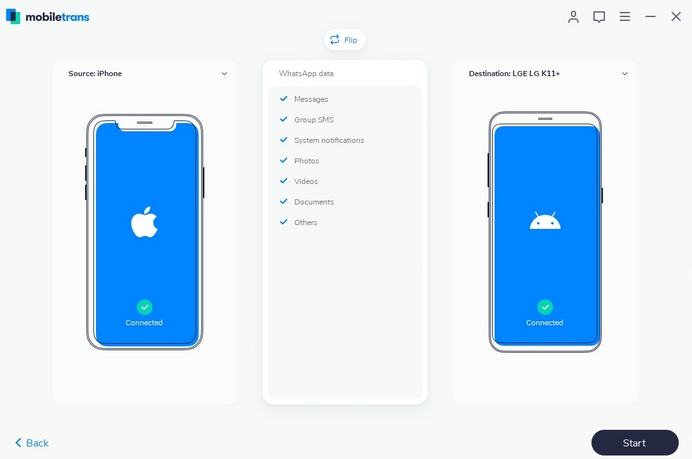
Step 1: Download and install the MobileTrans app on your respective platform from its official website. Once you install the application, simply launch it on the computer system;
Step 2: Now connect both your old iPhone and new Android device with a connector cable to the system;
Step 3: From the interface of MobileTrans, locate the “Phone Transfer” section and click on the “Transfer” button;
Step 4: The app will instantly detect the devices available on the system. From the list, click on the files you wish to transfer such as “Text messages” and others before clicking on the “Start” tab;
Step 5: The whole procedure will merely take a few seconds to restore WhatsApp messages from iPhone to android
Step 6: Disconnect the devices from the system and open Whatsapp on your Android phone to see whether MobileTrans has completed the transfer or not.
Transfer Whatsapp from iPhone to Android using WazzapMigrator app
The WazzapMigrator app will allow you to transfer WhatsApp from iPhone to android. Using the app to complete the intended job is very easy, and it will require only a few minutes. Here are the steps to conveniently transfer Whatsapp chats from iPhone to Android:
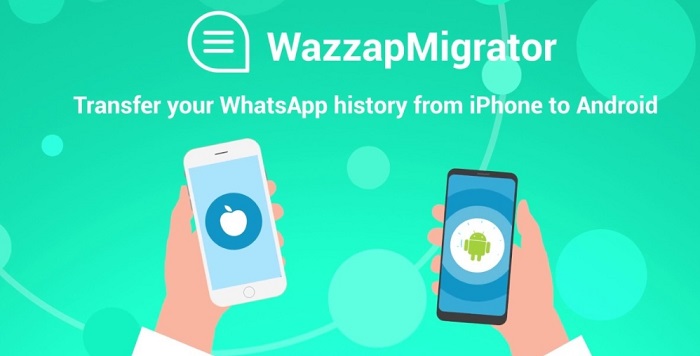
Step 1: Connect your iPhone to your Mac/Windows computer with a USB connector cable. Once you do that, launch the iTunes utility on your system and proceed to the next step;
Step 2: Locate your iPhone’s icon from the interface of iTunes and click on it;
Step 3: Now click on “Summary” and under the “Back-up” section of the option, click on “Back up Now” to safe-keep your Whatsapp messages;
Step 4: After creating the backup of the content stored on the iPhone, download the iBackup Viewer from wizzapmigrator site and install it on your computer;
Step 5: Run the iBackup extractor as soon as you install it on the computer. After that, locate the icon of the iPhone and click on the menu tab, from there hit on the “Raw Files” icon;
Step 6: You will see a list of backup files after clicking the “Raw Files” icon. Locate the “AppDomainGroup-group.net.whatsapp.WhatsApp.shared” file name and click on the “sqlite” file;
Step 7: After that click on the “Export” option from the app interface and store the data anywhere on the computer you like;
Step 8: Now connect the Android phone with the computer with a USB cable and open the file explorer where you are easily able to view the files of the Android phone;
Step 9: Copy the “sqlite” file and paste it inside the Android device’s folder;
Step 10: Now it is time to open the Whatsapp messages on the Android phone, and for that, you will have to install the WazzapMigrator app on the device from the Google Play Store;
Step 11: Once you open the app, it will instantly detect the “sqlite” file from the Android phone. Tap on the “OK” button to complete the migration process. It is worth noting that you will have to uninstall your Whatsapp app from the Android phone to make the procedure work;
Step 12: After completing the migration, reinstall Whatsapp on your phone and restore the backup files by following the app’s instructions.
Migrate Whatsapp from iPhone to Android using Email Chat
You can create a backup of your Whatsapp chat history and transfer it across multiple platforms via email. Here the steps to transfer Whatsapp messages from iPhone to Android using Email chat:
Step 1: Launch Whatsapp on your iPhone and tap on the user’s icon whose chat history you wish to transfer;
Step 2: Now, simply tap on the “Chat Settings” option and locate “Email chat” before tapping again on the option;
Step 3: After the second step, you will have to choose whether you wish to transfer media files via email or not. It is worth remembering that most Email platforms do not offer file transfer of more than 25MB across a single Email;
Step 4: Now send the email to the address of your Android phone;
Step 5: Once you do that pick up the Android phone and check whether you have received the email or not;
Step 6: It is worth noting that these messages will not get added to your Android phone, and you will only be able to read them separately.
Conclusion:
Transferring data from one device to another is a very complicated endeavor, regardless of the platform. It gets extra tricky if you wish to move WhatsApp messages from iPhone to Android, as any small misstep could result in the deletion of data. It is essential to thoroughly learn and understand the techniques as well as creating a backup of your data before finally acting on it.
In this article, we have discussed the four most suitable and most accessible methods to transfer Whatsapp messages from iPhone to Android. If you know anyone who is struggling to move their files and messages from iPhone to their Android device, then feel free to share this guide with them.
