Last Updated on February 22, 2025 by Rick Darlinton
WhatsApp is an extremely popular messenger app and is used by millions of people from all over the world to stay in touch with one another. This app lets you share photos, documents, videos, and even send messages to every other WhatsApp user for free. The good thing about WhatsApp is that it is available for both Android and iOS users. However, users change their mobile phones quite often and with the increasing buyer rate of iPhones, people often look for ways about how to transfer WhatsApp from Android to iPhone easily.
If you have recently changed your device from Android to iPhone and you would like to transfer WhatsApp messages from Android to iPhone easily, then keep reading because this guide will help you understand a total of 7 WhatsApp android to iPhone solutions.
MobileTrans-WhatsApp Transfer
MobileTrans-WhatsApp Transfer is popular among users who wish to migrate WhatsApp from android to iPhone or vice versa. With the use of the program, you will be able to transfer WhatsApp messages and other documents between Android and iPhone with just a few clicks. Apart from transferring WhatsApp messages, this tool also enables you to transfer other social app data such as Line chat, Viber messages, Kik data or Wechat messages from one device to another.
Price: USD29.95/Per year for Windows PC
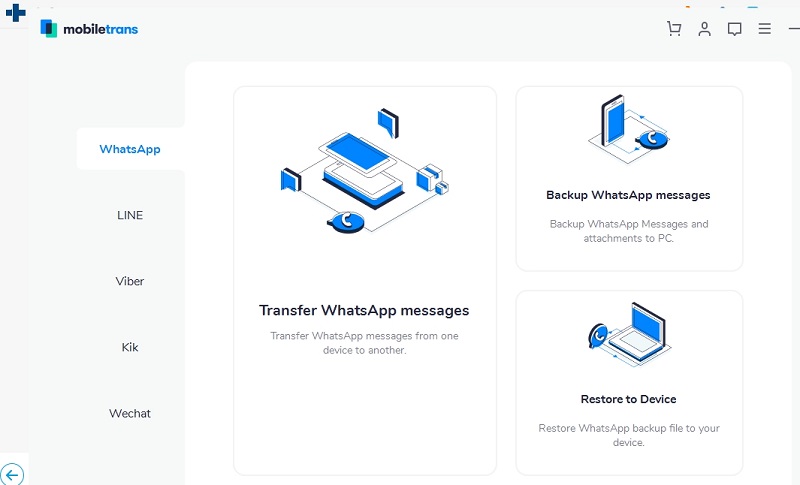
Here’s how to use it.
Step 1: The first step is to connect both your old Android and new iPhone devices to a computer where you have installed the Mobiletrans tool.
Step 2: Launch the tool on the computer and select the “WhatsApp Transfer” option on the left column. Then tap on “Transfer WhatsApp Messages” option to transfer WhatsApp messages from android to iPhone.
Step 3: For the next step, if you want to migrate WhatsApp messages from android to iPhone, please set your android device as “Source” one and the iPhone as “Destination” one. After that, you will have to confirm everything that you want to transfer, for example, WhatsApp messages, group SMS, system notification, photos, videos, documents, and others. The tool will recognize everything automatically that needs to be transferred. Once you confirm the data, click on the start option.
Step 4: The WhatsApp data transfer will begin automatically, and you be able to use all the WhatsApp messages on your new iPhone device.
Tips: As mentioned above, you can choose only desired WhatsApp messages to transfer as the program allows you to transfer WhatsApp data selectively.
Main Features:
1. MobileTrans-WhatsApp Transfer is able to transfer WhatsApp messages as well as other social apps such as Wechat, Line chat, and more between Android and iPhone/iPad devices selectively. You can only choose those needed WhatsApp messages to transfer.
2. Transfer WhatsApp messages, videos, photos, notifications as well as other attachment files between Android and iPhone.
3. Backup WhatsApp/Line/Viber/Wechat/Kik messages to your computer and view the backup files directly on your pc later on
4. Restore WhatsApp backup to Android/iPhone device directly
5. After the data transfer, the messages on your iPhone will appear in the same way as they are shown on Android device.
iTransor for WhatsApp
iTransor for WhatsApp is an efficient tool that is helpful to transfer Whatsapp chats from Android to iPhone or vice versa. It comes with a very user-friendly interface and enables you to finish Whatsapp transfer in a few clicks. The program allows you to transfer WhatsApp chat history, photos, videos as well as other documents and attachments between Android and iPhone.
Price: USD29.95/One month Plan or USD39.95/one year
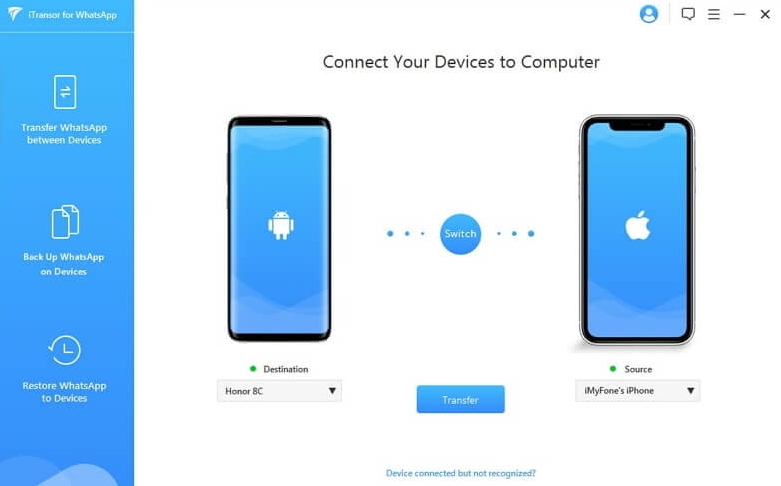
Step 1: Firstly install and run the software and then connect both your Android and iPhone device on your computer
Step 2: After the devices are displayed, please choose the source and destination device for your Android and iPhone. Then click on “Transfer” to begin the process
Step 3: Now the software will begin to transfer Whatsapp messages from Android to iPhone successfully
Tips: To speed up transfer and also save space on a new phone, just choose those WhatsApp messages you need to transfer as the software lets you restore WhatsApp messages selectively.
Main Features:
1. Transfer WhatsApp messages from Android to iPhone or vice versa selectively
2. Back up WhatsApp messages to your computer without storage limit and view or export the backup files. What’s more, the backups with this tool will not be overwritten by new backups.
3. The software can let you restore WhatsApp backup directly to iPhone or Android phone.
4. After the transfer, the transferred data on a new device will show in the same way as it is on the old device.
Dr fone Whatsapp Transfer
Another tool that you can use to transfer WhatsApp data from android to iPhone is by using the Dr fone-WhatsApp Transfer. If you have bought a new iPhone and you are not able to transfer the messages automatically this application will allow you to transfer WhatsApp chats from Android to iPhone effortlessly.
Price: USD21.95/Per year or USD29.95 for a lifetime license.
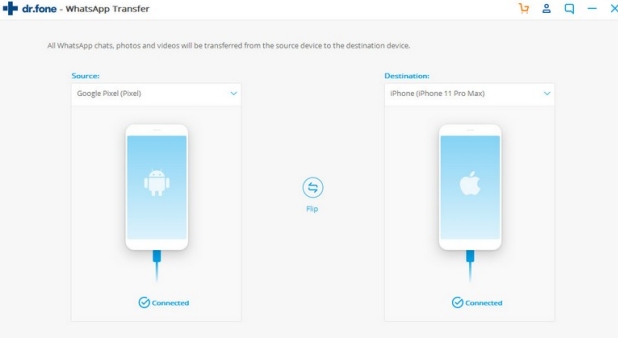
This tool is extremely reliable and powerful. Check out this step-by-step guide to start transferring the files now.
Step 1: For the first step, you will have to download the Dr fone toolkit. After downloading the toolkit, you will have to select the “WhatsApp Transfer” module.
Step 2: Now on the tool, go to the left panel and then select the “WhatsApp” column. The next step is to choose the “Transfer WhatsApp Messages” option.
Step 3: To initiate the process, you will have to connect both the devices to the tool and then select the transfer option.
Step 4: You will see a pop-up warning message. Agree with that notification. Upon agreeing with all the messages from your previous mobile phone will be deleted.
Step 5: Step four will start the transferring process.
Step 6: For the last step, take your iPhone device, launch WhatsApp, and lastly click on restore backup to restore all the messages on your new device.
Main features:
1. You are able to move WhatsApp from Android to iPhone, iPhone to Android, Android to Android, iPhone to iPhone directly without rooting the device.
2. Backup WhatsApp messages on iPhone/Android to Computer selectively
3. Transfer the WhatsApp data selectively, saving time to a large extent
4. Restore WhatsApp backup to iOS/Android
iCareFone for WhatsApp Transfer
iCareFone for WhatsApp Transfer is a wonderful WhatsApp transfer tool that helps you move WhatsApp chats, photos, videos, documents, and more from Android to iPhone without root or jailbreak. You can use it to transfer WhatsApp from iPhone to android, android to iPhone, iPhone to iPhone and android to android. In addition, other social apps can also be transferred successfully such as Line chats, Kik, Viber and WeChat. It is compatible with both Windows and Mac and supports the latest system version of iOS and Android.
Price: USD19.95/One month plan; USD39.95/one year or USD49.95 for a lifetime license
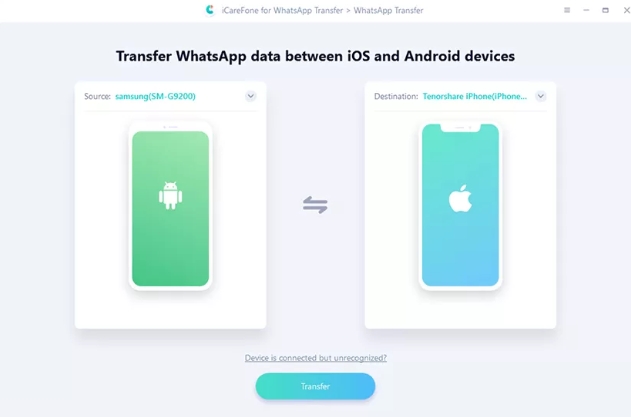
Step 1: Download and run the iCareFone for WhatsApp Transfer on your PC.
Step 2: Connect both iPhone and Android device to the computer. Set the iPhone as the source device and the Android as the target device in the application.
Step 3: Click on the “Transfer” button so that the application begins to backup the WhatsApp data on iPhone
Step 4: Then verify your WhatsApp account on the target device
Step 5: After the account is verified, the software will start to generate the WhatsApp data and transfer WhatsApp data to Android successfully.
Features:
1. Move WhatsApp photos, videos, documents and more directly withour root or jailbreak between iPhone and Android, iPhone to iPhone devices.
2. Backup WhatsApp messages on iPhone/Android to Mac
3. Restore WhatsApp backups to iOS and Android
4. Transfer Line, Kik, Viber chats between iOS and Android
Backuptrans Android WhatsApp to iPhone Transfer
The Backuptrans iPhone WhatsApp to Android Transfer application offers two options to restore WhatsApp from Android to iPhone. You can either use it to transfer WhatsApp chats from android to iPhone or transferring WhatsApp from iTunes Backup to an Android phone. The software needs to be paid for use and there are three premium options including personal, family, and business editions. The personal lifetime version will charge you USD19.95 with limited 3 devices. Now let’s take a look at its simple use tutorials.
Price: USD19.95/Personal Edition
Main features:
1. Move WhatsApp chats from Android to iPhone directly
2. Backup your WhatsApp messages from Android/iPhone to computer
3. Export WhatsApp messages to documents such as Txt,Csv, PDF and HTML)
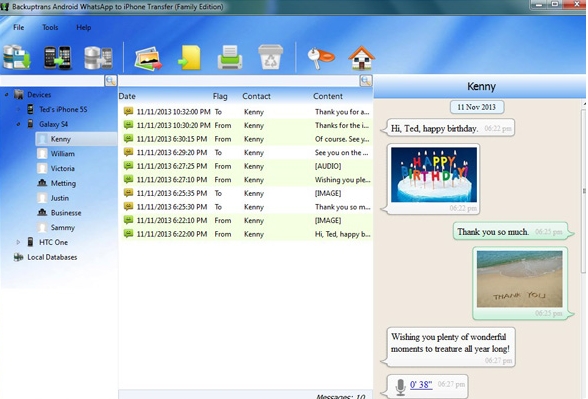
Step 1: Just visit its website and find the software of “The Backuptrans iPhone WhatsApp to Android Transfer”. After that, download and run the application on your computer.
Step 2: Connect your iPhone and Android devices to the computer.
Step 3: Tap on “Back up my data” on your android phone when a pop-up message appears. Also, remember to click on “Ok” in the software interface.
Step 4: The software will begin to scan the WhatsApp messages. Now choose a device you want to import data and then move ahead to click on “Transfer Messages from iPhone to Android” to start the transfer process.
Jihosoft WhatsMate
Another powerful tool to restore WhatsApp from android to iPhone is Jihosoft WhatsMate. Using this tool will allow you to create a backup, restore, and even extract WhatsApp messages effectively. Here’s how to use this tool.
Price: USD39.95/Lifetime
Note: You need to root your android device to transfer WhatsApp data with Jihosoft Watsmate
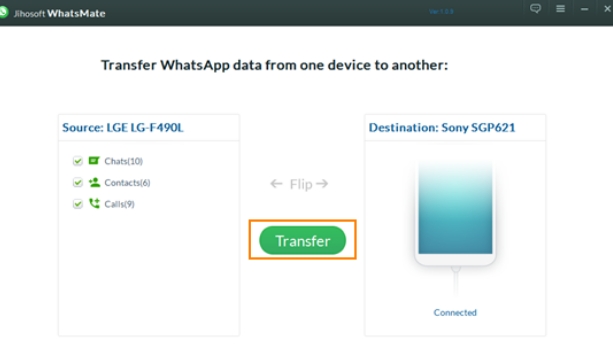
Step 1: To use Jihosoft WhatsMate, you will have to connect your smartphone to your computer. Launch Jihosoft WhatsMate and now select the Transfer WhatsApp between Devices option.
Step 2: Once you choose the right option, the second step will be to connect both of your devices, that is Android and iOS device to your computer. There will be a flip option for you, which will let you switch the phones.
Step 3: Now your phone will be ready for file transfer, click on the WhatsApp data that you wish to transfer, once selected, click on the transfer option.
Using Email Chat
It is known to all that both Android and iPhone WhatsApp operating systems work differently. And when you decide to transfer messages from your Android WhatsApp app to iPhone, you start looking for the best and the easiest way to do that. One of the easiest ways is to have a working email address where you can transfer your WhatsApp messages. This process is simple, and within just a few minutes you will be able to transfer WhatsApp messages easily.
Note: This way is not so practical to operate, particularly considering there are lots of WhatsApp messages and media files that need to be transferred. Besides, the transferred data on the new device will not appear in the same way as it is on old device.
Step 1: First you will have to lunch the WhatsApp application on your Android device. On the top right corner of your chat screen, you will see three dots. From the option, you need to select a chat. Now select the chat history option, and then email chat option.
Step 2: You will see a list of conversations. You need to select the ones that you wish to create a backup through email.
Step 3: Enter your valid email address and select the send option. After that, you can start sending the chats that you wish to transfer. Now, run through the mailbox and start downloading the chat backup.
Can we transfer WhatsApp messages from Android to iPhone for free
At the moment, we can not find free solutions to transfer WhatsApp messages from android to iPhone as android and iOS operating systems are not compatible with each other. There are some solutions online that introduce some tips to transfer WhatsApp from Android to iPhone for free using Google Drive or WhatsApp local backup but actually they do not work due to the compatibility problem.
Can we use wazzapmigrator tool
Wazzapmigrator is an efficient app to help you transfer whatsApp from iPhone to Android. Unfortunately, it also does not work if you want to move whatsapp data from android to iPhone. Therefore, do not waste your time trying to struggle with this solution.
Some tips for WhatsApp transfer:
1. Please make a backup of your WhatsApp data on your Android in advance no matter what type of solutions you use above to transfer Whatsapp in case you lose the data somehow.
2. At the moment, you may need to use the pro version solution to successfully transfer WhatsApp messages from android to iPhone. This is true particularly if you hope the WhatsApp data on your new iPhone will appear in the same way as how they are shown on android device.
3. In terms of pro version software, you can download several ones and make a comparison before transferring WhatsApp data. Most of these software programs let you preview what kind of WhatsApp messages that’s available to be moved between android and iPhone before going with pro version.
4. The software mentioned above supports WhatsApp transfer from android/iOS to Android/iOS.
5. After transferring WhatsApp data from android to iPhone successfully, it is also recommended to back up WhatsApp messages to pc with the program regularly so that you can still access WhatsApp data if your phone get cracked or lost. The new backup will not overwrite the old backups so your WhatsApp data can be protected anytime as long as you make a backup regularly.
6. If you use the software, you can move WhatsApp messages from one device to another selectively which can help you save time and storage space on new phone.
Conclusion
This is how you can easily transfer WhatsApp messages from Android to iPhone. You can try transferring the files by using any of the tools that we have mentioned, or else, use your email to start the backup. Each process is easy and will let you transfer your chats easily.
