Last Updated on November 26, 2023 by Rick Darlinton
Due to the differences in encryption protocols of Google Drive and iCloud, it is impossible to directly transfer whatsapp backup from google drive to icloud. Fortunately, there’s a tricky solution for this. The default WhatsApp backup servers for Android devices and iPhone are Google Drive and iCloud respectively.This 3-steps guide will let move whatsapp backup from google drive to icloud. Carefully go through this guide until the end to learn the 100% successful solution.
Transfer WhatsApp Backup from Google Drive to iCloud in three steps
For a quick idea, here’s a 3-steps procedure that you will be following. The logic behind this procedure is to gather all your WhatsApp content at one place (Android device) and transfer it to an Apple platform (iPhone). Once all the data is on Apple’s platform, it’s very easy to upload it to the iCloud server.
- Download WhatsApp Backup from Google Drive to your Android phone.
- Transfer WhatsApp from Android phone to iPhone via 3rd party tools.
- Upload WhatsApp from iPhone to iCloud.
Downloading and uploading WhatsApp will consume a lot of data. Make sure that you’re on a Wi-Fi network, or else your mobile data will be wiped out in no time.
Step 1- Move WhatsApp backup from Google Drive to Android
Downloading WhatsApp backup from Google Drive to your Android phone is possible only with a fresh start. If you already have WhatsApp installed on your phone, you will have to reinstall it in order to proceed.
Follow the steps below to move the WhatsApp backup from Google Drive to your Android phone.
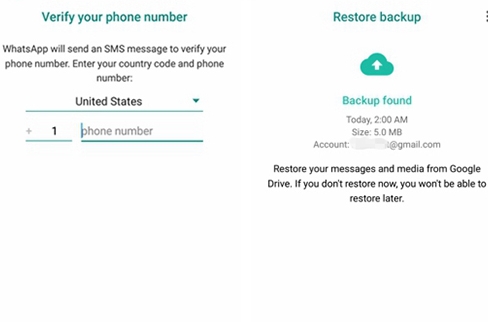
- Install a fresh copy of WhatsApp. If you already have it installed, reinstall it.
- Launch the application.
- Log in with the mobile number you wish to proceed with.
- Once logged in, the application will automatically check for any backed-up content on Google Drive. When found, it will prompt and ask if you want to download the backed up data or not. Remember that if you skipped this part, you will have to start over.
- Tap on the Continue and WhatsApp will start downloading content from Google Drive to your smartphone.
Step 2- Transfer WhatsApp from Android to iPhone via 3rd party tools
Transferring WhatsApp from Android to the iPhone is possible ONLY with the help of a third-party tool. There are plenty of applications for that, but the ones below are the best players in the game. Use any of them and it’ll solve the purpose.
iTransor for WhatsApp
This lightweight application is specially designed to allow users to transfer messages between Android and iPhone. Not only you can transfer your WhatsApp, but you can also export your chats to the formats such as HTML and Excel/CSV. Some of its salient features are as follows:
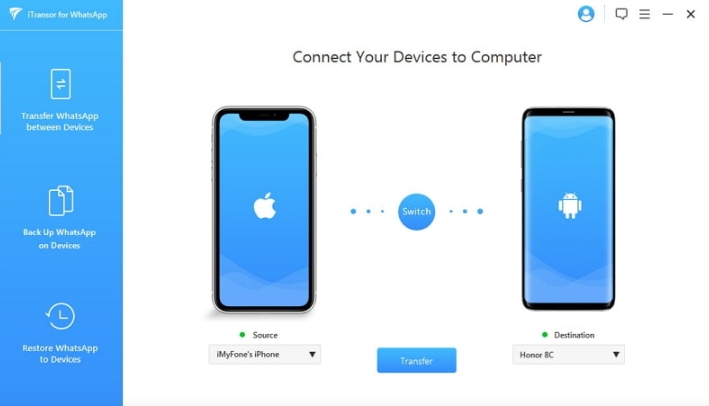
- Transferring WhatsApp directly from Android to iPhone or vice versa. You will not require any kind of additional tool to achieve your goal, as this is a standalone application capable to solve the purpose.
- Easy to operate. This application’s user interface is super user-friendly.
- All kind of data is covered in the transfer process including chats, media, and attachments. There’s no way any data will be left behind.
- Supports the latest versions of Android and iOS.
- The latest updates facilitate the transfer of WhatsApp business too.
- Supports Tablets.
Dr.Fone – WhatsApp Transfer
The objective of this application is simple and straightforward i.e. to transfer WhatsApp messages between Android and iPhone. This application lets users preview their chats and export them to the computer as an HTML file for reading and printing purposes. Due to its low system requirements, it can run on an average hardware configuration without any issues. This application is fully compatible with all the models of iPhone, iPad, iPod Touch, and Android.
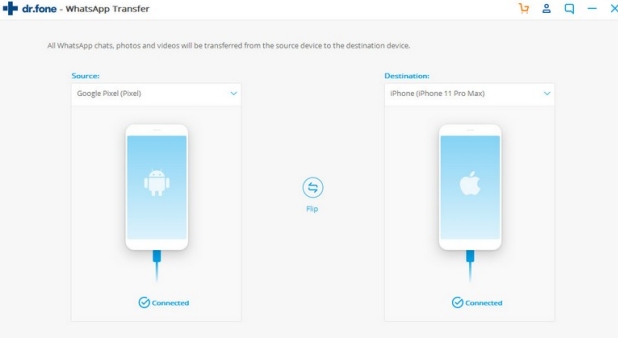
Its features are as follows:
- Transfer WhatsApp chats, photos, videos or other documents from Android to iPhone or vice versa directly without rooting the device
- Backup WhatsApp messages to pc and also restore WhatsApp to Android/iPhone device.
- Transfer other social apps such as Viber, Kik, WeChat, line chats
iCareFone for WhatsApp Transfer
iCareFone for WhatsApp Transfer facilitates a quick transfer of WhatsApp chats between Android and iPhone. This application is compatible with the latest versions of Android and iOS. iCareFone for WhatsApp Transfer allows one-click backup and restore.
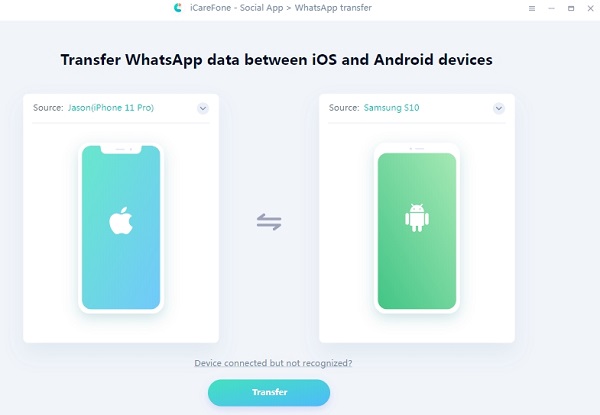
Its features include:
- Multi-directional Transfer WhatsApp Messages Between Android and iOS.
- One-Click Backup WhatsApp & WhatsApp Business Chats to PC and Mac.
- Fully Restore WhatsApp & WhatsApp Business Backup to iPhone, iPad, Android.
- Export WhatsApp Messages to HTML
At the end of this step, your WhatsApp must be successfully transferred from your Android Smartphone to your iPhone. Make sure that the transfer process is completed successfully before proceeding to the third step.
Step 3- Move WhatsApp from iPhone to iCloud
Before proceeding, make sure that you have an active iCloud account, and that you remember its login credentials. Remember to stay on a Wi-Fi network, because that is important. To backup all your WhatsApp content from iPhone to the iCloud servers, follow the steps below.
- Launch WhatsApp on your iPhone.
- Tap on the Settings located at the bottom right corner of the screen.
- Then tap on Chats. A Chats screen will now pop up.
- You will find an option that says Chat Backup. Tap on it!
- If you want to upload videos, then turn on the setting that says Include Videos.
- In case if you wish to backup your content automatically in the future, then turn on Auto Backup. For this, backing up once a month will be sufficient.
- Now, simply Tap on Back Up Now. This will start uploading all your WhatsApp’s content on iCloud servers.
So that is the three steps that can be used to copy WhatsApp backup from google drive to iCloud. Please note if you want to transfer WhatsApp backup from iCloud to google drive, the logic will be the same. Namely, firstly, you need to move WhatsApp from iCloud to iPhone and then transfer WhatsApp from iPhone to Android. After that, just back up the WhatsApp chats from Android to Google drive.
Related articles
How to transfer WhatsApp from Android to iPhone: 7 solutions you can try
Restore WhatsApp from Android to iPhone for free– It may seem complex to operate but you can try
6 ways you can try to transfer WhatsApp from iPhone to Android
