Last Updated on May 10, 2021 by Rick Darlinton
Just buy a new iPhone 12 and want to transfer WhatsApp messages from Android to iPhone for free? In this post, we are going to show you one solution about how to transfer WhatsApp messages from Android to iphone for free using Gmail. You may already searched for some solutions about how to transfer WhatsApp from Android to iPhone for free. But frankly speaking only this one solution, namely using Gmail, is completely free and working properly, although you need to transfer WhatsApp chats or media files one by one. There are many WhatsApp transfer programs that can be used to transfer WhatsApp between Android and iPhone much easier but all of them are not free to use.
How to transfer WhatsApp messages from Android to iPhone for free
As mentioned above, you can use Gmail to transfer WhatsApp chats and media files from Android to iPhone for free. Please note that this is the only free solution that you can apply to move WhatsApp between Android and iPhone. This is because the Android and iOS systems are not compatible with each other. In other words, the Google Drive won’t work on your new iPhone and it is impossible to transfer WhatsApp from Google Drive to iCloud or iPhone. Now let’s get started about how to use Gmail to move WhatsApp messages from Android to iPhone
Step 1: Open WhatsApp app on your Android phone
Step 2: Now click on the three bar icon at the top right corner and tap on Settings
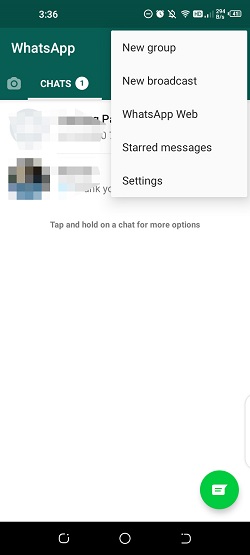
Step 3: Here, go to Chats>Chat history Export chat
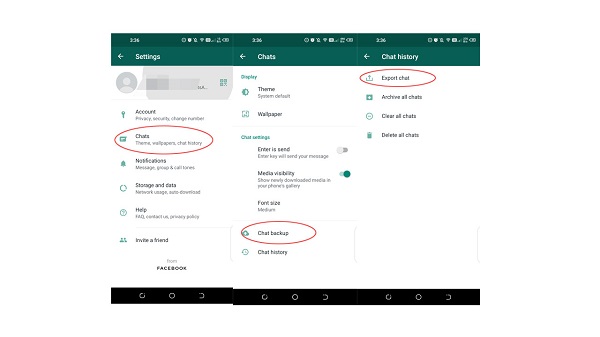
Step 4: Select a WhatsApp friend or chat group to transfer export the WhatsApp messages. Please note that you have to export WhatsApp messages for each WhatsApp friend one by one. It may be very time-consuming if you need to transfer WhatsApp messages for lots of WhatsApp friends or groups.
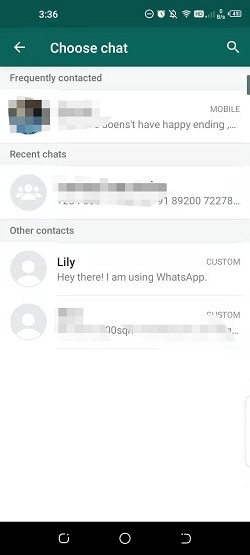
Step 5 : Here, if you want to include WhatsApp media files such as photos, videos and more, just tap on the “INCLUDE MEDIA” option when a pop-up message shows that including media will increase the size of the chat export. If the media file size is very large, you can’t send it out successfully using Gmail.
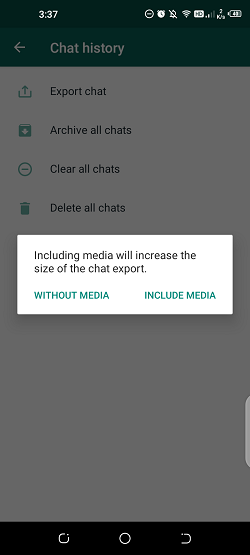
Step 6: In this step, just select the Gmail app to send the WhatsApp messages to your other email account.
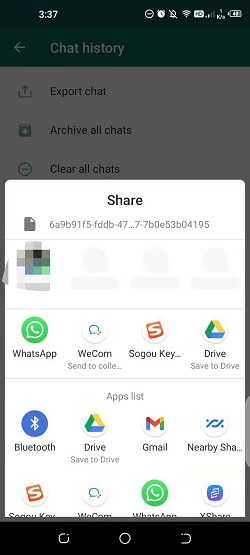
Step 7: Now open the email account on your iPhone and save the exported WhatsApp messages on your iPhone.
Also read: How to transfer WhatsApp from Google Drive to iCloud
Note:
With this solution, the WhatsApp messages will be exported in the format of TXT so you can only open the file and check the WhatsApp messages on your iPhone instead of using them the same way on your Android Phone.
It also allows you to transfer WhatsApp messages only for one WhatsApp friend or group each time, which may take you much time to exports lots of WhatsApp messages.
You may find it a little bit complicated to use Email for transferring WhatsApp messages, particularly considering you have to export WhatsApp messages for each WhatsApp contact one by one. If this is the case, there are also some third-party WhatsApp transfer programs that could help you transfer WhatsApp from Android to iPhone directly without any hassle. To learn more details for these programs, just check our another post about 7 solutions to transfer WhatsApp from Android to iPhone.
