Last Updated on July 21, 2023 by Rick Darlinton
It is common to look out for solutions when you change your mobile phones. Be it any kind of phone, the first thing that people do is transferring their contact list to the new devices. If you have recently purchased an Android phone, and looking for ways to transfer contacts from iphone to android, you have come to the right place.
Thankfully, there are some easy ways to import contacts from iPhone to Android without any hassle. We will talk about four steps, which are easy to follow.
Also check our another article about how to transfer WhatsApp messages from iPhone to Android
Transfer Contacts from iPhone to Android with iCloud
The first way to transfer contacts from iPhone to iPhone is by using iCloud. It might be a little complicated to use for the beginners; however, go through the steps that we have mentioned below. We have also shared some screenshots as well for better understanding.
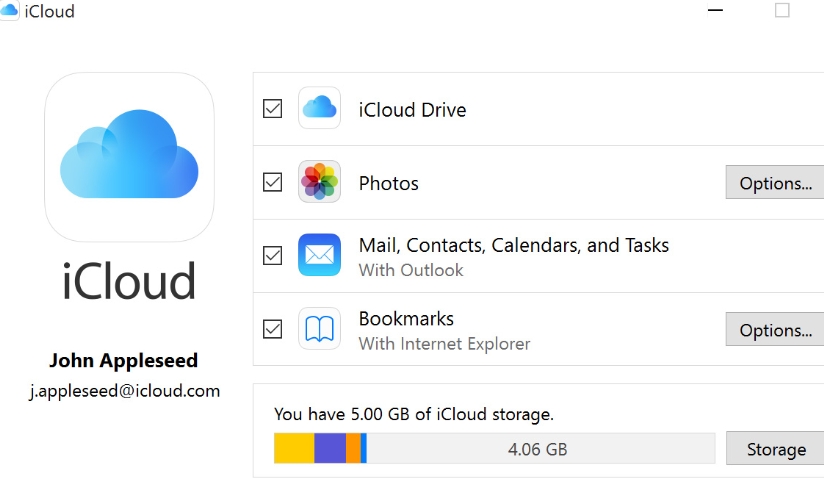
Step 1: Connect your iPhone to iCloud and allow it to sync. Visit iCloud on your iPhone. Now, you need to switch on the tab for contacts.
Step 2: Once your contacts are synced to iCloud, you will now be able to access the contacts remotely. Visit iCloud.com, and now login in. Use your Apple ID credentials.
Step 3: Go to the Contact option.
Step 4: You will see the list of all the synced contacts on the screen. Whatever contacts you wish to transfer, select them one by one.
Step 5: Now click on Export vCard to start exporting the contacts.
Step 6: Log in to your Gmail account and select the contact option. You can also visit the Google contacts directly.
Step 7: You will see the vCard option, click on that to import the contacts.
Step 8: Import all the contacts, and you will be able to access the shared contact list on the new connected device as well.
Copy Contacts from iPhone to Android with iTunes
Other than the iCloud, you can use iTunes as well to transfer the contacts from iPhone to Android. The process is not difficult to understand. However, some might find this technique as well a bit complicated. Just go through the steps that we have mentioned below.
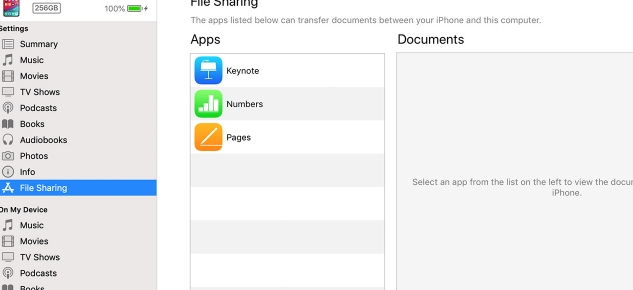
Step 1: On the computer, launch iTunes, now connect your iPhone to the computer using a data cable.
Step 2: Check for the connected device, and once you find it, click on the Summary page and Info tab. Allow the sync contact option. After that, you need to sync it to the Google contacts.
Step 3: Before hitting the apply option, ensure that you have chosen all contacts to safely transfer all the files.
Step 4: After syncing your iPhone contacts to the Google account, you can remove your former device from the computer. Now, you need to go to Account, click on the contact option, and finally select export option to export all the contacts.
Step 5: You will have to select export to vCard here as well, later save the file as VCF file.
Step 6: Now, you are free to copy all the contact manually from the VCF file to your brand-new Android device.
Import Contacts via Google account
Another way to get contacts from iPhone to an Android is by using your Google Account. The only thing you need to do is to use the same Google account in both of the devices. That way, you will be able to sync and transfer the contacts easily.
Step 1: On your iPhone, click on setting options, click on Mail, Contacts, Calendars, after that click on Add Account and later click on Google.
Step 2: Sign in to your Google account.
Step 3: On your Google account, turn on the sync option for Contacts.
Step 4: After you have synced your Google account contacts, you will be able to access the contacts from any of your Android devices.
Use software to transfer Contacts from iPhone to Android
One of the easiest ways to transfer contacts from iPhone to an Android device is by using MobileTrans-Phone Transfer. The toolkit is a robust application that will allow you to transfer all kinds of data including contacts, photos, videos, music, voice memos and more from one smartphone to another that too with just a few clicks. If you also want to transfer WhatsApp between iPhone and Android, you can use Mobiletrans-WhatsApp Transfer to transfer WhatsApp messages and other social apps between iPhone and Android.
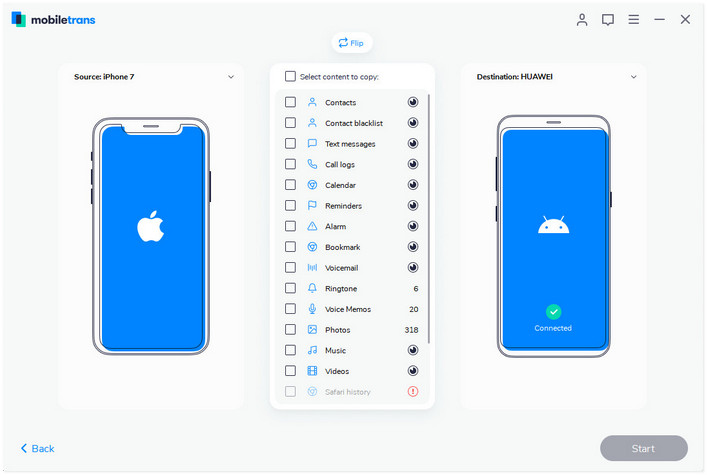
Here’s a step-by-step guide for you.
Step 1: First, download the application on your Windows or Mac PC, and launch it. On the welcome screen, you will see the Switch module, click on that.
Step 2: Now, you need to connect both of your devices to MobileTrans. The tool will detect both the application, choose the iPhone as the source device, and Android as the destination device.
Step 3: Select the type of data that you want to transfer. In this case, choose contacts, photos, videos, music or WhatsApp data, then select the start transfer option, and the data will start to get transferred.
Step 4: Allow the tool to transfer all the data from iPhone to Android. Ensure that both the devices are properly connected to the Program.
Step 5: After the transfer process is completed, you will see a message that says completed. Click on it, and now you can safely remove the devices.
Related Posts
How to move contacts from iPhone to Android
