Last Updated on May 10, 2021 by Rick Darlinton
If you have also got a new smartphone, then you might be looking for ways about how to transfer WhatsApp messages to new phone. While it is pretty easy to move our photos or contacts, a lot of people struggle to transfer WhatsApp data from one phone to another. This can be pretty complex when we switch from iOS to Android or vice versa. Don’t worry – in this guide, you can easily learn how to move WhatsApp to new phone, irrespective of its platform. Read on and learn 5 different techniques to transfer your WhatsApp data like a pro!
How to Transfer WhatsApp Messages from Android to Android?
You might already know that moving WhatsApp data between the same platforms is pretty easy. For instance, you can simply backup your WhatsApp to Google Drive on your old device and can later restore whatsapp messages on new phone. The backup would include your WhatsApp messages, attachments, contact information, and other app details.
Prerequisites
- Both the devices should be connected to the same Google Account
- Use the same phone number to set up your WhatsApp account on the new phone
Step 1: Backup WhatsApp data to Google Drive
To start with, you can launch WhatsApp on your first phone and tap on the three-dot icon from the top to visit its settings. Now, browse to its Settings > Chat > Chat Backup to get the option to backup your data.
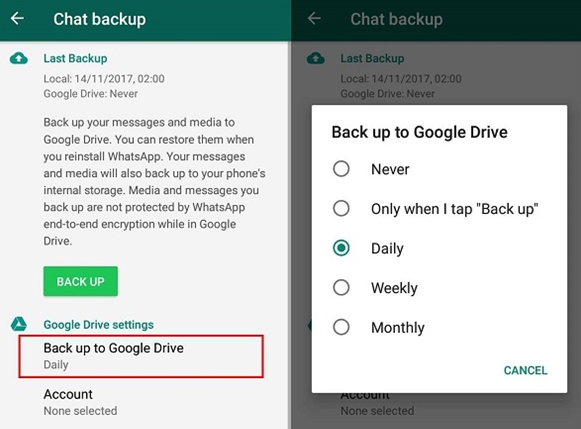
Under the Google Drive settings, tap on the feature to link your account (if you haven’t already). To take an immediate backup, tap on the “Back Up” button and choose if you wish to include videos in it or not. There are also options to set up a schedule to take an automatic backup of your WhatsApp chats here.
Related: Transfer WhatsApp backup from Google Drive to iCloud
Step 2: Restore WhatsApp chats on new phone
Once you have successfully taken a backup of your data, you can uninstall WhatsApp from it and install it on your new device instead. This is because you can only use WhatsApp on one device at a time. Also, make sure that your new phone is connected to the same Google account where the backup is present.
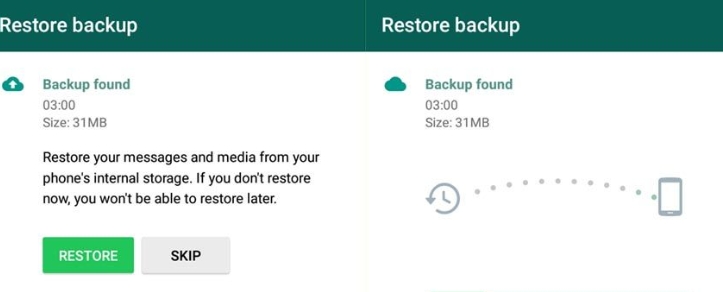
Now, you can just set up your WhatsApp account by entering the existing phone number and authenticate it. In no time, WhatsApp will automatically detect the presence of an existing backup and will let you know. You can tap on the “Restore” button and maintain a stable internet connection to extract the backup on your new phone.
How to Transfer WhatsApp Messages from old iPhone to a new iPhone?
The process for transferring WhatsApp data between two iOS devices is pretty similar as well. Instead of Google Drive, we will back up and restore our WhatsApp data using iCloud. Though, unlike Google Drive, the WhatsApp Backup will consume your cloud storage and you should have enough free space to accommodate it.
Prerequisites
- Enough free storage on your iCloud account
- Both iOS devices should be linked to the same iCloud account
- You should use the existing number to set up WhatsApp on your new iPhone
Step 1: Backup WhatsApp via iCloud
Launch the WhatsApp application on your old iPhone and browse to its Settings > Chats > Chat Backup option. You can tap on the iCloud feature and log-in to your account first. Afterward, you can tap on the “Back Up Now” button to save your chats. There are additional options to take an automatic backup or include/exclude videos in the backup.
You might have to wait for a while and maintain a stable internet connection to complete the WhatsApp backup process.
Step 2: Restore WhatsApp Backup on new iPhone
Great! Once the backup is saved, you can install WhatsApp on your new iPhone and launch it. Beforehand, just connect your iPhone to the same iCloud account and complete its setup using the existing phone number. As WhatsApp will detect your previous backup, tap on the “Restore Chat History” button and wait as your chats would be extracted on your new iPhone.
How to Transfer WhatsApp Data between Android and iPhone
Since the native method of WhatsApp can only transfer data between the same platforms, you can use a third-party application to transfer WhatsApp messages between Android and iPhone
iTransor for WhatsApp
Developed by iMyFone, this desktop application provides different WhatsApp-related solutions. For instance, you can first backup your WhatsApp data to your computer and can later restore it to the same or any other device. Furthermore, you can directly transfer WhatsApp from iPhone to Android or vice versa with zero compatibility issues. It will transfer your chats, attachments, voice notes, and all the related history.
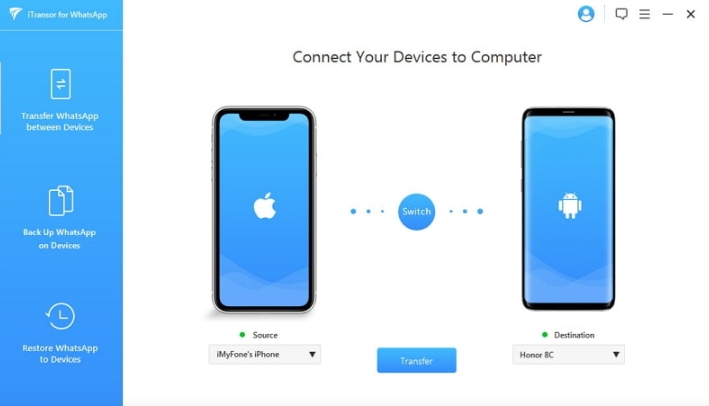
MobileTrans – WhatsApp Transfer
As the name suggests, the application can transfer your WhatsApp data between different devices, irrespective of their platform. All the app-related details like your chats, photos, documents, voice notes, etc. would be transferred. The application can also back up your WhatsApp data and restore it to the device of your choice. Besides that, you can also backup and restore the data of other chatting apps like Viber, WeChat, LINE, and Kik.
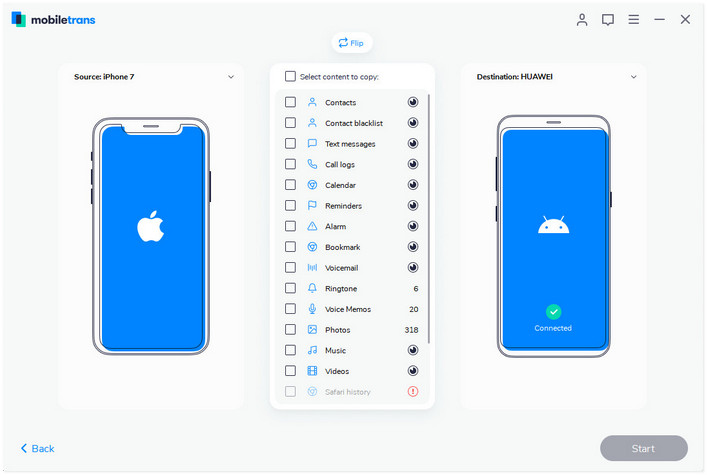
iCareFone for WhatsApp Transfer
Lastly, you can also use iCareFone for WhatsApp Transfer to move your WhatsApp data between and iPhone. The application is developed by Tenorshare and is compatible with all the leading iPhone and Android models. Apart from moving your WhatsApp data between different devices, it can also be used to backup and restore WhatsApp, LINE, Kik, WeChat, and Viber chats.
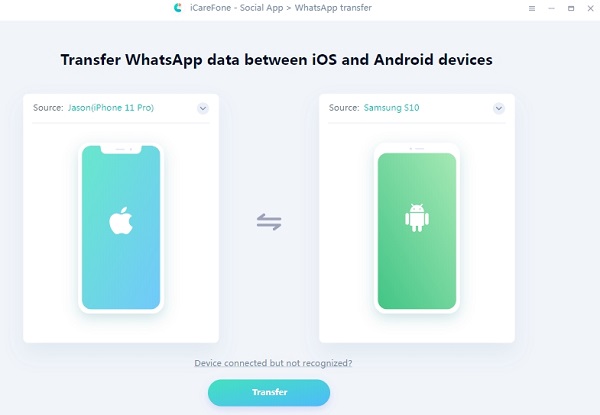
There you go! By following these techniques, you can easily learn how how to transfer whatsapp messages to new phone. While moving WhatsApp messages from Android to Android or iPhone to iPhone is pretty simple, users often encounter issues to do a cross-platform transfer of data. To do that, you can use either of the above-listed applications and manage your WhatsApp data like a pro.
