Last Updated on March 14, 2022 by Rick Darlinton
It is important to optimize your landing pages no matter you are using WordPress, Shopify, woocommerce or any other website platform. A/B landing page test is one of the best methods many people use to test a landing page before it goes live. For example, if you are running an online shop store and want to optimize your website home page, you can make different changes to the home page and then do A/B landing page test to find the best version that could bring higher online conversions. In this article, we are going to show you step-by-step guides about how to do A/B landing page test for free using Google Optimize.
Google Optimize is free to use to do the A/B landing test although each account is limited to 5 times at the same time. But if you are just hoping to do a landing page test for a few pages, this website AB testing tool is enough. Now let’s get started about how to use Google Optimize for landing page test
How to do A/B test landing page test?
Create A Experience
- Search Google Optimize in Google and then click on Get started
- Next, you could select the options to sign up emails to get the most out of Google Optimize and tap on Next
- Accept the terms and click on Finished
- Now just click on the option of Let’s go to create a landing page experience
- Write a name for your website landing page test and also enter the page URL you want to test. You can enter the original page URL here.
Select A/B TEST
Now there are several options you can choose including A/B test, Multivariate test, Redirect test, personalisation and banner template. If you want to test two or more variants of one page, then you can select A/B test. For example, if you want to change button color or add/remove some sections in one page, then we suggest you select A/B test. But if you have two different page URLs like the original A and B page( preview page URL) , then you can select Redirect test. Now here we just select the first option of A/B test.

Target the Audience
You can firstly target the audience. By default, it is all visitors targeted above. If you want to make a change. Just click on Customise and make some changes such as selecting Google ADs audiences, Google analytics audiences, device category, behavior and more.
Add Variants
- Now add variant name. For example, you can name it B page or something else.
- Here, you can distribute the proportion of the traffic for A and B pages. By default, it is 50% for A and 50% for B. If you want to change the proportion of traffic, just click on the 50% weight and then click on evenly split and select the option of custom percentages.
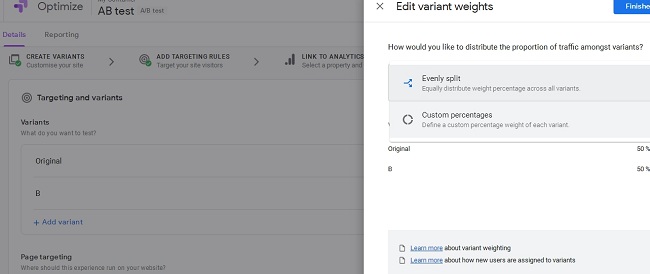
- Now you need to make some changes for the page B. Just click on Edit button and you will be able to make some changes for the page B. Next, you will be directed to Install the extension to use the visual editor to change just about anything on your site. Tap on view extension and click on add to chrome. Come back to the Google Optimize page and tap on Edit again to make some changes to the B page.
- Next, you could move your mouse on any sections on your page and make some changes such as removing some blocks, changing the color of button, edit text, edit html or run javascript and more. You could also edit the element on the right side such as fonts, font size, dimensions, locations and so on. If you want to view the page on different devices, click on Standard icon at the top to view it on computer, iPad, iPhone and more. After everything is finished, you could just click on Save and Finished button and go back to Google Optimize dashboard.
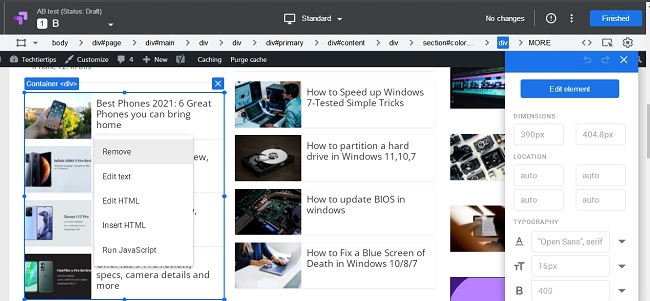
- If you want to test more pages, just click on Add page button to repeat the process above.
Link to Analytics and Set up Optimize
- Next, you need to link to Google Analytics to enable measurement. Tap on Link to Analytics and select a property. After that, tap on Link button.
- Now you will need to add landing page test objectives. Just tap on Add experiment objectives and select 3 options such as page views, session duration, revenue or add to card. Note: If some options like revenue and add to card do not appear, it means you do not set up them in Google Analytics or you just select a wrong property in Google Analytics.
- Then just click on view instructions next to optimization installation to check the Google Optimize codes and add the codes to your site’s <head> </head> part.
- Finally, you have to set a period of experiment time by clicking on the time icon next to the Start button at the top bar. We suggest you set an experiment period of at least 2 weeks.
How to do landing page test for two URLs of same page.
If you want to test one page with different URLs of same page, you can select redirect test. For example, when you are optimizing your home page and have a new preview home page URL, you can do website landing page test using this method.
- Go to Google Optimize and click on add a experience
- Now name the experiment , enter the original page URL and select redirect test
- Click on Add variant and name the experiment
- Select redirect to a single page option and enter the B page URL like a homepage preview url. After that, click on Finished
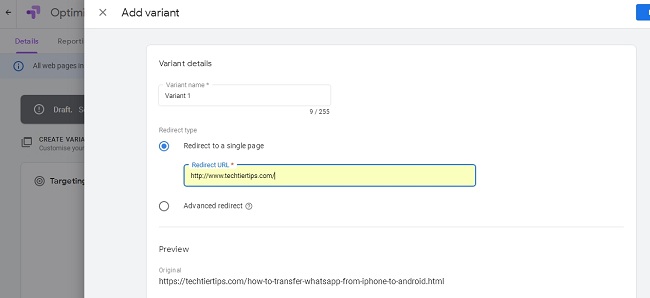
- Just follow the same steps mentioned above to finish the website landing page test
So these are some tested solutions about how to do A/B website landing page test using Google Optimize website A/B test tool. Optimize is really very powerful that offers you so many options to optimize your website pages. You can follow the step-by-step guides above to do your first A/B website landing test now.
Related Posts
How to find long tail keywords
