Last Updated on July 10, 2023 by Rick Darlinton
If you buy a new Macbook, you may want to know how to make your MacBook battery last longer. The battery is one of the most important components that could affect how long you could use your MacBook. So the first thing comes into people’s mind when you get a new MacBook is about how to Make Mac Battery last longer. Now you are just in the right place as in this post we are going to show you some comprehensive tips about how to make your MacBook battery last longer.
Tweak the energy-saver feature
Many people form a habit of just leaving the Macbook open all the time even though they do not use the Mac for a long period of time. But actually this is not beneficial to the battery health of your MacBook in the long run. To make the Mac battery last longer, you can tweak the energy option in MacBook.
- Navigate to the Apple icon and then go to System Preferences> Energy Saver.
- Now just tap on the Battery option and select the options on the screen such as “Put hard disks to sleep when possible.
- If you want your MacBook to shut down after a period of inactivity time, just move the bar to a proper place.
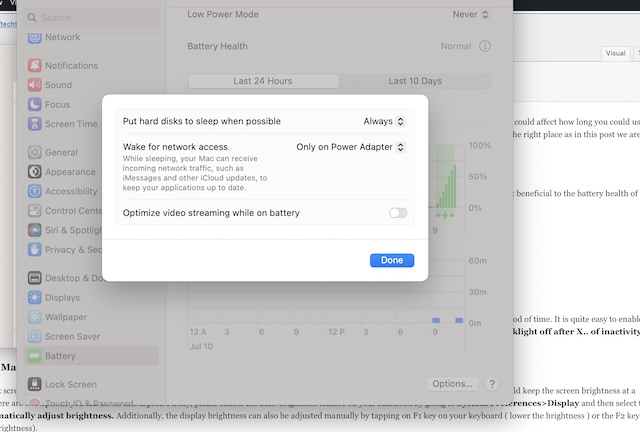
Turn off the keyboard backlight
The keyboard backlight is quite useful when you type in the dark but you could turn off the keyboard backlight when you do not use the Macbook after a period of time. It is quite easy to enable this feature. First, just go to System preferences and then locate the Keyboard option. After that, please select the option of Turn the keyboard backlight off after X.. of inactivity. For example, you can set it as 20 seconds here to make your MacBook battery last longer.
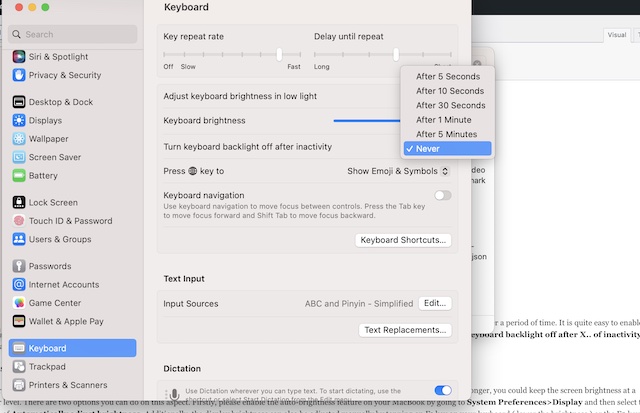
Adjust your MacBook brightness
If your MacBook screen is too bright all the time, it may affect the battery life to a large extent. Therefore, to make your MacBook battery run longer, you could keep the screen brightness at a proper level. There are two options you can do on this aspect. Firstly, please enable the auto-brightness feature on your MacBook by going to System Preferences>Display and then select the option of Automatically adjust brightness. Additionally, the display brightness can also be adjusted manually by tapping on F1 key on your keyboard ( lower the brightness ) or the F2 key ( increasing the brightness).
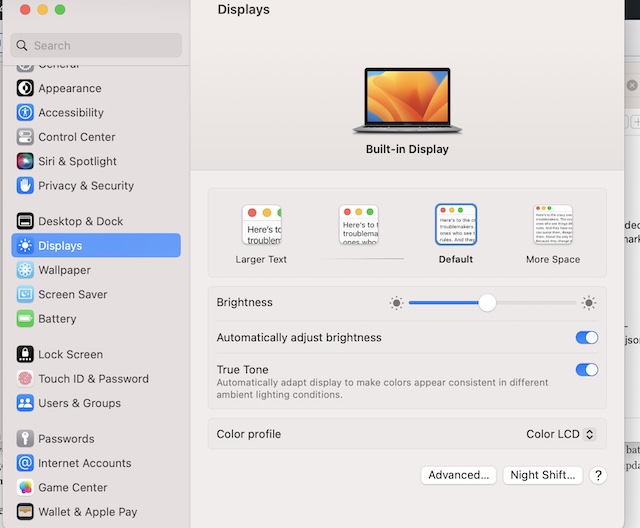
Update your MacBook software
Keep your MacBook up to date can help fix many software-related bugs and also get rid of some potential risks that could drain your MacBook battery life. To check some new updates for your Mac, go to the Apple menu and then go to System Preferences>Software Update. You can select to download or install the latest Mac updates here. We suggest you also tap on Automatically to keep my Mac up to date.
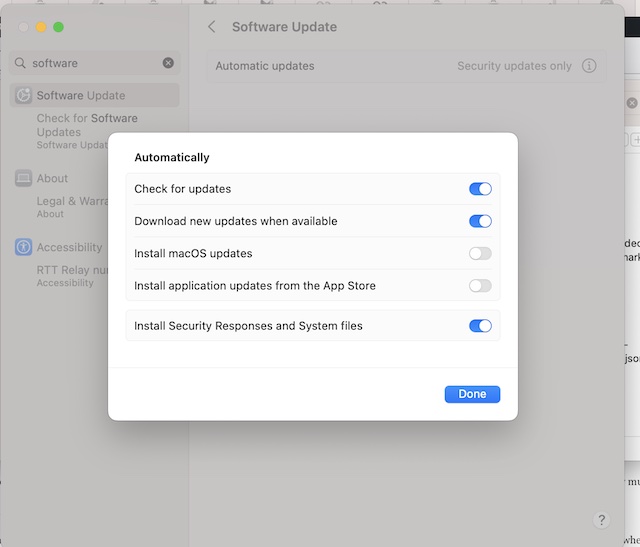
Close unused apps on your Mac
Some unused apps on your Mac will drain the battery life of your Macbook even though they are running in the background. To stop unused programs from sucking your battery life, we recommend you close them by right-clicking the app and select Quit option.
To check the energy use of the apps, you can go to the Applications>Utilities folder and then double-click Activity Monitor to see how much energy is used by specific apps on your Mac.
Turn off Bluetooth and Wi-Fi if you are not using them
Keeping the WiFi or Bluetooth feature enabled all the time on your Macbook may drain the battery life. So turning off the Bluetooth and Wifi when you are not using them may help preserve the battery life for your MacBook. For example, you may not need to use your Bluetooth speakers all the time. If this is the case, just turn it off. You can go to Settings and select to turn off WiFi or Bluetooth accordingly. Another solution to disable Bluetooth or WiFi is done in the menu bar.
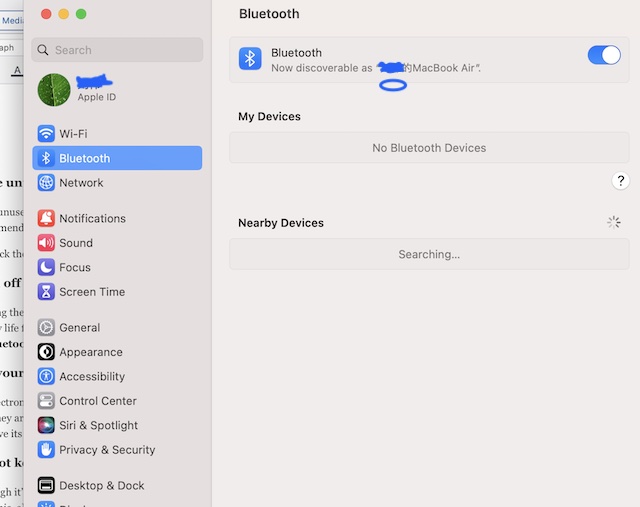
Use your MacBook regularly
For electronic products such as MacBook or other devices, the battery is much easier to get harmed if it is not used for a long time. Sometimes, you may find some electronic devices won’t boot at all if they are left without use for a long period of time, particularly when the devices are placed under in moist conditions. With that being said, you had better use your Macbook regularly to preserve its battery life.
Do not keep your Mac plugged in power source all the time
Although it’s still hard to say whether keeping your Mac plugged in power can damage the battery or not, it is not ideal to do so as in the long run the battery productivity may be reduced. Apart from this, also try to charge your Mac when the battery runs down to 15%-20%.
Related:
