Last Updated on December 2, 2023 by Rick Darlinton
Do you have a Mac running very slow or are you tired of its slow processing speed? While Mac systems are known to run fast, they can start running slow after some heavy usage. Don’t worry – with some smart tricks, you can easily speed up Mac and overcome any unwanted lag. In this post, I will make you familiar with 14 different techniques about how to speed up mac.
Upgrade your Mac’s RAM
You might already know that RAM is one of the most important components in the system, responsible for its memory. Therefore, if your Mac has a low RAM, then it can cause a deadlock and make it run slower than before. Thankfully, it is pretty easy to upgrade your Mac’s RAM. You can just get in touch with a professional to upgrade your Mac’s RAM to 8 or 16 GB to make my mac run faster
Clear your Mac’s Hard Drive
If you have accumulated a lot of data on your Mac’s hard drive, then it can also affect its processing. The best way to speed up mac is by getting rid of any unwanted data from the storage. You can just take the assistance of Finder to explore the hard drive and remove your files.
Identify heavy processes with Activity Monitor
You can also speed up macbook pro with the help of Activity Monitor. It is a native Mac app that lets us identify heavyweight processes and close them manually. You can just look for Activity Monitor from the Spotlight search or launch it via Applications > Utilities > Activity Monitor.
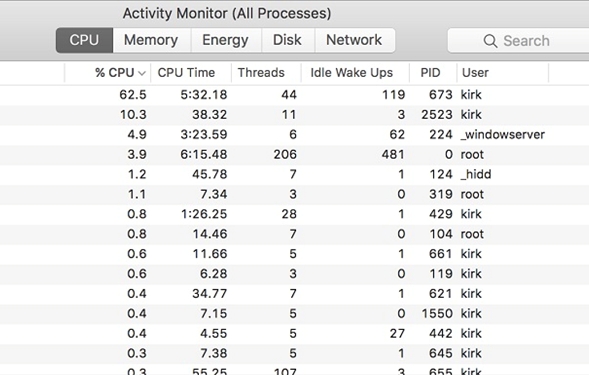
As the list of all the processes would be displayed, you can just select any heavy activity, and close it from running from here.
Replace Mac’s HDD with SSD
Needless to say, a Solid State Drive (SSD) is a lot faster than an HDD (Hard Disk Drive). This is because SSDs are based on flash storage and speed up mac efficiently. Also, the time required to process data on an SSD is lesser than HDD. To replace your Mac’s HDD with an SSD, you can visit an authorized service center or get in touch with a professional.
Close unwanted Apps from running
If there are a lot of apps and processes running in your Mac at the same time, then mac runs slow. If you want, you can just manually close unnecessary apps from running in the background.
You can also forcefully close apps by pressing the Option + Command + Escape keys at the same time. As the Force Quit Applications window would launch, you can select any app, and close it from running in the background.
Optimize the Mac Startup Operation
Just like Windows, Mac also loads certain programs and operations during its startup to make them run faster. Though, if there are too many log-in items in your Mac, then it can make it run slower.
To quickly fix this, you can just go to your Mac’s System Preferences and select the “Users & Groups” option. As its dedicated window will open, select your user account from the left and go to the “Login Items” field. From here, you can just disable the apps and programs that you don’t want your Mac to load during the startup operation.
Update the macOS Version
When was the last time you updated the firmware on your Mac? Well, if it has been a while, then it can make your Mac run slower. This is because a lot of updated tools and programs require the latest macOS version to run as well.
To update your Mac, you can just click on the Apple logo from the top-left corner and select the “Software Update” feature. From here, you can check for updates and if a new upgrade is available, then you can just click on the “Update Now” button. You can also enable the automatic update feature for your Mac from here if you want to.
Check for Malware or Logical Errors
Having the presence of any virus or malware on your Mac could be the reason why mac is running very slow. That’s why it is recommended to enable its firewall and to scan the system for any malware frequently.
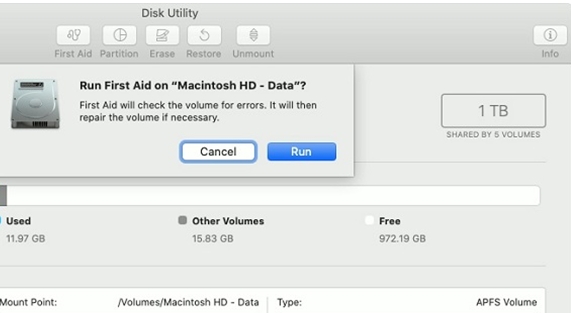
There are several third-party anti-malware tools from brands like Bitdefender, Avira, Norton, Avast, AVG, etc. that you can use to make mac run faster. Though, if there is a logical error in your drive, then you can also take the assistance of Disk Utility. Just launch the Disk Utility application on your Mac, select your disk, and click on the “First Aid” button from the right to scan it.
Clear your Mac’s Cache
You might already know that cache is where Mac stores temporary data files to provide a smooth experience to us. Just like RAM, the cache memory can also become congested, leading to a mac running very slow
Now, there are different ways to clear your Mac’s cache. The easiest one would be by launching Finder and visiting the Library > Caches folder. From here, you can manually select the apps and remove their data from your Mac.
Besides that, there are also several trusted third-party applications that you can also use to clear your Mac’s cache storage.
Reindex Mac’s Spotlight
Indexing is a crucial background process in Mac’s Spotlight search that runs a selection-based look-up on the system. While the operation is pretty convenient for users, it can hold up a large memory on your Mac. That’s why it is recommended to reindex the Spotlight whenever your Mac runs slow
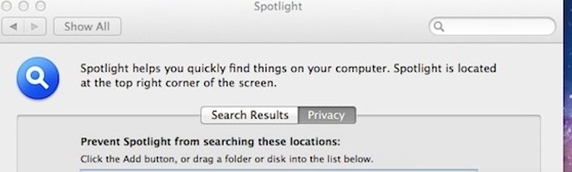
To do this, just go to System Preferences > Spotlight and visit its Privacy tab. Now, open Finder, select the hard drive, and just drag-and-drop it to the Privacy list. Afterward, remove it by clicking on the “-” sign from the bottom. This will make the Spotlight reindex your Mac, which would take some time, but will improve its speed later on.
Try Professional Tools to Boost-up your Mac’s Performance
Apart from the native solutions that I have listed above, you can also try some third-party applications to speed up Mac as well.
CleanMyMac X
This is one of the most popular tools to clean all the unwanted data from your Mac and improve its turnaround time. The Mac cleaner can get rid of unnecessary cache, log files, junk, app data, and more. You can also use it to organize your Mac storage and access your data faster.
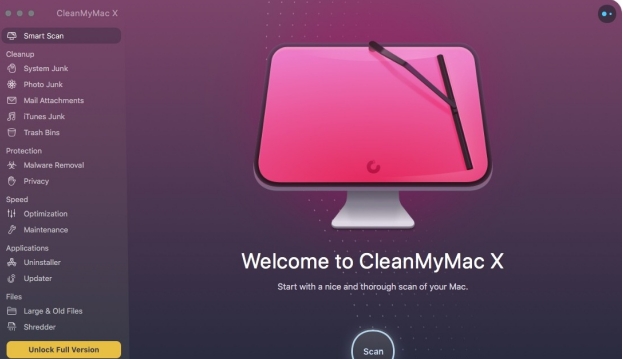
MacBooster
As the name suggests, this dedicated application can certainly boost the processing of your Mac. It can get rid of 20 different types of junk and unwanted files from your system. Also, it would scan your Mac’s storage and will get rid of various malicious entities (like malware) from it.
MacKeeper
MacKeeper follows a multi-layer approach to make mac run faster. It will optimize its startup operation and will make sure that only necessary apps would run in the background. Apart from optimizing login items and cleaning its memory, you can scan your Mac and remove the presence of unwanted malware with it.
Stellar Speedup Mac
Lastly, you can also use this dedicated application from Stellar to clean your Mac. It will get rid of junk files, cache memory, and would optimize your Mac’s login items for you. There are also numerous other parameters that the application would carefully work on to speed up a slow mac. It is available for free for the first 30 days, but you would have to buy its subscription afterward.
There you go! I’m sure that after following these suggestions, you would know about how to speed up mac. If you also have some tips and tricks that helped you boost-up your Mac, then feel free to share them with us in the comments below.
