Last Updated on November 30, 2023 by Rick Darlinton
The issue of Airdrop not working on Mac may happen due to several factors such as network situation, airdrop discovery setting and more. Airdrop is an important built-in feature on Mac that lets you send files between any apple devices including contacts, photos, documents, maps and more. If you are also experiencing the issue of airdrop not working on Mac, we will show you some detailed solutions below to fix it.
How to fix airdrop not working on Mac
Now let’s explore some detailed solutions about what to do if the airdrop is not working on Mac.
Check the airdrop discovery setting
The first solution when you face the issue of airdrop not working is to check the airdrop discovery setting. It is probable that you just disabled the airdrop feature on your Mac. To check it, go to finder on your Mac and then tap on airdrop option. Finally, check whether you disabled airdrop feature by selecting the option of allow me to be discovered by: no one. In order to send files between apple devices, you need to select contacts only or everyone under this option.
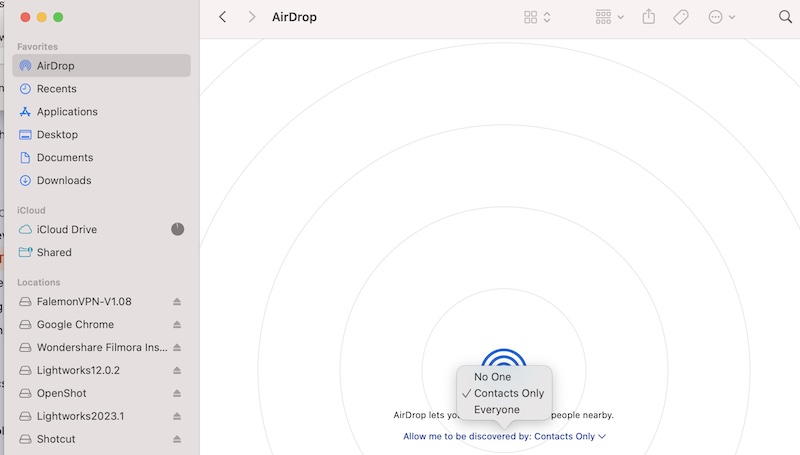
Restart your Mac device
Restarting your Mac can help fix a variety of Mac issues. If you find the airdrop is not working on Mac, try to restart your Mac by trying the tops below.
- Click on apple icon at the left top corner.
- Tap on restart to restart the mac.
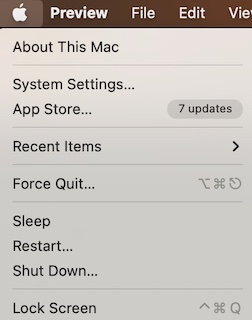
Update the mac
Try to update the mac to the latest version.
- Navigate to apple icon at the left top corner and then click on system settings.
- Next, click on general and then tap software update.
- Finally, the system will check for the latest updates.
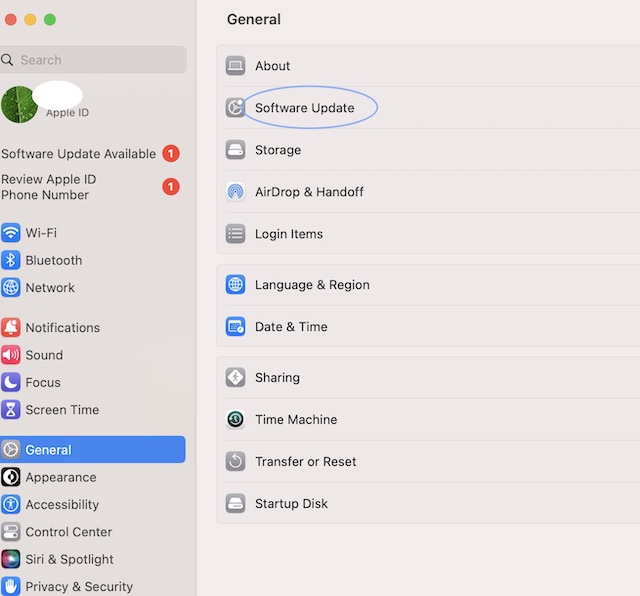
Make sure the wifi and bluetooth are enabled
Airdrop lets you send files between apple devices via bluetooth or wifi. In order to transfer the files successfully, make sure wifi and bluetooth are enabled. To check for this, follow the steps below.
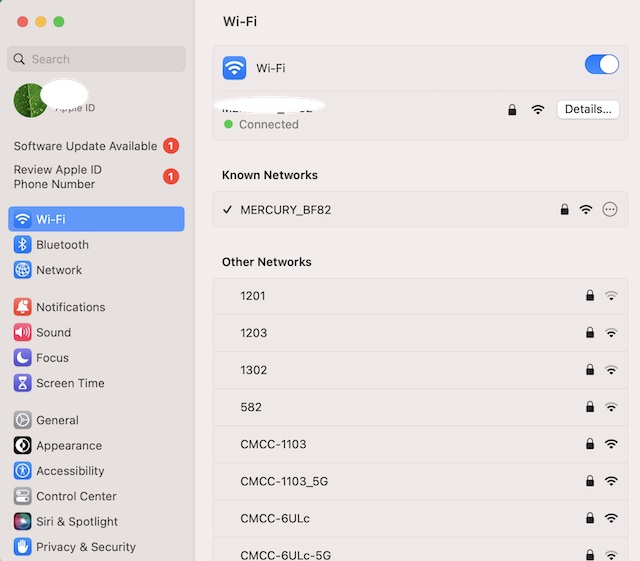
- Similarly, go to finder on your Mac.
- Next, click on system settings.
- Then, choose wifi or bluetooth and then toggle them on respectively.
- After that, you can check if the airdrop can work normally now.
Make sure airdrop app is not restricted
Another reason why the airdrop not working on Mac issue exists is that you do not allow airdrop app to share files under the content & privacy setting. In order to use airdrop to send files, you need to give the permission to the airdrop app. Follow the steps below to check whether you restricted the airdrop app or not.
- Navigate to finder on your Mac.
- Click on system settings and then tap on screen time.
- After that, click on contents & privacy option.
- Next, click on app restrictions and choose to toggle airdrop on so that you can use it to send files between apple devices.
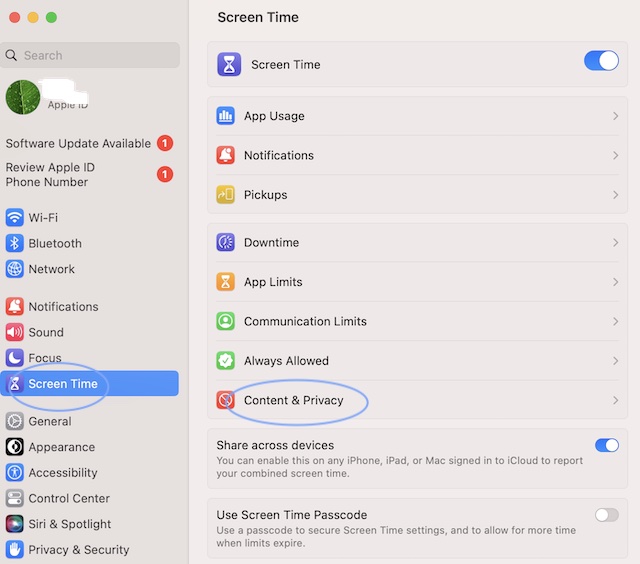
Ensure the apple devices are placed closely
If you choose to send files between apple devices via bluetooth, ensure the Mac and another apple device is placed closely so that they can receive the files normally.
Make sure do not disturb is disabled.
If you turn on the do not disturb me feature on Mac, you will not be able to send files between apple devices. If the airdrop is not working on Mac, make sure do not disturb mode is turned off.
- Go to finder on the Mac and then click on system settings.
- Tap on the focus option and check whether you already enabled the do not disturb me mode. If so, just turn it off.
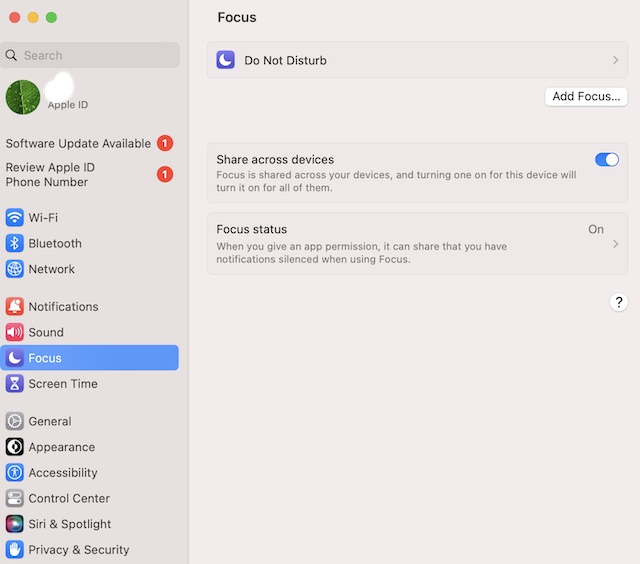
Check whether you block all incoming connections
Does the issue of airdrop not working on Mac still exists? If so, check if you block all incoming connections in the Mac firewall setting. To allow incoming connections in Mac, follow the steps below.
- Go to finder on Mac.
- Tap on system settings and then click on network option.
- click on firewall option.
- Click on options in the popup window and then make sure you do not block all incoming connections.
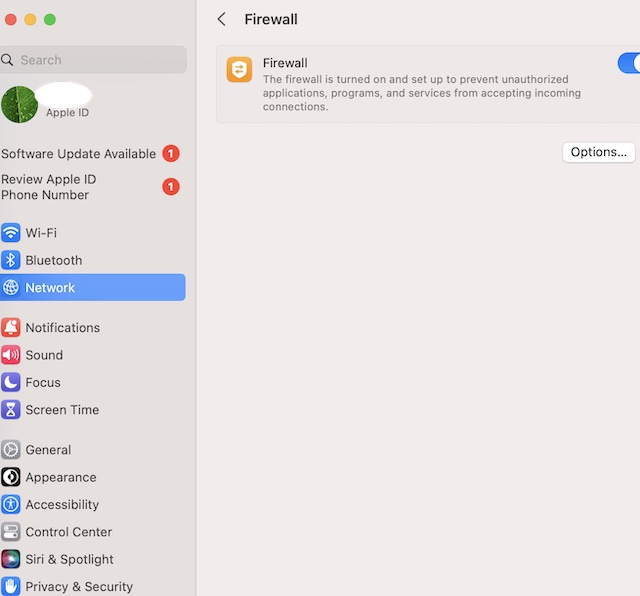
Ensure you send files between apple devices
Airdrop only lets you send files between apple devices. So, if you are using other devices, then airdrop won’t allow you to send files.
Turn off the vpn
Sometimes vpn may prevent the airdrop from sending files or just affect the network situation. Therefore, when the airdrop is not working on Mac, try to disable the vpn and try it again.
Ensure Apple devices are using the same apple account
Before you send files between apple devices via airdrop, make sure you are using the same apple id account.
Turn off personal hotspot on iPhone
The airdrop may not work if your are using your personal hotspot on your iPhone.
Conclusion
These are some fixes about how to solve airdrop not working on Mac. We hope they can do you a favor and you can try these solutions one by one.
