Last Updated on July 21, 2023 by Rick Darlinton
VLC is one of the best media players and what’s more the program is built with plenty of video editing features such as cropping a video, adding subtitles or rotating the videos. When you open a video using VLC media player, you also have the option to rotate the video flexibly. We are going to demonstrate how to rotate video in VLC media player on both Mac and windows.
How to rotate video in VLC media player on Mac
Rotating a video is done easier using the VLC media player. There are also several solutions to rotate a video in windows by 90 degrees, 180 degrees or 270 degrees. To rotate video in VLC on windows, just follow the steps below.
- Select the video you want to rotate and then right-click the mouse. Then choose to open it with VLC media player. Also, you can open the VLC media player and then go to file in the top navigation bar and select open file to add the video.
- Next, go to windows in the top bar and choose video effects.
- In the video effect box, select geometry option and then check the transform option.
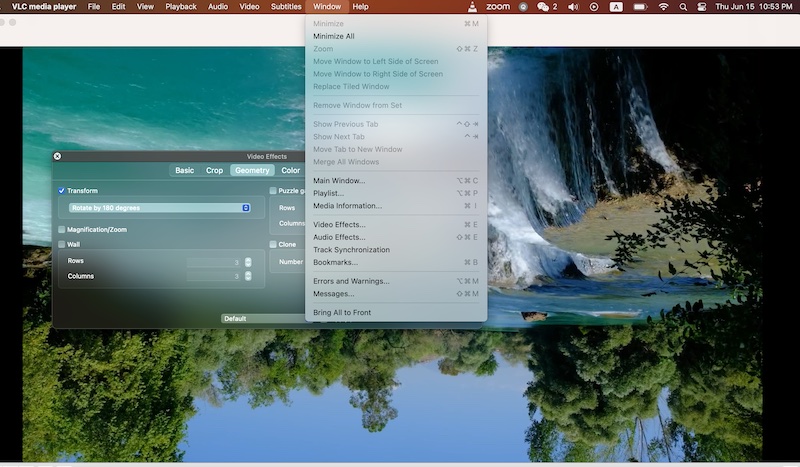
- After that, you are able to rotate video in VLC media player by 90 degrees, 270 degrees, 180 degrees or flip the video horizontally or vertically.
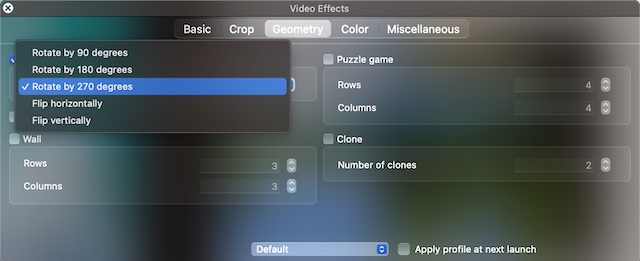
- Finally, the setting will be automatically saved. When you open the video next time, it will be opened as how you rotated it.
How to rotate video in VLC media player on windows
The process to rotate video in VLC media player on windows is a little bit different from how you do it on Mac. You can follow the instructions below to rotate video in VLC on windows.
- Go to media in the VLC media player in the left-upper corner and select open file to play the video in the VLC media player.
- Now go to tools in the tab bar and select effects and filters.
- In the next step, select video effects and then click on geometry.
- Then, just check the transform box and rotate the videos by 90 degrees, 270 degrees, 180 degrees or flip the video horizontally or vertically.
Now we hope know how to rotate video in VLC media player on both windows and Mac. VLC media player is really a very good program that is free to use. More importantly, the program has some features ranging from adding texts to changing the video speed and more. Now you can try the solutions as listed above and begin to rotate the videos flexibly.
