Last Updated on March 14, 2022 by Rick Darlinton
If you are using WordPress to build your website, you may need to know how to set up Google Analytics on the WordPress site to analyze the users who visit your website. With Google Analytics, you can know how many users are visiting your website in real-time and some more details such as traffic channels, source/medium, referrals, devices, and more. In this article, we are going to show how to set up Google Analytics on WordPress. Let’s get started now.
Set up Google Analytics
First off, you need to have a Google account like a Gmail email. After that, you could register Google Analytics using your Gmail.
- Search Google Analytics in Google and then visit the Google Analytics page.
- Log in to Google Analytics by entering your Gmail email or phone number and click on Next Step. If you do not have a Google account, you can click on Create an account for yourself or business management.
- After entering Google Analytics, tap on Start measuring and leave an account name.
- Continue to tap on Next and select Web if you want to set up Google Analytics for your wordpress website.
- Next, you will need to fill in some basic information such as your site name, website URL, industry category and more.
- Click on Create and finish the process.
- Now you need to copy your Google Analytics tracking code. Just open Google Analytics and click on Admin icon on the left bottom corner. Next, go to Property>Tracking info. Copy the Google Analytics and then go to your WordPress dashboard.
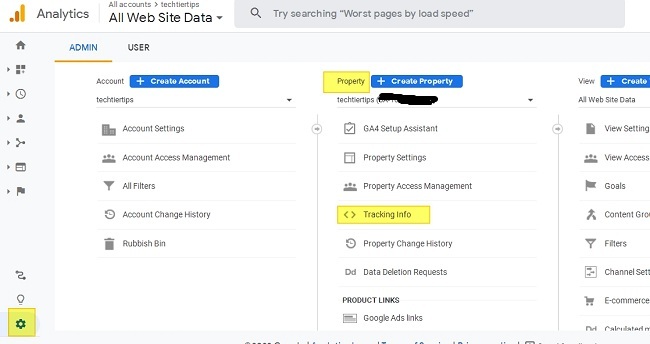
Add Google Analytics Code to WordPress
To set up Google Analytics on WordPress, you need to put the Google Analytics tracking code between <Head> and </Head> on all of your WordPress pages. To do this, you could install a WordPress plugin called Insert Headers and Footers.
- Go to Plugins on WordPress and search for Insert Headers and Footers. Install and activate Insert Headers and Footers plugin
- After installing the plugin, go to Settings on the left bar and select Insert Headers and Footers. Now copy the Google Analytics tracking info you just get as mentioned above and add it in the box of scripts in header. Next, click on the Save button.
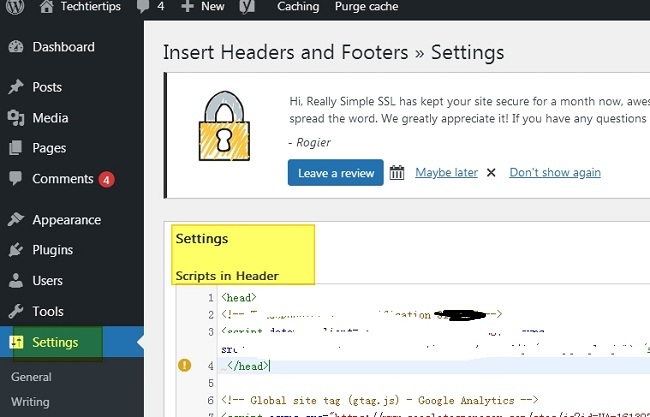
- Now go back to Google Analytics and check whether the Google Analytics is set up successfully. You can click on Real-Time and see whether there are visitors who are visiting your website now.
Related Posts
