Last Updated on January 2, 2024 by Rick Darlinton
Shotcut is an open-source free video editing software for both windows and Mac. With Shotcut, you not only can use it to split, cut or merge different video clips but also speed up or slow down a video in Shotcut. If you did not use Shotcut ever before and want to know how to speed up a video in Shotcut or slow down a video clip, then you come to the right place. In this article, we will show some step-by-step tutorials about how to speed up a video in Shotcut.
How to speed up a video in Shotcut
Follow the tips below about How to speed up a video in Shotcut.
- First off, download and run the Shotcut software on your windows pc or Mac. You can download it directly from its official website.
- Next, go to file at the top bar and then click on open file. Or just click on open file at the left top corner of the interface directly.
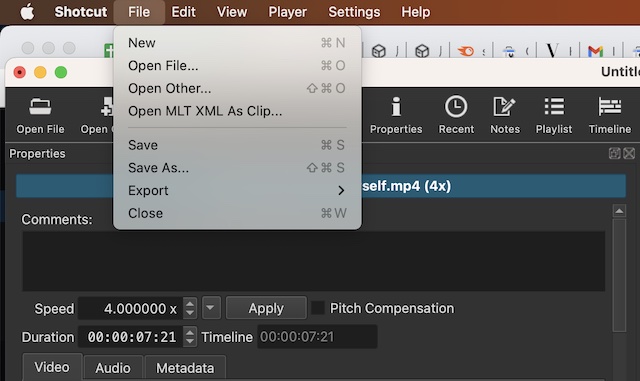
- Just drag the video file to the Shotcut timeline.
- To speed up a video in Shotcut, you can select a part of video. So, you could split or cut a video firstly. To split or cut a video in Shotcut, just move the white playhead bar to the place where you want to speed a video up and then press B key on your keyboard to split it.
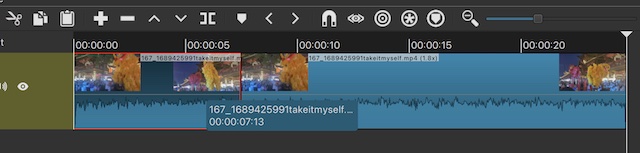
- After that, select the video clip.
- Then right-click the video clip and select properties.
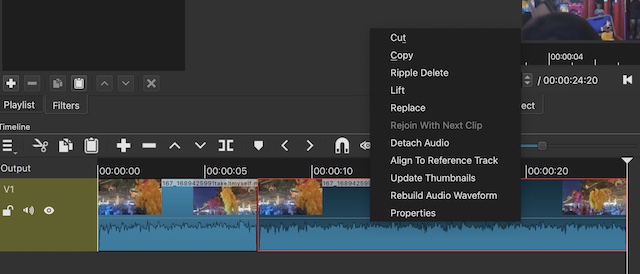
- Subsequently, just change the speed number in the box. 1x means original speed and 2x means 2x faster. If you want to speed up a video in Shotcut, just change the number accordingly. You can also enter the speed number directly.
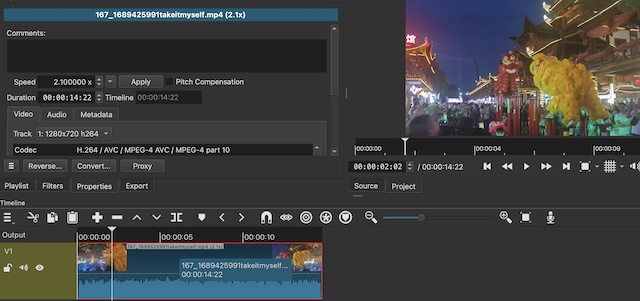
- Similarly, to slow down a video in Shotcut, just change the speed number less than 1.
Conclusion
As you can see, it is very easy to speed up a video in Shotcut. Shotcut is a lightweight editing software and you can use it create videos for various occasions. If you are a YouTuber influencer, it is also a good option.
