Last Updated on January 2, 2024 by Rick Darlinton
It is necessary to speed up or slow down a video while editing the videos. The good news is that there are many incredible video speed editors. What’s more, many of these video speed editors are free to use. In this article, we are going to show you some best free video speed editors for Windows and Mac.
Openshot
Openshot is a very popular video editor that is free to use. It has a user-friendly interface design and it is particularly suitable for video editing beginners. If you want to create some quality videos, Openshot is a good option. In general, the software is very convenient to use to speed up or slow down a video clip.
How to speed up or slow down a video using Openshot
- Just follow the tutorials below about how to speed up or slow down a video clip in Openshot.
- Download the Openshot from its official website.
Next, go to file and select import files to add the video to the software. - After that, drag the file to the Openshot timeline.
- To speed up or slow down a video in Openshot, just select the video clip you want to speed up or slow down. Then, right-click the video and select time. Next, select fast or slow to speed up or slow down a video in Openshot.
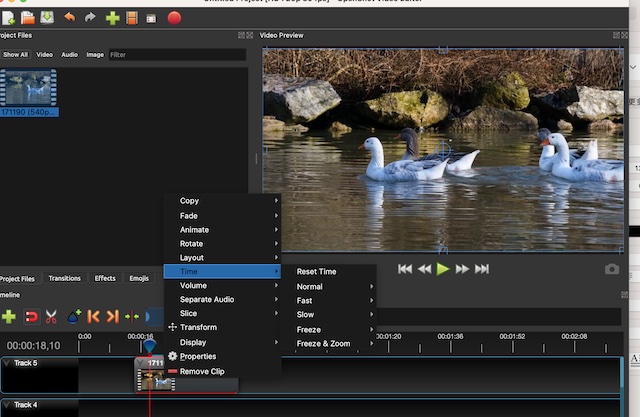
iMovie
If you are using a Mac device, you should consider iMovie, one of the best free video speed editors for Mac. iMovie is a free video editing software pre-installed on Mac devices. What I am most impressed by iMovie is that is is very smooth to use and the interface is quite user-friendly. When it comes to speeding up or slowing down a video, iMovie will make you do it very easily. Just follow the steps below about how to speed up or slow down a video using iMovie.
- Go to Launchpad on your Mac and then search for iMovie and run it on your Mac device.
- Subsequently, move ahead to click on file at the top bar menu within the software and then select import media to add the video.
- Next, move the video file to the timeline.
- To speed up or slow down a video in iMovie, just move the white playhead bar to the point where you want to edit the videos. Next, right-click the video and then select show speed editor.
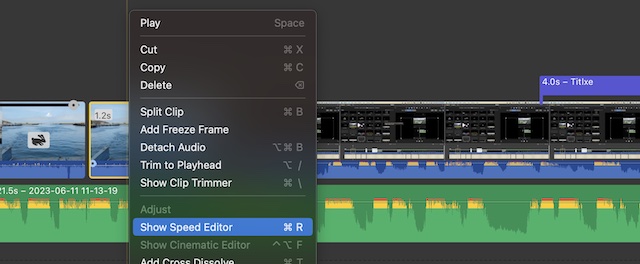
- After that, the speed editor label will show above the preview window. To speed up or slow down a video clip, just click on the label close to the speed icon and then select the fast or slow option to change the speed of the video. Furthermore, the users can also customize the speed.
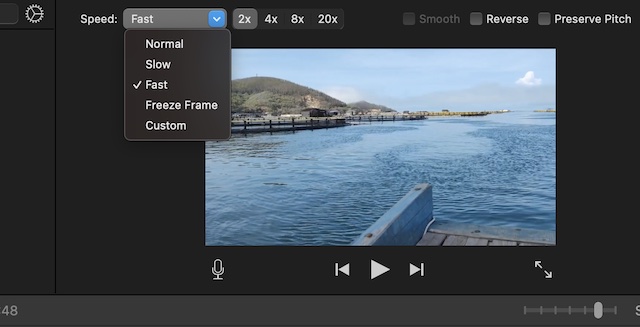
Davinci Resolve
Davinci Resolve is an advanced video editor for Windows and Mac. It is one of the best free video speed editors for professionals. Davinci Resolve has plenty of advanced video editing functions including 4k video editing, video stabilization, dynamic zoom, composite and more. Of course, you can also use it to change the video speed very easily within several steps as shown below.
- Download and run the Davinci Resolve on your device.
- Next, go to file and then select import to add a video clip to the Davinci Resolve.
- Drag the file to the timeline and then click on the edit icon at the bottom of the software.
- To speed up or slow down a video in Davinci Resolve, just right-click the video clip and then select Change clip speed.
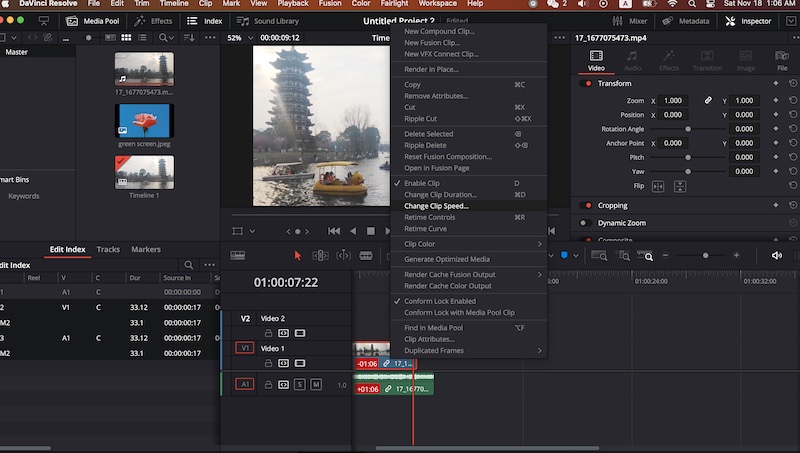
- Finally, drag the speed label to the left to slow down the video or move it to the right to speed up a video clip.
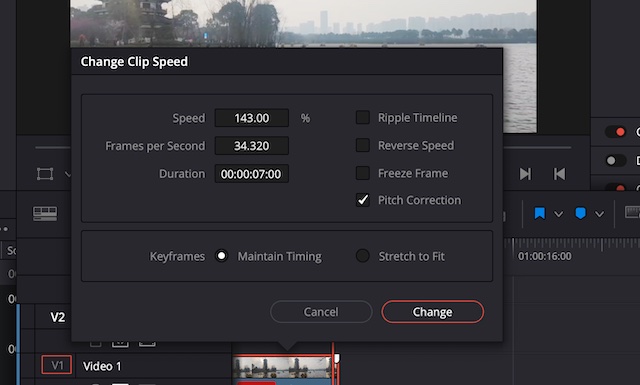
Shotcut
Shotcut is one of the best free video speed editors and it is an open-resource editing program. Shotcut has a great assortment of effects, transitions, titles, subtitles and filters that are available for free. You can also use Shotcut to speed up or slow down a video very easily. Check out the tutorials below about how to speed up or slow down a video clip using Shotcut.
- Download the Shotcut and then click on open files to add the video to the timeline.
- You can trim or cut a specific video clip and then select it.
- After that, right-click the video clip and select properties.
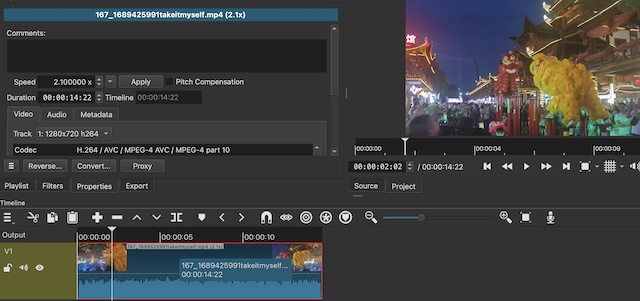
- Finally, you are able to change the speed of the video easily.
Conclusion
To sum up, it is quite easy to speed up or slow down a video clip. In this article, we just introduced some best free video speed editors and now you can start to use one of them depending on your video editing requirements.
