Last Updated on July 21, 2023 by Rick Darlinton
Hitfilm is one of the best free video editing software for windows and Mac. It is built with an assortment of free effects, transitions, titles, subtitles and more that are available to use for free. This free video editor stands out due to its easy-to-use interface along with a wide range of free media resources. If you do not use Hitfilm video editor before, you may wonder how to add text in Hitfilm video editor. In this post, we are happy to show some details about how to add text in Hitfilm.
How to add text in Hitfilm video editor
It is very easy to add text, titles or subtitles in Hitfilm. What I am most impressed by Hitfilm is that it has a very user-friendly interface, especially for its timeline. The software is also very smooth to run on computers or Mac.
Add your project
1. Initially, you need to create a project in Hitfilm. Video editor. To achieve this, just go to file>import>media from the top navigation bar.
2. Next, select the video clip you just import and drag it to the Hitfilm timeline.
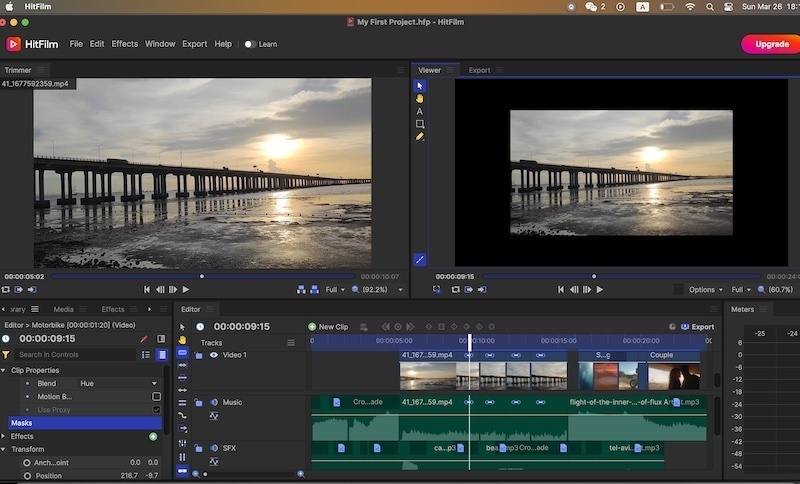
Add text in Hitfilm editor
To add text in Hitfilm free video editor, just click on new clip option above the timeline and subsequently select the text.
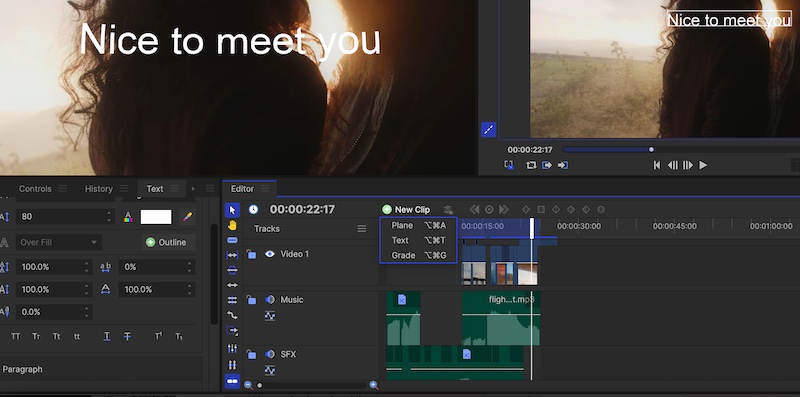
Now you will be able to type anything in the text box. For instance, I type the content-embrace the ocean in the video.
Change the text size, color, fonts and more
Additionally, the users have the option to optimize the text such as changing the text color, background color, fonts, size, position, paragraph layout, adding outline and more. To achieve this, just click on text tap on the left side and then you will have the option to optimize the texts, titles, subtitles effortlessly.
Move the text anywhere in the video
One of the prominent features for Hitfilm editor is that you are able to move the text, titles, subtitles simply in any place in the video. To do this, just select the selection tool in the viewer as shown below and then drag the text to any place in the video. If you want to edit the text or type something again, just click on A tap from the left side in the viewer and type text again.
Add effects, styles, fade and more for the texts
The Hitfilm editor could also be used to add effects, styles or bur and more to the texts. To achieve this, you can click on controls tab on the left side in the timeline and then edit the titles or subtitles. For example, you can choose the effects option to add different titles or texts effects. Additionally, it is possible to blur the texts or change the opacity or rotate the texts. For instance, you are able to fly in and fade out the texts.
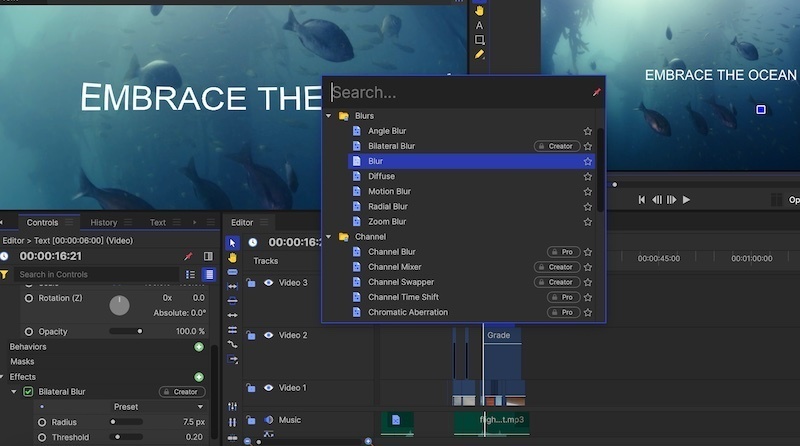
Shorten or lengthen the texts
It is common to shorten or lengthen the texts, titles or subtitles while editing the videos. This can be done very simply in Hitfilm just by selecting the text in the timeline and then drag the start or end part of the text in the timeline.
Export the videos
After finishing editing the titles within Hitfilm, you could continue to export the videos. One of the most striking features of Hitfilm is that the program lets you export the videos to different video output such as mp4, jpg, png,mov,wmv and more.
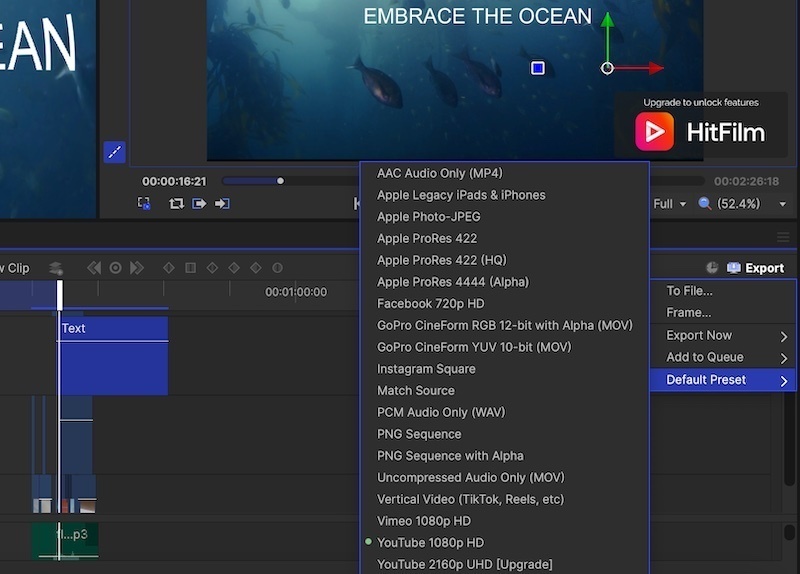
In conclusion, Hitfilm is user-friendly when it comes to adding text, titles or subtitles. With Hitfilm video editor, the video editing is done much easier. Not only is it free to use without watermark but it also comes with huge selection of free effects and editing features. The users can use it to edit videos for different occasions such as social media, targeting, ads videos, gaming, events, holiday videos and more. In this article, we have listed some detailed solutions about how to add text in hitfilm video editor and hope they are helpful.
